3 web rcs top menu, 1 setup, 2 edition – Analog Way SmartMatriX Ultra User Manual
Page 26: 3 live
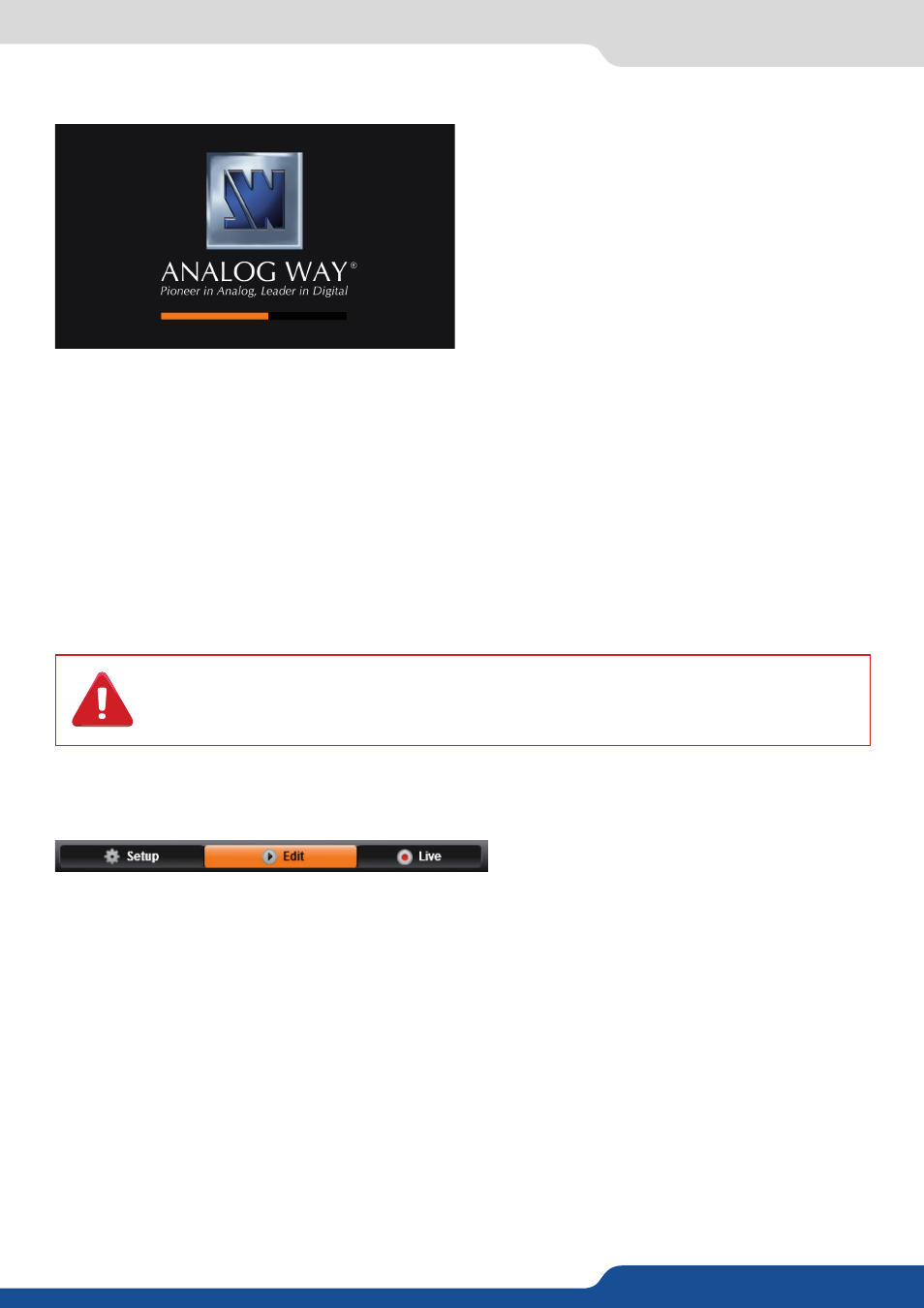
26
6.3 Web RCS top Menu
Once connected this screen will appear:
In case of difficulties:
- Verify that you are using the correct network cable and that it is free from defects. (Crossover or straight
cable as required.)
- Check your IP address. It must have a unique IP address on the same network as your SmartMatriX Ultra.
- You may need to temporarily disable any other networks on the computer, such as turning off the wifi
connection
- Refresh your Web RCS
- Restart your browser
Once your computer has established connection, the RCS control panel will begin to load, and will begin to
synchronize with the device. When the small “Sync” icon at the bottom right of the display has turned green,
the Web RCS software is ready to use.
6.3 Web RCS top Menu
The Setup page is where you will review and modify the device configuration, such as output resolutions,
input settings, backup and restore options, and more
The Edit mode is the place where you will manage preset creation. You will make input selections, manage
your inputs, adjust the layer attributes such as size, position, effect, etc… You can save all your screen
configurations into presets, as well as review and recall them on each individual screen.
The Live mode is the section where you will operate your show. You can quickly recall presets or make input
selections, as well as setup a sequence of presets that can run continuously with custom durations, or wait
for user interaction.
6.3.1 Setup
6.3.2 Edit
6.3.3 Live
Some computers use an energy saving mode that turns off the network adaptor during pe-
riods of inactivity. To avoid the inconvenience of reconnecting the software during use, please
ensure your network adaptor remains active by disabling the energy saving mode.
