13 monitoring management – Analog Way SmartMatriX Ultra User Manual
Page 44
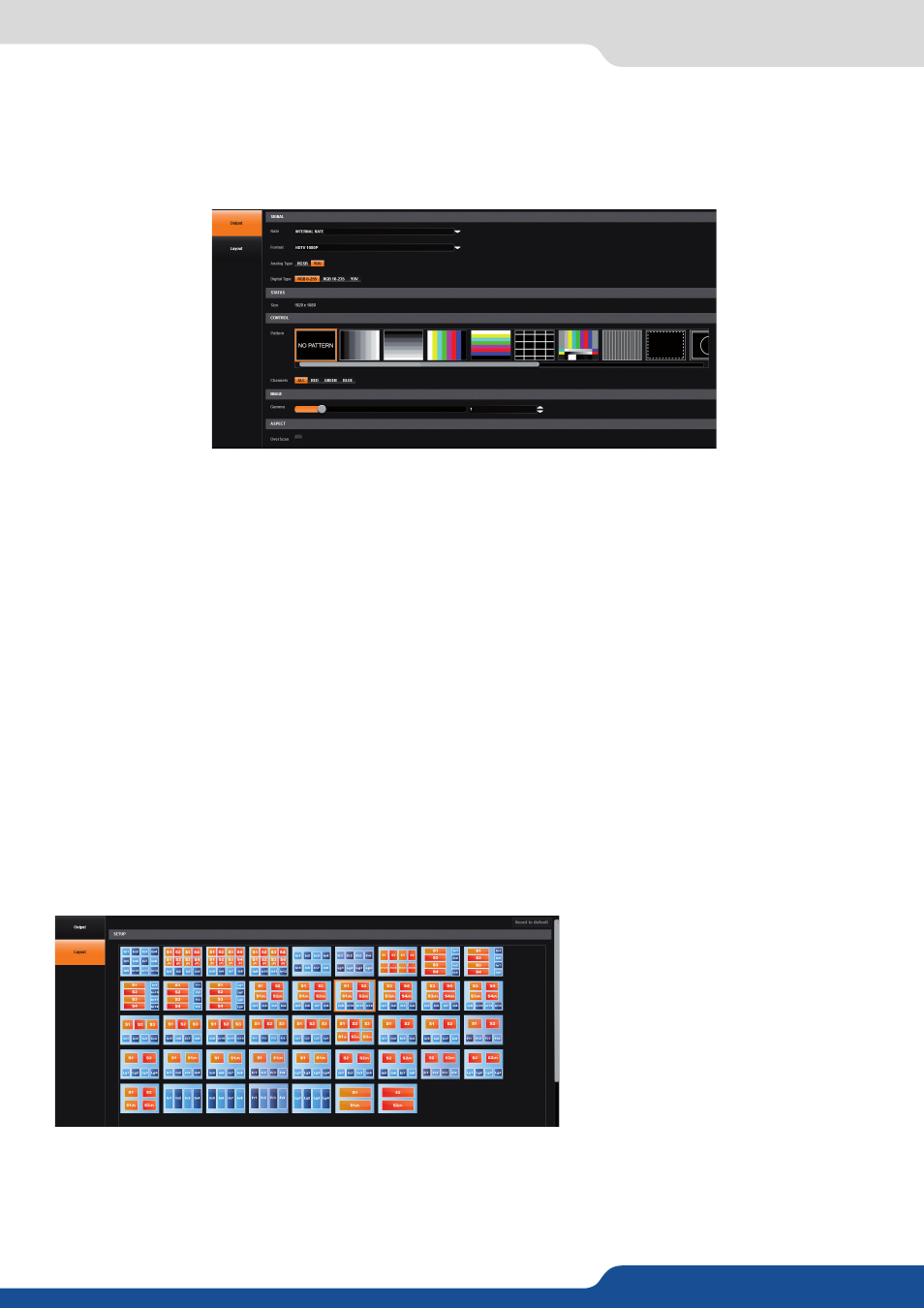
44
7.3.13 Monitoring management
The Monitoring output allows you to have a full Preview of your different outputs but also your sources.
In addition, you have access to a lot of status shortcuts directly on the screen like HDCP status, KEYING status,
FREEZE status etc.
7.3.13 Monitoring management
To set up your Monitoring output, you can choose:
- FORMAT:
Choose the output format
- TIMING:
Choose the signal timing format
- TYPE:
You can choose the type of output synchronization on analog plug or digital plug
- LABEL:
Rename your output
- STATUS:
Access the output status
- PATTERN:
A pattern is available to test your output without any input selected
- FLICKER:
Choose the value of the flicker filter to disabled the flicker effect on your screen (interlaced lines
effect)
- GAMMA:
Increase or decrease the luminosity of your output
- HDCP:
Enable/disable and see the HDCP status
Depending on the output format chosen previously, all settings might not appear.
Into the layout tab, you can choose one of the monitoring layouts. Simply click on the desired layout to auto-
matically see this layout appear on your monitoring screen.
A fullscreen mode is also available. Clicking on
FULLSCREEN
logo, allow you to select the source which will fill
the monitoring output.
Then you can choose to display or not the OSD on it.
