2 outputs section, 3 screens – Analog Way SmartMatriX Ultra User Manual
Page 30
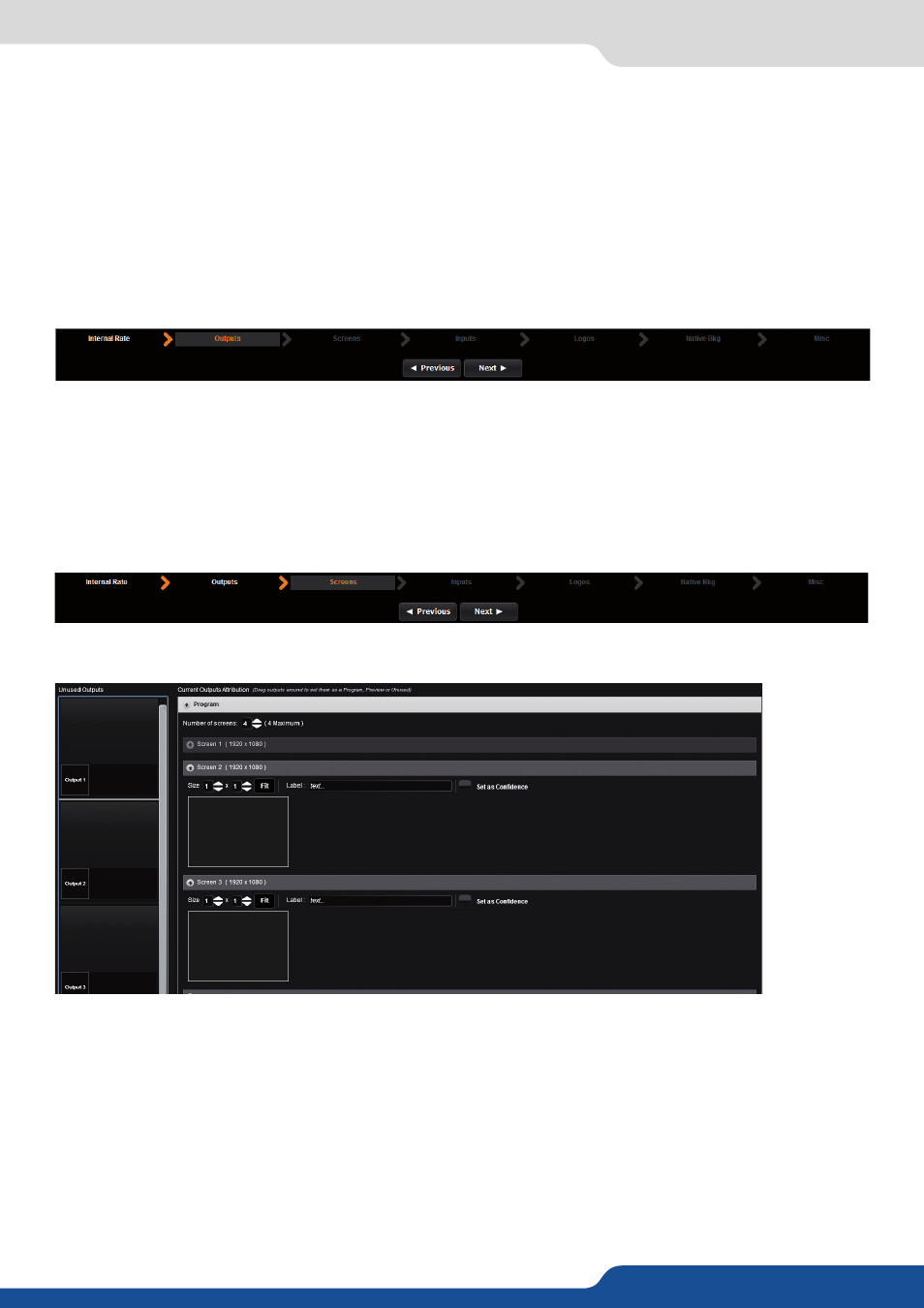
30
7.3.2 Outputs section
Once the source is defined, a resume of your outputs settings will be displayed under the tab STATUS.
WARNING: Configuring the rate to follow a framelock input will lock the output frame rate to match the
selected source. This is useful to eliminate the “strobing effect” which may be visible as an artifact of the
framelocking process. However, be sure that your framelock reference input is a reliable source, as any
disruptions in the reference signal may cause visible glitches on your output, even if the selected framelock
reference input is not currently being displayed.
The screens page allows you to map a particular output to a particular screen or part of a screen.
On the left, you have the available outputs; on the right you have the available screens.
7.3.3 Screens
In this section, you can configure the outputs to operate as a Dual-Link output. Simply click on enable if you
want to activate the output #1 or #3 as Dual-Link.
Dual-Link resolutions (ie: 2560x1600) are only available on the DVI plug on outputs #1 & #3 as they use
resources from both outputs. You will lose the output #2 by activating the output #1 as a Dual-Link output
and you will lose the output #4 by activating the output #3 as a Dual-Link output.
7.3.2 Outputs section
Drag and drop the available outputs into the desired screen. By default, your screens will mapped Output #1
= Screen #1, Output #2 = Screen #2 etc. You can change this order and put for example the Output #3 into
the Screen #1
About the 4 screens, you can change this configuration using for example a Dual output screen. To do that,
simply increase the size of Screen #1, make it 2x1. And finally drag and drop another output to the second
part of the screen. Having 4 outputs, you can built up to 2 Hard Edge screens of each 2 outputs.
At any moment you can setup a screen as a Confidence monitor clicking on the associated button.
