8 output management – Analog Way SmartMatriX Ultra User Manual
Page 34
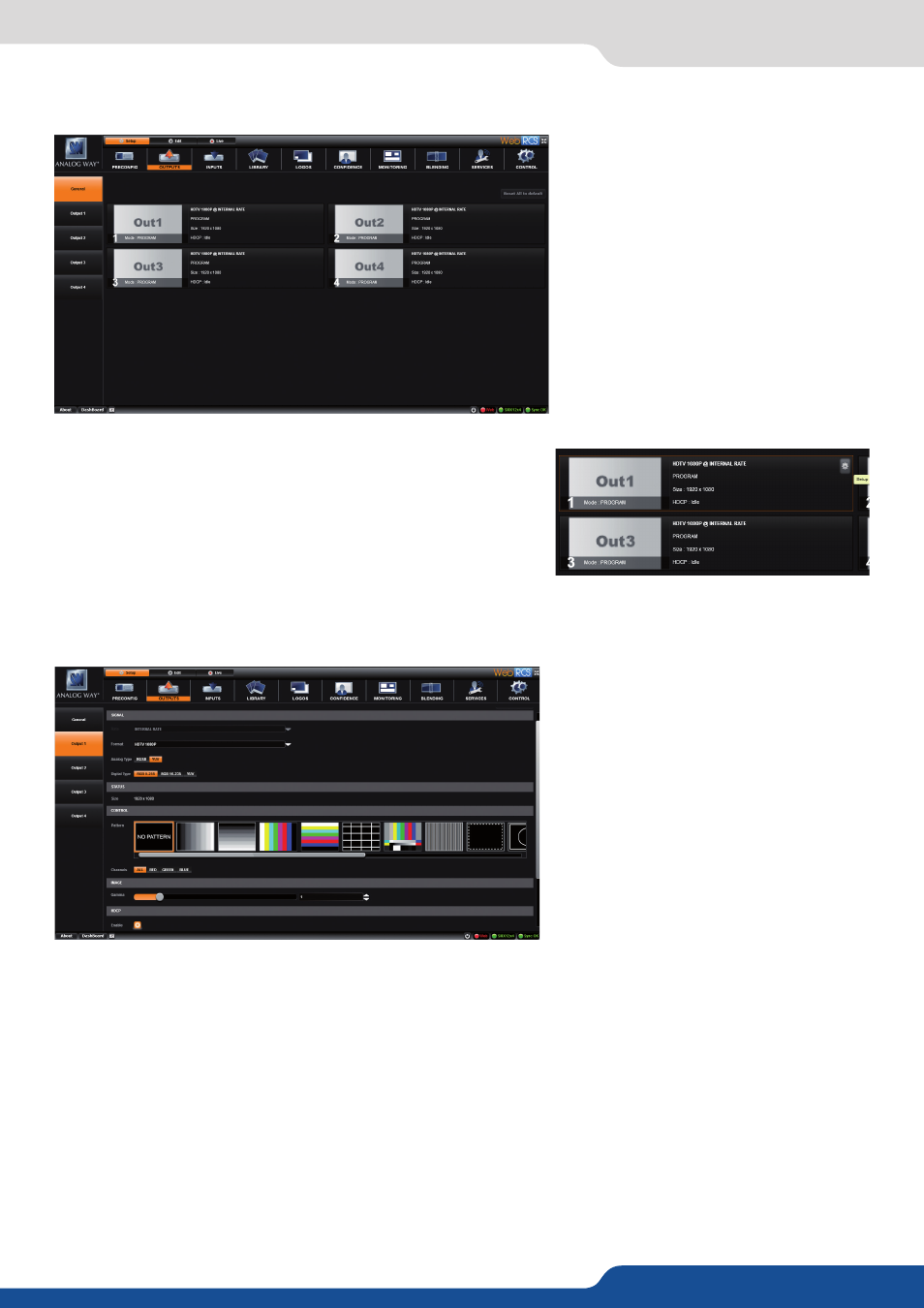
34
7.3.8 Output management
Into the output section, you will be able
to manage your output resolutions,
formats, sync types, test patterns, etc...
On the SETUP > OUTPUT TAB, the
following screen will appear.
A short summary of each output settings appears on the main
page. You can see the number of outputs, their resolution rate
and HDCP status.
Select an output to adjust by either clicking on it from the column
on the left, or clicking the configuration cog for that output.
7.3.8 Output management
Once the individual output Setup page is opened, you have access to:
- FORMAT:
Choose the output resolution format.
- TIMING:
Choose the signal timing standards.
- TYPE:
You can choose the type of output synchronization on the analog plug, for example RGsB for sync on
green, or RGBHV for separate H and V sync wires.
- LABEL:
You can rename your output, for example “Projector 1”.
- STATUS:
The status menu will show you the current output status.
- PATTERN:
A selection of patterns are available to test your output. These patterns will overwrite any
input selection that you might have. Most patterns offer adjustment to isolate a particular color for easier
troubleshooting and calibration.
You can choose from:
• No Pattern – turns the pattern off.
• Vertical or horizontal Grey Bars – displays grey bars
