11 logo management – Analog Way SmartMatriX Ultra User Manual
Page 42
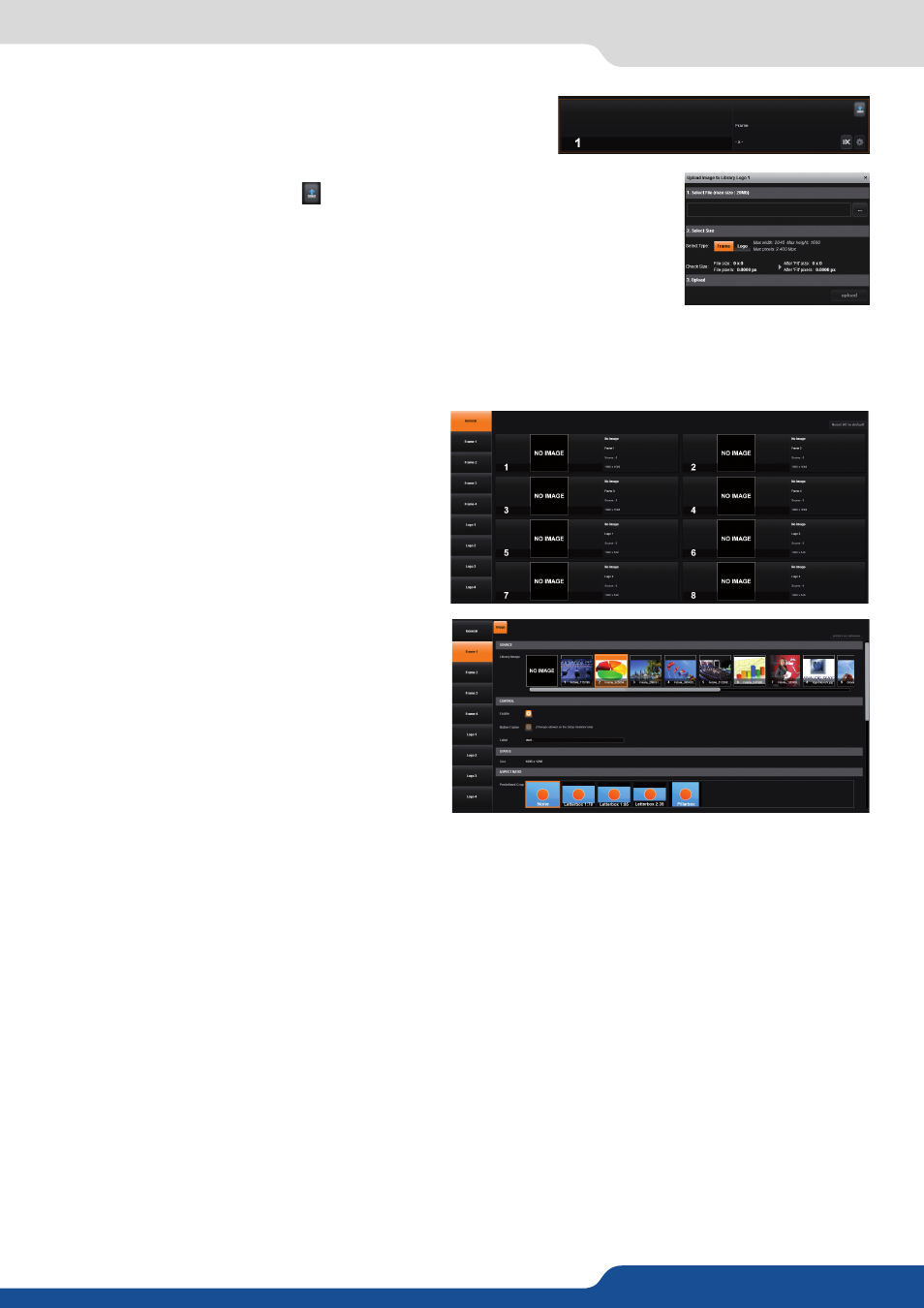
42
7.3.11 Logo management
Please choose your frame under the library images to access a lot of settings:
- ENABLE:
Enable or not this slot.
- NATIVE FRAME:
Shows you if the native background is enabled and which output is chosen. You can
change this parameter into the Setup assistant only.
- LABEL:
Rename this frame
- STATUS AND SNAPSHOT:
Allows you to see the resolution and a quick snapshot of the logo/frame
- ASPECT RATIO:
Set up the aspect In, Out and crop your frame.
To upload an image from a file, just position your mouse on the
selected number frame.
Then click on the upload button: and you will get the following window for let-
ting you upload the file from your computer directly to the library on the unit.
Then choose your Logo/Frame into your directory, press open to load it.
To be able to use those Logos please refer to the
chapter 7.4.6. Logos and Frames
To use still image(Frame)/Logo with this device,
you have access to 8 fast slots. Those slots can be
loaded thanks to the image library.
To have access to the all library of images, simply
click on Frame1 or to the “Setup” shortcut, available
on each slot.
7.3.11 Logo management
