Basic console operation, Lcd layout – Franklin Fueling Systems T5 Series Fuel Management System Operators Guide User Manual
Page 10
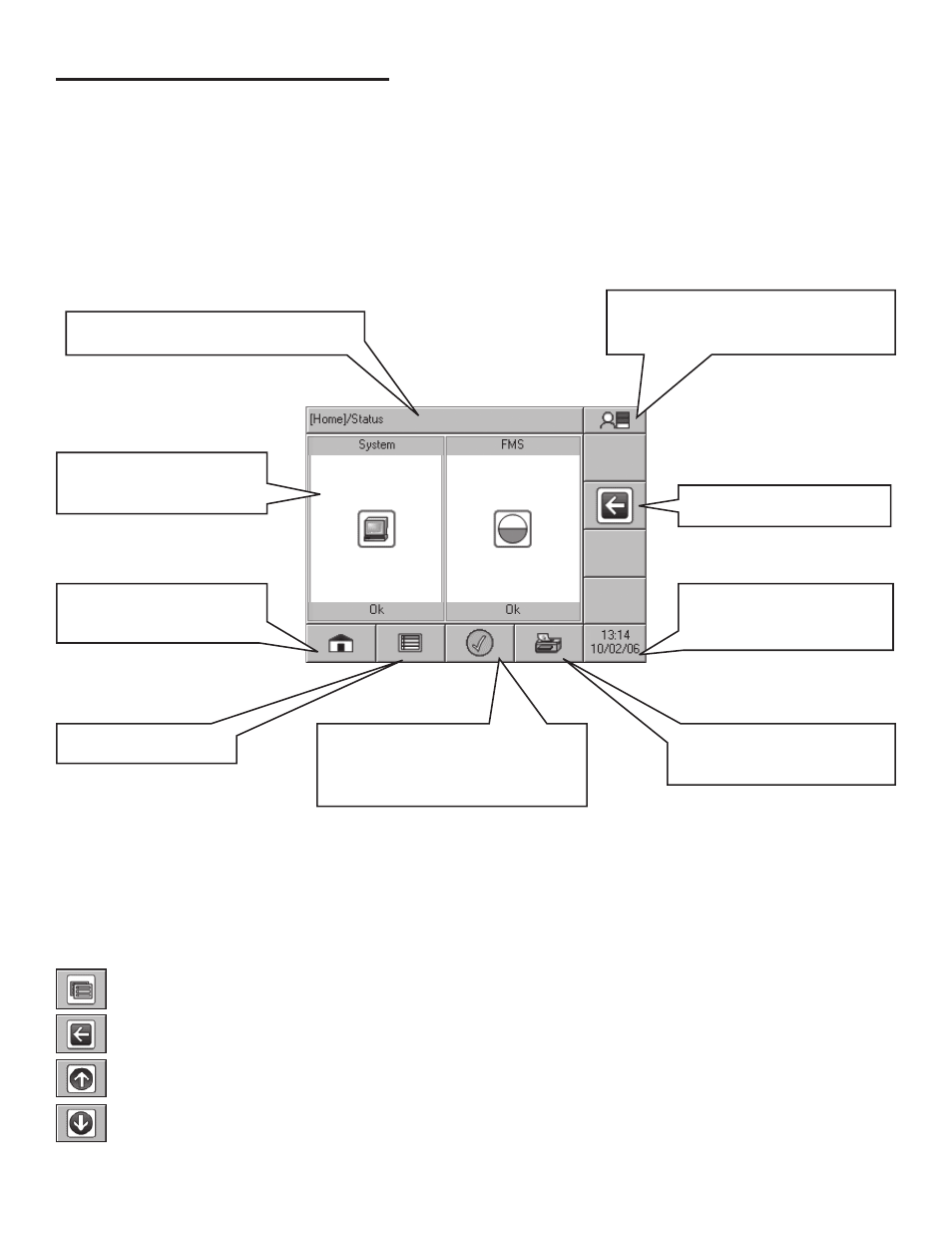
6
Basic Console Operation
Once the Fuel Management System has been installed, programmed and tested, you will interact with the system via
the LCD touch screen and printer or the Web Browser Interface via a PC. This section of the manual will describe the
operation of the console using a touch screen. Information on the Web Browser Interface can be found in later chapters.
LCD Layout
The LCD interface is designed so that a user may navigate the system with ease. Manageable applications allow the user
to modify programming options by responding to on-screen commands. The following instructions will give you a good feel
for the operating system functions, so that issues can be corrected efficiently without interrupting dispensing or sales.
To navigate the console, it’s necessary to become familiar with the layout of the LCD and its graphical icons.
Path Bar – Shows the path/description
of information displayed.
Back – Returns you to the
previous screen.
Date/Time – The current date
and time. This will let you
configure Time/Date settings.
Application Window –
Displays the current
application content.
Home – This button will bring
you back from any application
to the home status screen.
Status – Displays a checkmark for
OK or an exclamation for alarm. If
an alarms exist, pressing this will
bring you to an alarms page.
Main Menu – Access the
Application Menu.
Print Report – Pressing this
button will take you to a menu
of reports
.
User Role – Displays the access level
of the current user (determined by the
password input).
Home Row
The buttons along the bottom row of the LCD touch screen (see above for details) are always present and will always take
you to the same location.
Navigation Buttons
The buttons on the right side of the LCD touch screen will appear when applicable and are for navigating through the vari-
ous menu items in the different applications.
Application Menu: Once an application has been selected, this button will take you to the menu choices for that
application.
Back: This button will take you to the previous screen.
Scroll Up: When this button appears on the right side of the screen, it indicates that more menu options are
available above your current viewable threshold; pressing this button will scroll up through the options.
Scroll Down: When this button appears on the right side of the screen, it indicates that more menu options are
available below your current viewable threshold; pressing this button will scroll down through the options.
