Rear panel overview – Extron Electronics System 8_10 Plus User Manual
Page 16
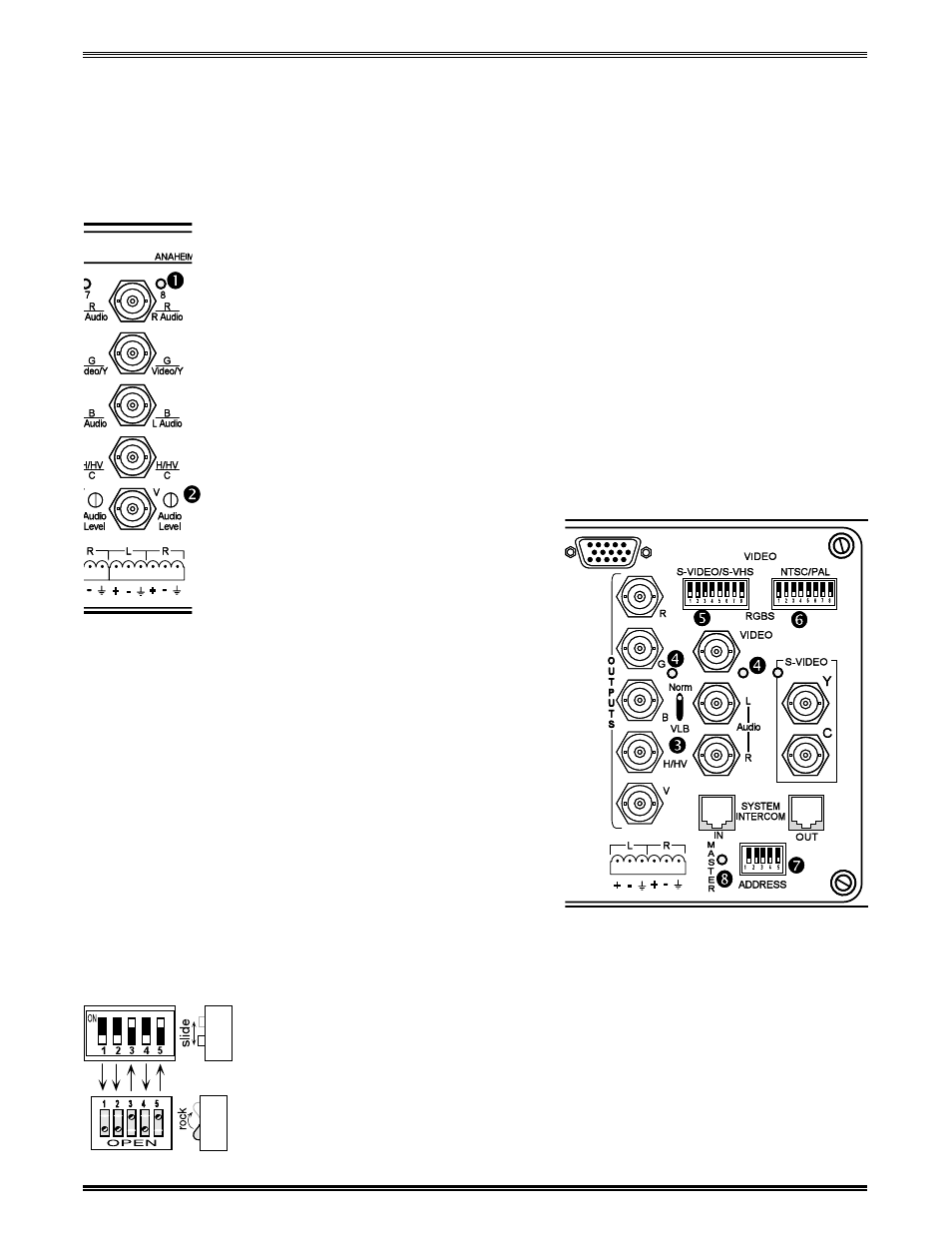
Extron • System 8/10 P
LUS
• User’s Manual
Rear Panel Connections
Rear Panel Overview
This chapter covers the types of input and output connections, switches and
indicators on the rear panel of the System 8/10 P
LUS
.
Rear Panel Controls and Indicators
The following list refers to each input channel (left diagram):
1. Input LEDs: Green LED indicator (1-8 or 1-10) lights to indicate selected input.
2. Audio Level: An audio level attenuator is provided for each input channel (1-8 or
1-10) to normalize audio output levels. The attenuators can only decrease (not
increase) audio levels.
The following are in the output section (right diagram below):
3. NORM/VLB Switch: Set this switch to “VLB” to select Video Loop Back mode
when using composite-to-RGB decoder or scan doubler (e.g., Extron Andora).
Set switch to “Norm” for normal operation. Refer to the discussion of Video Loop
Back mode later in this chapter.
4. Output LEDs: Green LED indicator (3 locations) lights to indicate which type of
output is selected. (RGBHV, Composite, or S-Video).
5. S-Video/S-VHS Switches: Used only when setting up an input. (1-8 or 1-10)
Separate switch for each input
channel to select input/output type
(RGBHV, Composite, or S-Video).
6. NTSC/PAL Switches: Used only
when setting up an input. (1-8 or
1-10) Separate switch for each input
channel to select input/output type
(RGBHV, Composite, or S-Video).
7. Address Switches: Used only
when setting up a master/slave
configuration. Setting determines
binary address of slave switcher.
See Chapter 5 for looping two or
more switchers.
8. Master LED: Lights when this
switcher is configured as the Master
in a loop, or when the switcher is
operating in a stand-alone
configuration.
Details on the function of each panel
section is described on the following pages.
DIP Switch Types
There are different types of DIP switches, some “slide” and some “rock”. Your
System 8/10 P
LUS
could have either type DIP switch. Although they operate
differently and are labeled differently, they are simply On (switch closed) or Off
(switch open). In the example diagram on the left, with the slide-type DIP switch,
move the slide up to set the switch On (closed). With the rocker-type DIP switch
shown in this example, press the top rocker down to set the switch On (closed).
The two example switches shown here are set up for the same configuration.
Throughout this manual, you may see either type of switch, however, the switch
positions will be the same regardless of the switch type.
2-1
General
