Programming guide, To select a dif, Ir receiver enable – Extron Electronics IN1508 User Guide User Manual
Page 64
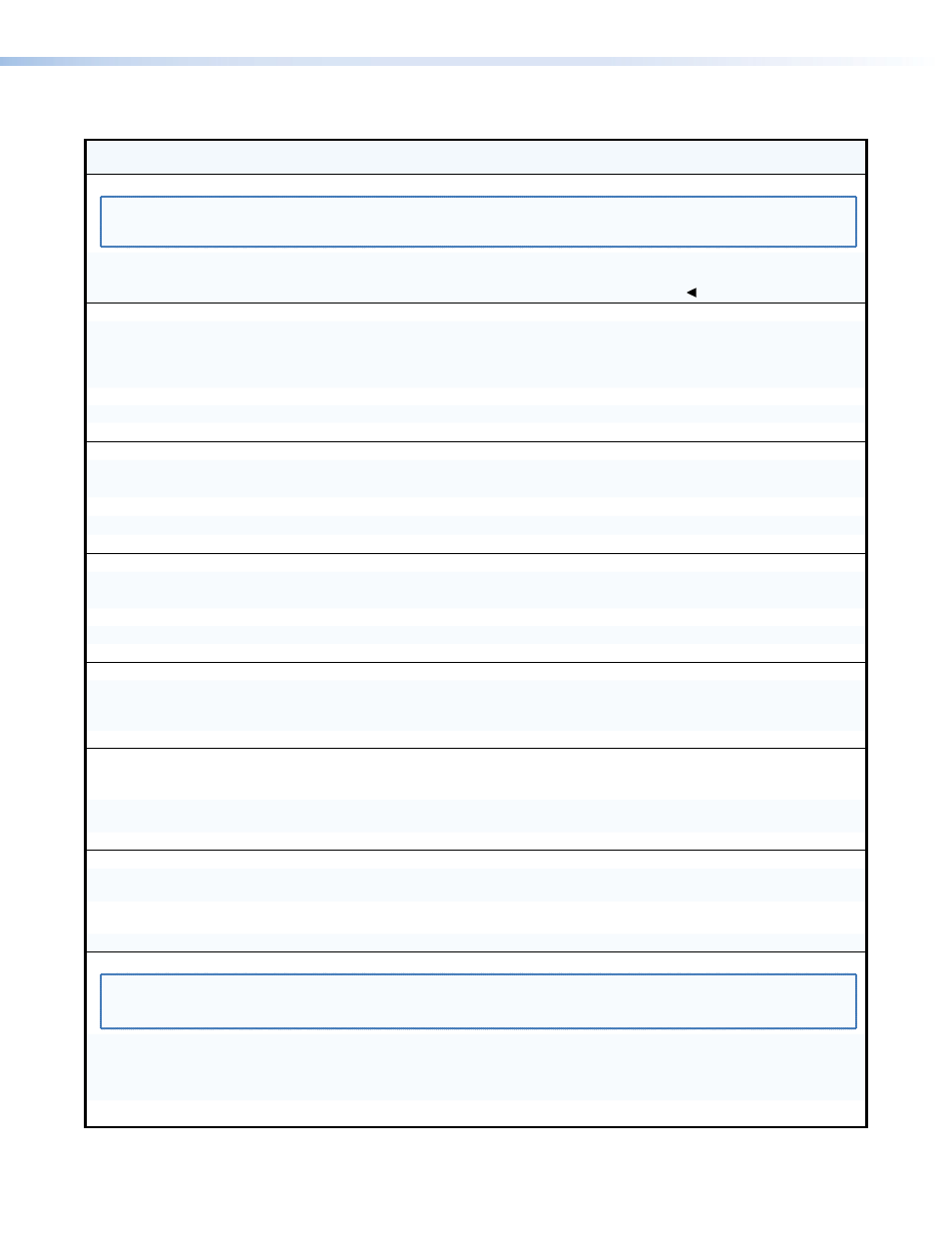
Command/response Table for SIS Commands (continued)
Command
ASCII Command
(Host to Unit)
Response
(Unit to Host)
Additional Description
Menu buttons
NOTE:
X2#
= Menu buttons:
00 = Menu
03 = Left
01 = Up
04 = Right
02 = Down
05 = Enter
“Press” a menu button
X2#
*10#
Mnu
X2#]
Emulate pressing a menu button.
Example:
3*10#
Mnu
]
Direct the switcher to respond as if the
front panel button was pressed.
Total pixels
Set a total pixel value
X2$
*11#
Tpx
X2$]
X2$
: Pixel values (The range depends
on the input resolution applied and the
output resolution selected).
Example:
1344*11#
Tpx1344
]
Use a total pixel setting of 1344.
Increment total pixel value
+*11#
Tpx
X2$]
Increase the total pixel setting.
Decrement total pixel value
–*11#
Tpx
X2$]
Decrease the total pixel setting.
View the total pixel value
11#
Tpx
X2$]
Active pixels
Set an active pixel value
X2$
*12#
Apx
X2$]
See “Total pixels”, above, for
X2$
values.
Example:
1024*12#
Apx1024
]
Use an active pixel setting of 1024.
Increment active pixel value
+*12#
Apx
X2$]
Increase the active pixel setting.
Decrement active pixel value
–*12#
Apx
X2$]
Decrease the active pixel setting.
View the active pixel value
12#
Apx
X2$]
Active lines
Set an active line value
X2$
*13#
Aln
X2$]
See “Total pixels”, above, for
X2$
values.
Example:
768*13#
Aln768
]
Use an active line setting of 768.
Increment active line value
+*13#
Aln
X2$]
Increase the active line setting.
Decrement active line value
–*13#
Aln
X2$]
Decrease the active line setting.
View the active line value
13#
Aln
X2$]
Audio follow source
Set the audio to follow
X2%
*14#
Afp
X2%]
Set audio to follow the main or PIP
window selection.
View the audio follow setting
14#
Afp
X2%]
Example:
14#
Afp1
]
Audio follows the PIP window.
Film mode (2:2 and 3:2 pull-down detection)
Enable film mode
18*1#
Flm1
]
Enable film mode on the selected input
(auto sense for 3:2 or 2:2 pulldown).
Disable film mode
18*0#
Flm0
]
Disable film mode on the selected input
(lock the switcher to 2:2 pull-down)
View film mode
18#
X$]
X2$
: 0= enabled (default), 1 = disabled
IR receiver enable
Enable IR receiver
0*65#
IRD0
]
Enable the IR receiver (allow control by the
infrared remote).
Disable IR receiver
1*65#
IRD1
]
Disable the IR receiver (do not allow
control by the infrared remote).
Read IR receiver enable
65#
X$]
X2$
: 0= enabled (default), 1 = disabled.
EDID emulation (DVI input 8 and VGA inputs 6 and 7 [see NOTE])
NOTE:
•
EDID emulation on inputs 6 and 7 is available on IN1508 units that ship after September 2010 and are firmware version 2.31 or
higher.
•
Inputs 6, 7, and 8 share a common EDID setting.
Set EDID emulation
X@
*
X#
*41#
DDC
X@
*
X#]
Set the EDID to emulate a specific
resolution (default: 1024 x 768 at 60 Hz).
See page
X@
and
X#
definitions on
Example:
15*2*41#
DDC15*2
]
Set EDID emulation to 1080p at 60 Hz.
Read EDID emulation
41#
DDC
X@
*
X#]
IN1508 • Programming Guide
59
