Performing a system reset from the front panel, Performing a system reset, From the front panel – Extron Electronics IN1508 User Guide User Manual
Page 38
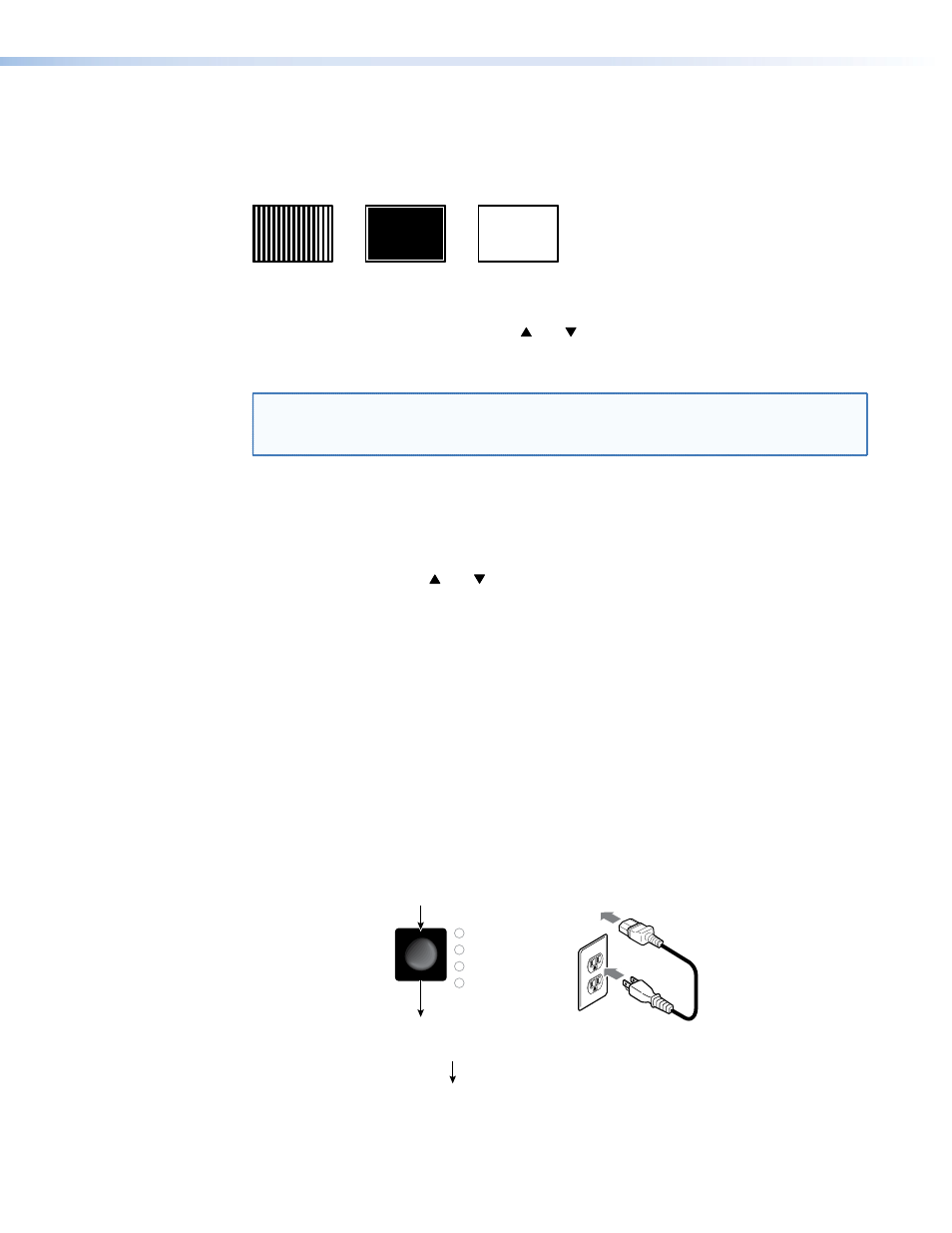
Test Pattern selection box
The Test Pattern selection box lets you select from among three test patterns (figure 25)
that are helpful when you are using the auto image,total pixels, fine sync, and centering
functions of the connected display.
Alt. Pixels
Crop
White Field
Figure 25.
Test patterns
Use the front panel or IR remote control and buttons to select Off or the desired test
pattern and press the Enter button. Any selected test pattern is deselected when a different
input or output resolution is selected.
NOTE: Test patterns are available on IN1508 units that shipped after March 2007 and
are firmware version 2.30 or higher. Earlier units may show the test pattern
submenu, but it is not selectable.
Reset selection box
The Reset selection box provides the ability to perform a system reset. Reset returns the
output rate selection to the XGA, 1024 x 768 at 60 Hz, setting; resets the picture controls
to their default values; sets all input audio levels to 0 dB; and selects input 1. Use the front
panel or IR remote control and buttons to select Ok and press the Enter button to
perform the reset or select Cancel and press the Reset button to exit the screen without
performing the reset.
Performing a System Reset from the Front Panel
The front panel reset is identical to the
SIS command (see page 57) and the
system reset that is available through the reset system (see “Reset selection box”, above).
But the front panel reset does not require a connected computer or a connected monitor to
view the on-screen displays.
A system reset returns the output rate selection to the XGA, 1024 x 768 at 60 Hz, setting;
resets the picture controls to their default values; sets all input audio levels to 0 dB; and
selects input 1.
Reset the switcher to the factory default settings by pressing and holding the Output Rate
button while you apply AC power to the switcher (figure 26).
Power
VGA
SVGA
XGA
SXGA
Press and hold the Output Rate button while you apply power to the
switcher.
After a brief delay, the switcher cycles all of the front panel
LEDs on and off from left to right and then back to the left.
Continue to hold the Output Rate button until the front panel cycle is complete.
Release the Output Rate button.
— and —
Figure 26.
Front panel system reset
IN1508 • Operation
33
