Status indicator bar control – Extron Electronics IN1508 User Guide User Manual
Page 27
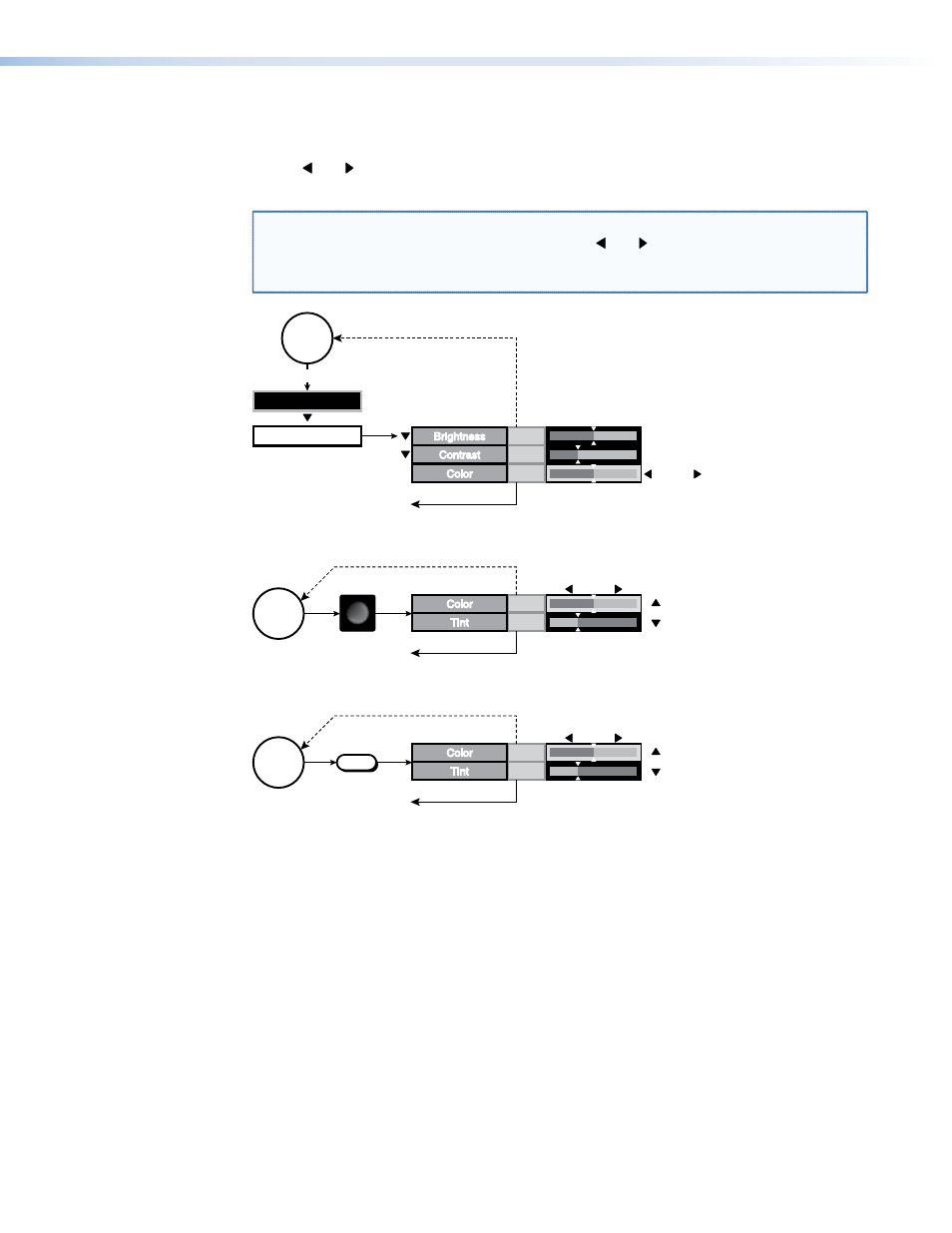
Status indicator bar control
The status indicator bars (figure 19) resemble slide bars. Use the front panel or IR remote
control and buttons to shift the “slides” to the right and left, increasing and decreasing
the variable setting.
NOTE: Changes made using the status indicator bar controls take effect as soon as you
increase or decrease the setting with the and buttons. If you decide that you
do not like the affect of the changes that you make, you have to change the
settings back to their original values.
Color
Color
Tint
Tint
+35
+64
Enter
COL/
TNT
Front Panel
Picture Control Buttons
Menu System
(0 to 128)
(0 to 128)
PICTURE
+64
Color
Color
+45
+96
Brightness
Brightness
Contrast
Contrast
Select
No
menu
display
INPUT
Menu
No
menu
display
Color
Color
Tint
Tint
+35
+64
IR Remote Control
Picture Control Buttons
(0 to 128)
Select
No
menu
display
COL/
TINT
Timeout
Timeout
Timeout
Return to
higher level
screen.
Push Menu or Enter
to exit the screen.
Activates the
main menu.
Activates the
main menu.
Push Menu or Enter
to exit the screen.
Push Menu or Enter
to exit the screen.
Figure 19.
Accessing and Operating Typical Status Indicator Bars
Many status indicator bar controls can be activated in three ways (figure 19):
•
By navigating to the status indicator bar via the menu system
•
By pressing one of the front panel Picture Control buttons (such as Color/Tint)
•
By pressing one of the IR remote control picture control buttons (such as Color/Tint)
IN1508 • Operation
22
