Input 5 selection, Component video/hdtv (see – Extron Electronics IN1508 User Guide User Manual
Page 30
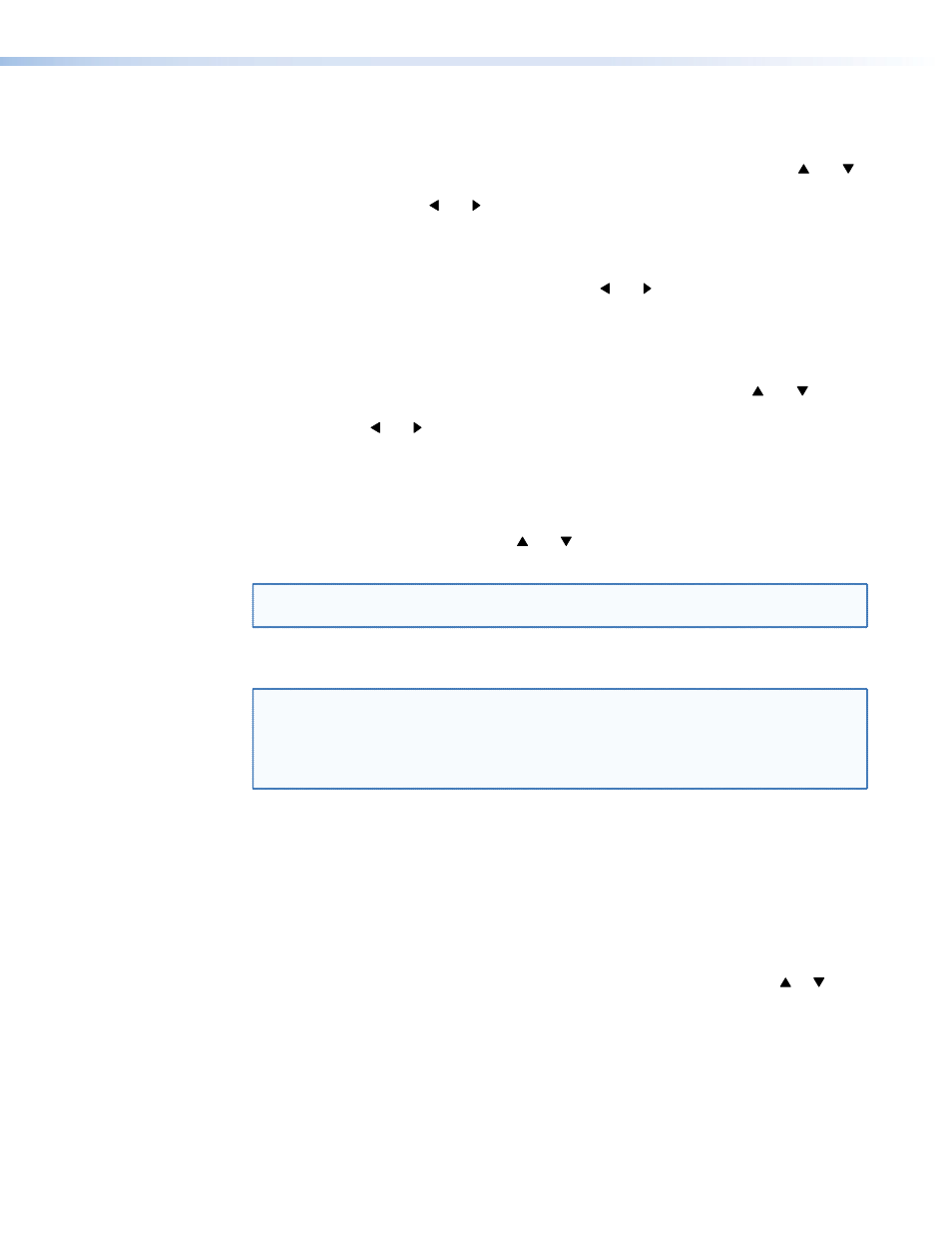
Size selection
The Size selection displays two status indicator bars that show, and allow you to adjust, the
horizontal and vertical size of the output. Use the front panel or IR remote control and
buttons to highlight the horizontal (H) or vertical (V) size status indicator bar. Use the front
panel or IR remote control and buttons to increase or decrease the size.
Zoom selection
The Zoom selection displays a status indicator bar that allows you to adjust the zoom level of
the output. Use the front panel or IR remote control and buttons to increase or decrease
how much zoom (enlargement) is applied to the image.
Pan selection
The Pan selection displays two status indicator bars that allow you to pan (move) horizontally
and vertically on a zoomed image. Use the front panel or IR remote control and buttons
to highlight the horizontal (H) or vertical (V) pan status indicator bar. Use the front panel or
IR remote control and buttons to pan left and right or up and down.
Aspect ratio selection
The Aspect ratio selection displays a selection box that shows the currently selected aspect
ratio and allows you to select another aspect ratio.
Use the front panel or IR remote control and buttons to highlight the desired aspect ratio.
Press the Enter button to change to the highlighted value. The default for each input is 4:3.
NOTE: All signals applied to an input, such as input 6, share the common aspect ratio
setting for that input. Each IN1508 input has a unique aspect ratio setting.
Advanced screen
NOTE: The Advanced settings available from the Input submenu are a comprehensive
set of adjustments to optimize the switcher for non-standard video inputs.
Most users do not encounter such signals. For those users who do, the switcher
automatically adjusts these settings. The automatic adjustments of the switcher
are adequate for most inputs.
The Advanced screen provides a submenu of advanced selection options: active pixels, active
lines, phase, horizontal and vertical start, and total pixels. These advanced settings are rarely
needed for standard video and computer video signals, but provide the user with manual
control over scaling parameters that are automatic. The knowledgeable user may need to
adjust these settings to optimize his or her input signal(s). Possible reasons to adjust these
settings include tolerance issues and nonstandard resolutions and frequencies. The settings
are described in more detail as part of the discussion on optimizing the video (see “
To select one of the advanced settings, use the front panel or IR remote control or
button to highlight the desired status indicator bar.
Input 5 selection
The Input 5 selection displays a selection box that shows the currently assigned
component video format (interlaced [NTSC/PAL/SECAM], progressive [480p/576p], or HDTV
[720p/1080i/1080p]) for input 5 and allows you to select a different format.
IN1508 • Operation
25
