Phase status indicator, In the main menu system (see, Phase – Extron Electronics IN1508 User Guide User Manual
Page 50: Status indicator bar
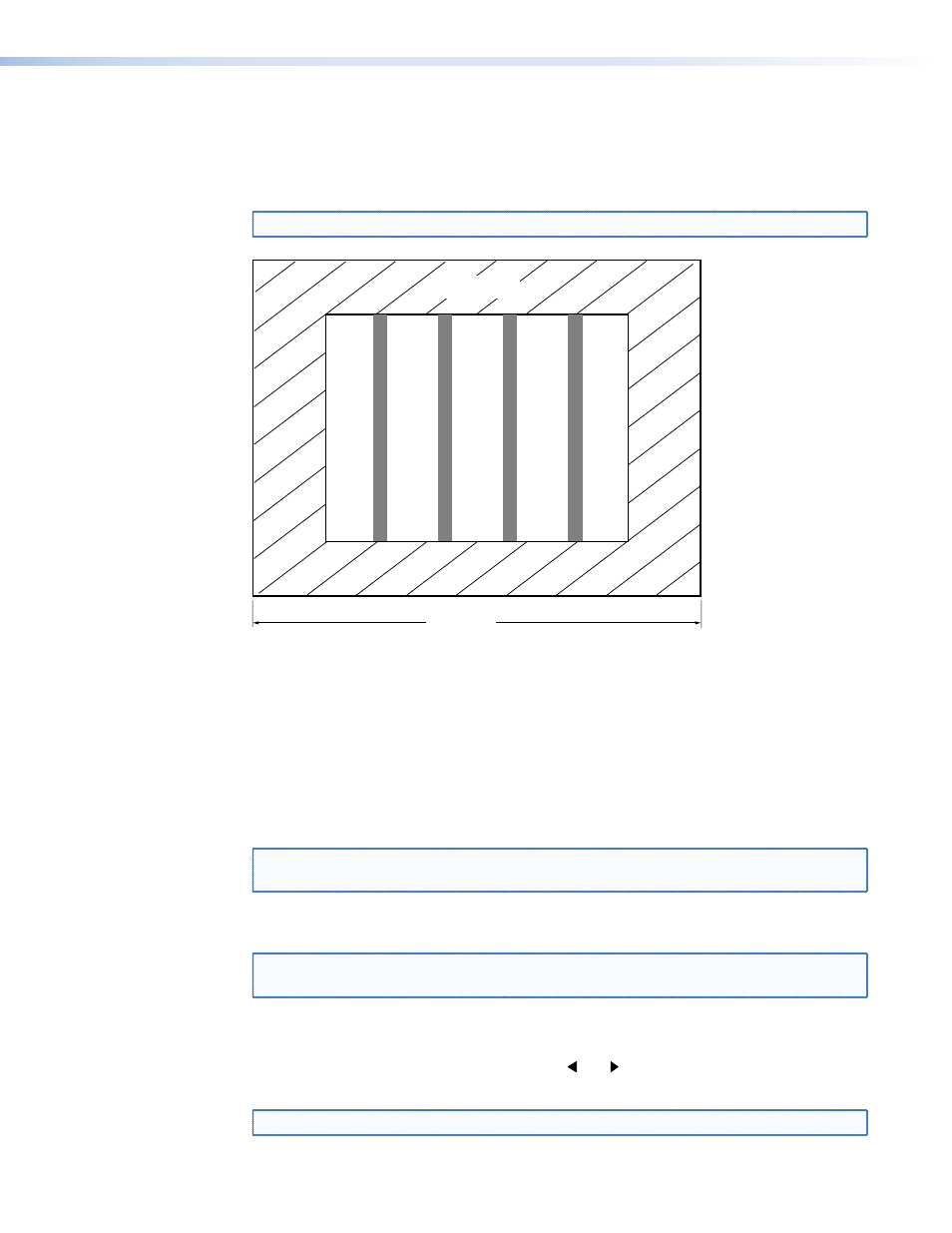
Total Pixels status indicator bar
There are several methods to determine the correct value to use in the total pixels variable.
Usually, the best method is to use the input signal specifications. For some input sampling
rates, the setting of the switcher can result in fine vertical lines (figure 34).
NOTE: If input signal specifications are not available, see the
on the previous page.
Total Pixels
Active
Area
Blanking Area
Figure 34.
Incorrect Total Pixels Variable
These lines appear as fuzzy vertical bars when an alternating pixels pattern is applied. When
the total pixels setting is correctly adjusted the entire image can have a noisy or darkened
appearance. Adjusting the phase corrects this.
If you know the input pixel clock rate, calculate the input total pixels setting as follows:
total pixels = input pixels clock ÷ input horizontal scan rate
Once a preliminary setting is applied, some faint vertical lines may remain. Adjust the total
pixels variable as necessary until the lines are completely out of view or as far apart as possible.
NOTE: The active pixels and total pixels adjustments are interactive. Setting one of these
variables may require adjusting the other.
Phase status indicator bar
NOTE: The Phase adjustment is available for RGBHV, RGBS, RGsB, and progressive
component video inputs only.
The Phase status indicator bar shows, and allows you to adjust, the phase adjustment
setting. The phase control adjusts the amount of phase shift applied to the input video
signal. Use the front panel or IR remote control and buttons to increase or decrease the
amount of phase shift through a range of 0 to 31.
NOTE: Phase should be adjusted only after the total pixel value has been correctly set.
IN1508 • Operation
45
