Output rate selection – Extron Electronics IN1508 User Guide User Manual
Page 16
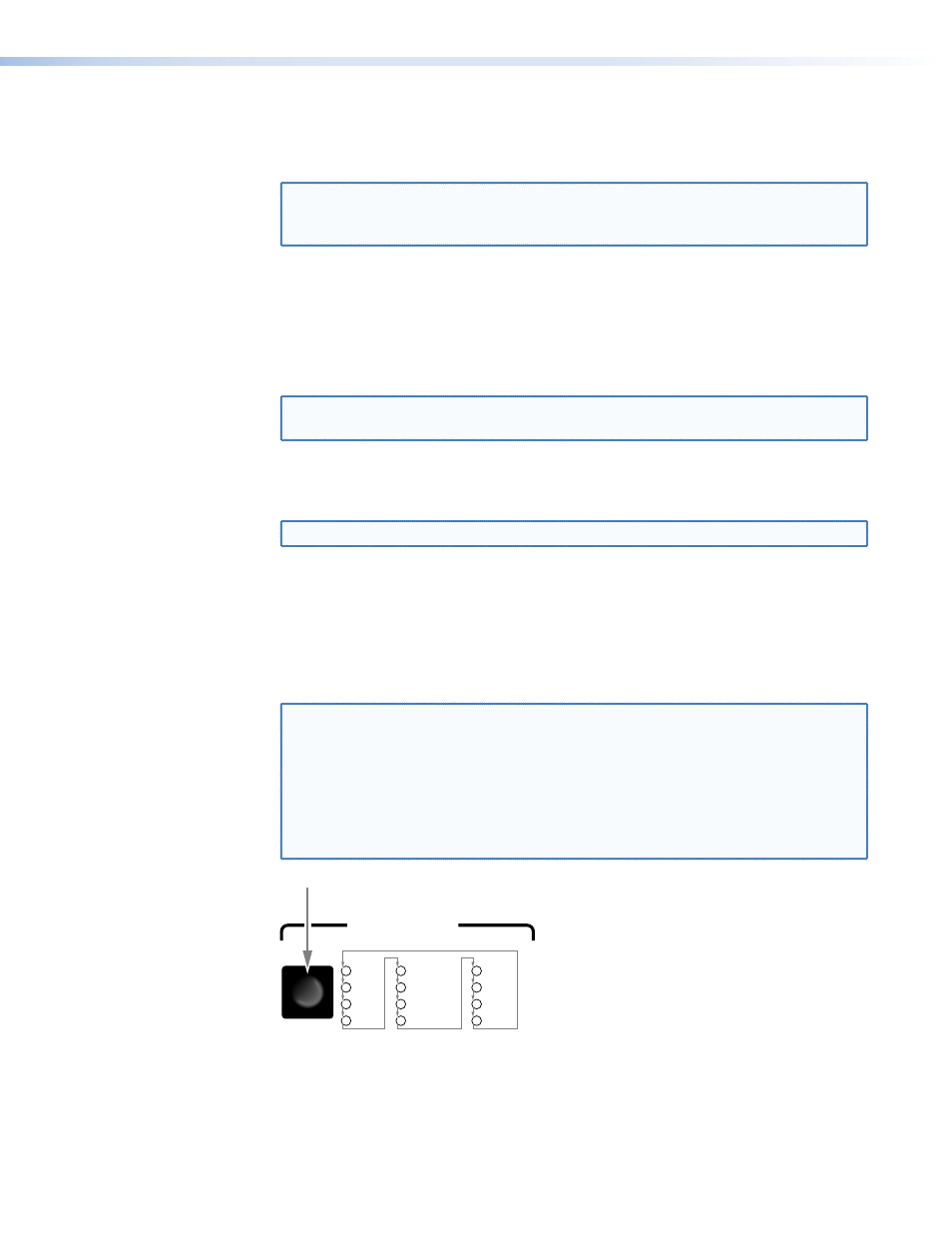
Auto-Image™ (inputs 6 and 7 only) — Input 6 and input 7 support the Auto-Image
function, which automatically sizes and centers the selected input to fill the screen. Press
and hold the selected input button for approximately 4 seconds to execute Auto-Image.
NOTE: Auto-Image sets the picture control window center, size, horizontal and
vertical start, and horizontal and vertical active pixels controls. It does not
affect the total pixels, phase, or aspect ratio controls.
Input LEDs — The Input 1 through Input 8 LEDs indicate the selected video and audio
input(s).
An Input LED that is lit green indicates the primary (main) output. If the audio is
broken away (switched separately from the video), the Input LED for the selected video
light green and the Input LED for the selected audio blinks green.
NOTE: The audio breakaway indication is not available when the switcher is in PIP
mode (the PIP On LED, d, is lit).
An Input LED that is lit red indicates the secondary output (the input that is displayed
in the PIP window).
NOTE: No input LED lights red if the PIP feature is turned off.
Output Rate Selection
c
Output Rate button — The Output Rate button (figure 10) cycles through the
available output screen resolutions. Use this button to select the native resolution of the
connected video display device. The switcher defaults to a refresh rate of 60 Hz with
each resolution selection using the Output Rate button.
NOTE: A number of IN1508 output resolutions are not available from the front
panel. These resolutions can be selected using the menu system (see
“
” on page 28) and SIS commands (see
“
” on page 54). The output resolutions not available
using the Output Rate button are:
• 852 x 480
• 1400 x 1050
• 1280 x 768
• 1280 x 800
• 1440 x 900
• 1680 x 1050
• 480p
• 576p
• 1080p Sharp
• 1920 x 1200
• 1080p CVT
OUTPUT RATE
VGA
SVGA
XGA
SXGA
1024x852
1024x1024
1366x768
1365x1024
UXGA
720p
1080i
1080p
Press
button (
P
)
P
P
P
P
P
P
P
P
P
P
P
P
Figure 10.
Output Rate Buttons
Output Rate button —The Output Rate LEDs indicate the selected resolution.
IN1508 • Operation
11
