Extron Electronics IN1508 User Guide User Manual
Page 28
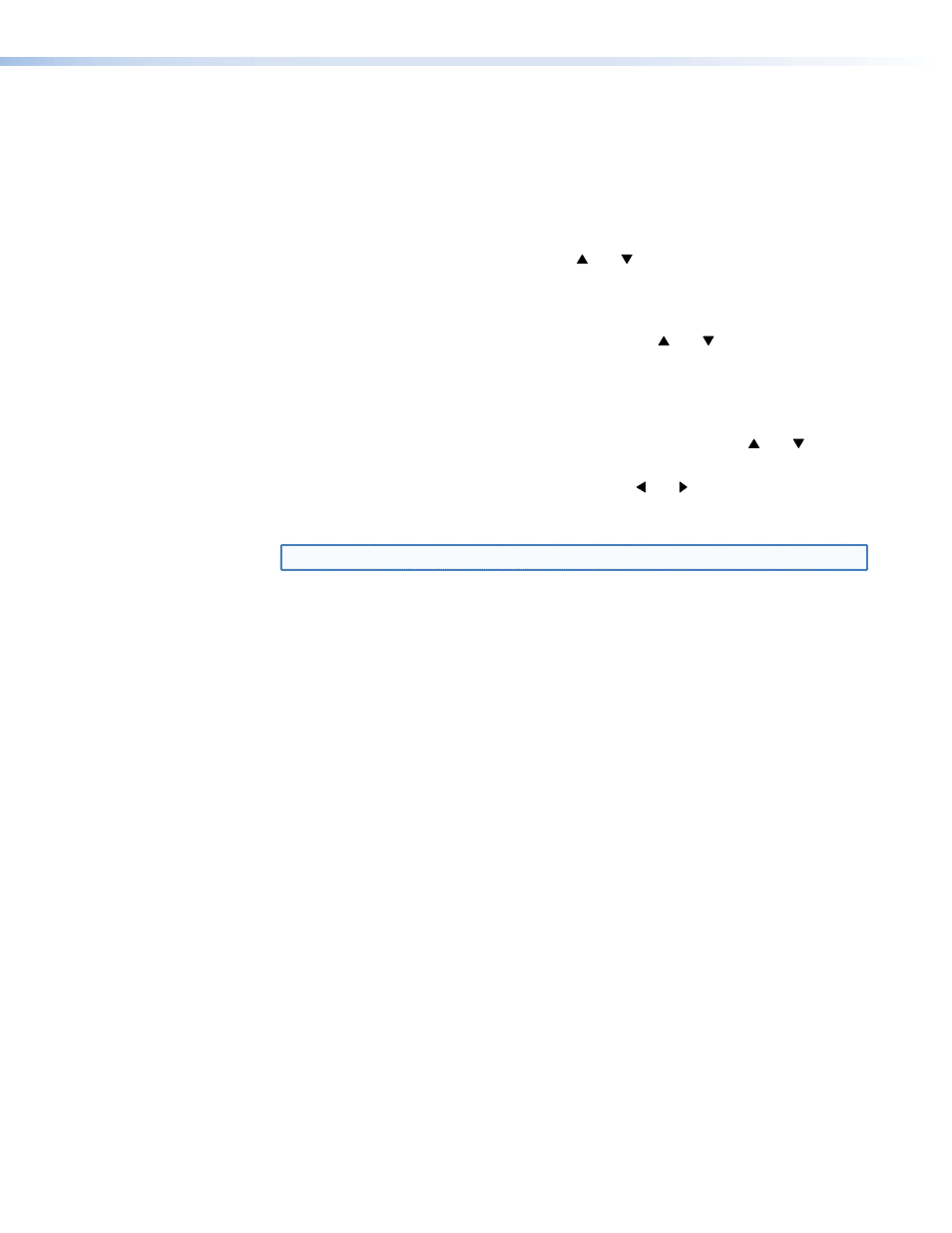
Use the status indicator bars as follows:
1.
If necessary, select the input that you want to adjust by pressing the appropriate input
button.
2.
For menu system operation:
a.
Press the front panel or IR remote control Menu button. The on-screen Main Menu
display appears on the connected monitors, overlaid on top of the output image.
b.
Use the front panel or IR remote control and buttons to highlight the desired
submenu (such as Picture) and press the front panel or IR remote control Enter
button. The selected submenu or a group of status indicator bars appears on the
on-screen display.
c.
If necessary, use the front panel or IR remote control and buttons to highlight
the desired status indicator bar on the selected submenu (such as Color).
For picture control button operation:
a.
Press the desired front panel or IR remote control picture control button.
b.
If necessary, press and release the front panel or IR remote control and buttons
to highlight the desired adjustment status indicator bar.
3.
Press and release the front panel or IR remote control and buttons to decrease and
increase the selected level by 1 step or press and hold the buttons to flow through the
adjustment range.
NOTE: To make another adjustment to the same input, return to step 2.
To adjust another input, select that input. The switcher clears the on-screen displays.
Return to step 2.
4.
Allow the on-screen display timeout to occur.
IN1508 • Operation
23
