Updating the firmware – Extron Electronics DXP HDMI User Guide User Manual
Page 90
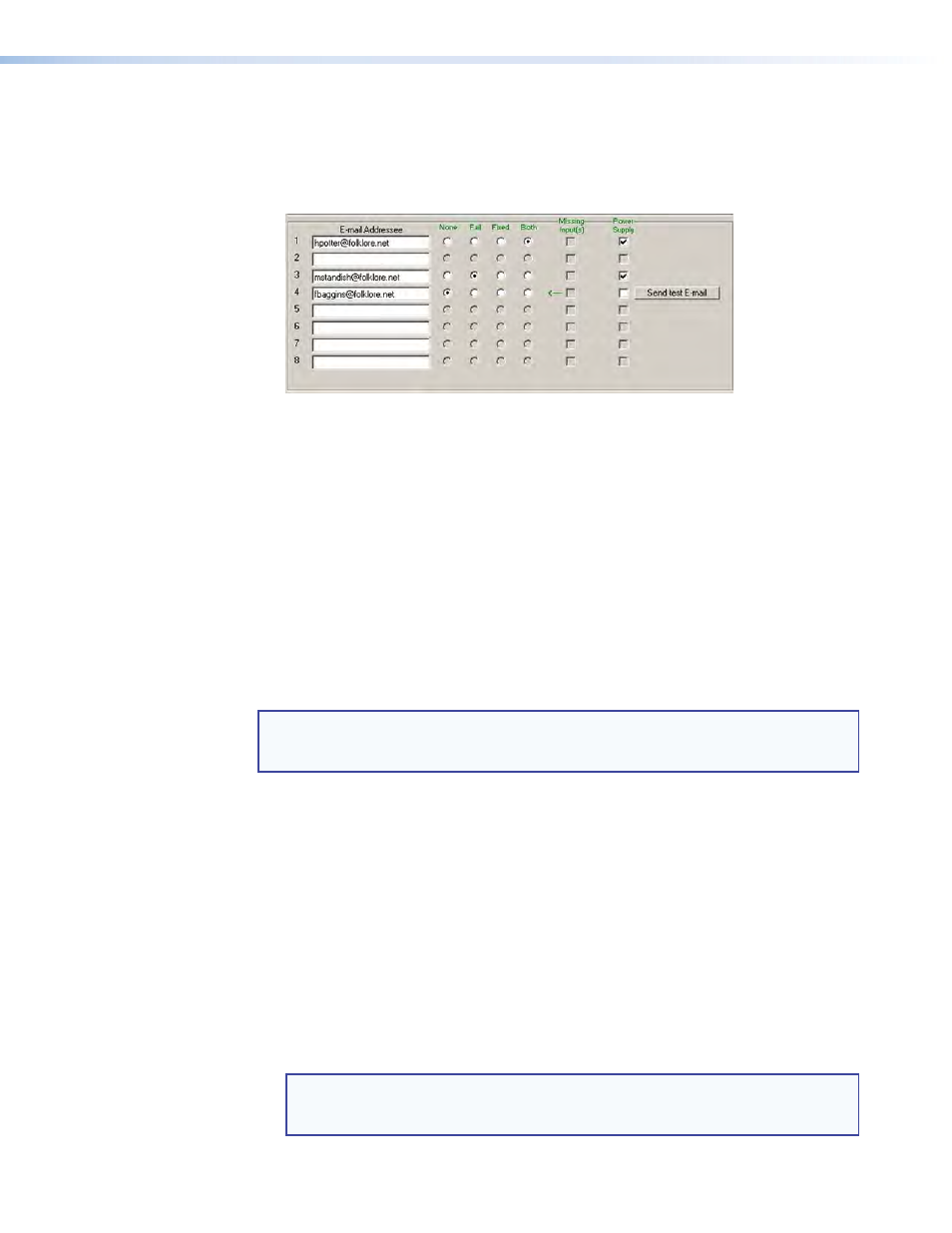
DXP DVI Pro and DXP HDMI Series • Matrix Software
84
5.
When you select either a radio button or a check box for an addressee, the floating
box that contains the input numbers is displayed on the Input Settings/Options
screen. Select the inputs that need monitoring by clicking on their numbers in this
box. Selected input numbers are displayed in white on a blue field.
To deselect an input number, click on it again.
Figure 80.
Selecting Inputs to Monitor
6.
Use the radio buttons associated with each addressee to select whether the
addressee will be e-mailed about failures, fixes, both, or will not be notified. The
None
radio button is useful for temporarily removing personnel from the e-mail list when they
are unavailable, such as when traveling or on vacation.
7.
If desired, click the
Send
test
button to test the e-mail function.
8.
Click the
Take
button for the e-mail address changes to take effect.
Updating the Firmware
The firmware upgrade utility provides a way to replace the firmware that is coded on the
DXP control board without needing to take the switcher out of service, open its enclosure,
and replace the firmware chip.
Update the DXP firmware as follows:
NOTE: The update firmware utility is for replacing the firmware that controls all
switcher operation. This is
not the page to insert your own HTML pages. See
” on page
86 to insert custom HTML pages.
1.
Go to the Extron web site,
e file to
your computer.
a.
On the Extron web page, select the
Downloads
tab.
b.
On the Download Center page, click the
Firmware
link on the left sidebar menu.
c.
Click on the name of your DXP switcher.
d.
On the next screen, fill in the required information, then click the
Download
product
name_firmware
version.exe
button.
e.
In the File Download - Security Warning window, click
Save
.
f.
In the Save As window, browse to the folder where you want to save the firmware
file, and click
Save
. The firmware installation file is placed on your hard drive.
2.
Start the Matrix Switcher Control Program and connect to the DXP switcher (see
steps
1 through 4 under “
” on page
72 for the procedure).
NOTE: The Ethernet connection is much faster than an RS-232 or RS-422
connection. Extron recommends using the Ethernet connection rather
than the serial port for firmware uploads.
