Example 3: removing a tie from a set of ties, Example 3: removing a tie from a set of, Ties – Extron Electronics DXP HDMI User Guide User Manual
Page 29
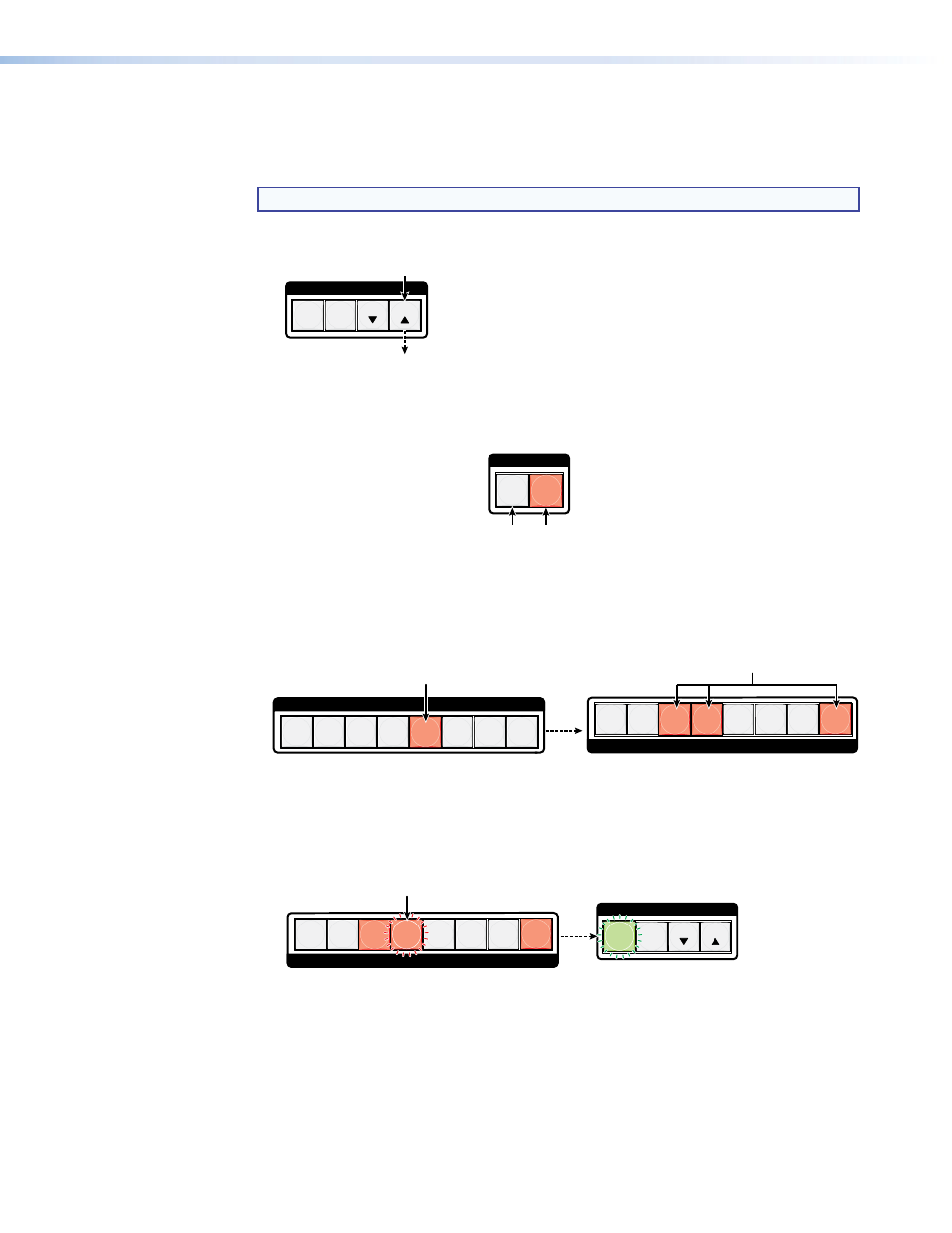
DXP DVI Pro and DXP HDMI Series • Operation
23
Example 3: Removing a Tie from a Set of Ties
In the following example, an existing tie is removed from the current configuration. The
steps show the front panel indications that result from your action.
NOTE: This example assumes that you have performed examples 1 and 2.
1.
Press and release the Esc
>
button.
C O N T R O L
PRESET
ENTER
ESC
VIEW
Press the Esc button to clear all selections.
The button blinks once.
Figure 24.
Clear All Selections
2.
To select only audio for the tie, press and release the Video and Audio buttons as
necessary until the Audio button is lit and the Video button is off.
I / O
VIDEO
Press the Video button to toggle video off.
The button is
unlit or background illuminated
when deselected.
Press the Audio button to toggle Audio on.
The button lights
red when selected.
AUDIO
Figure 25.
Select Audio Only
3.
Press and release the input 5 button.
1 2 3 4
6 7 8
Press and release the Input 5 button.
The button lights
red.
INPUTS
1 2
5 6 7
OUTPUT
The Output 3, Output 4, and Output 8 buttons
light
red to indicate the audio ties created in
example 1.
The Output 1 button does not light green
to indicate the
tie created in example 2 because that tie is
video only.
5
3 4
8
Figure 26.
Select an Input
4.
Press and release the Output 4 button.
1 2
5 6 7
ESC
VIEW
CONTROL
Press and release the Output 4 button.
The button blinks
red to indicate the pending change:
audio input will be untied.
The Enter button blinks
green to indicate the need to
confirm the change.
OUTPUT
3
8
4
ENTER PRESET
Figure 27.
Deselect the Output
