Extron Electronics DXP HDMI User Guide User Manual
Page 121
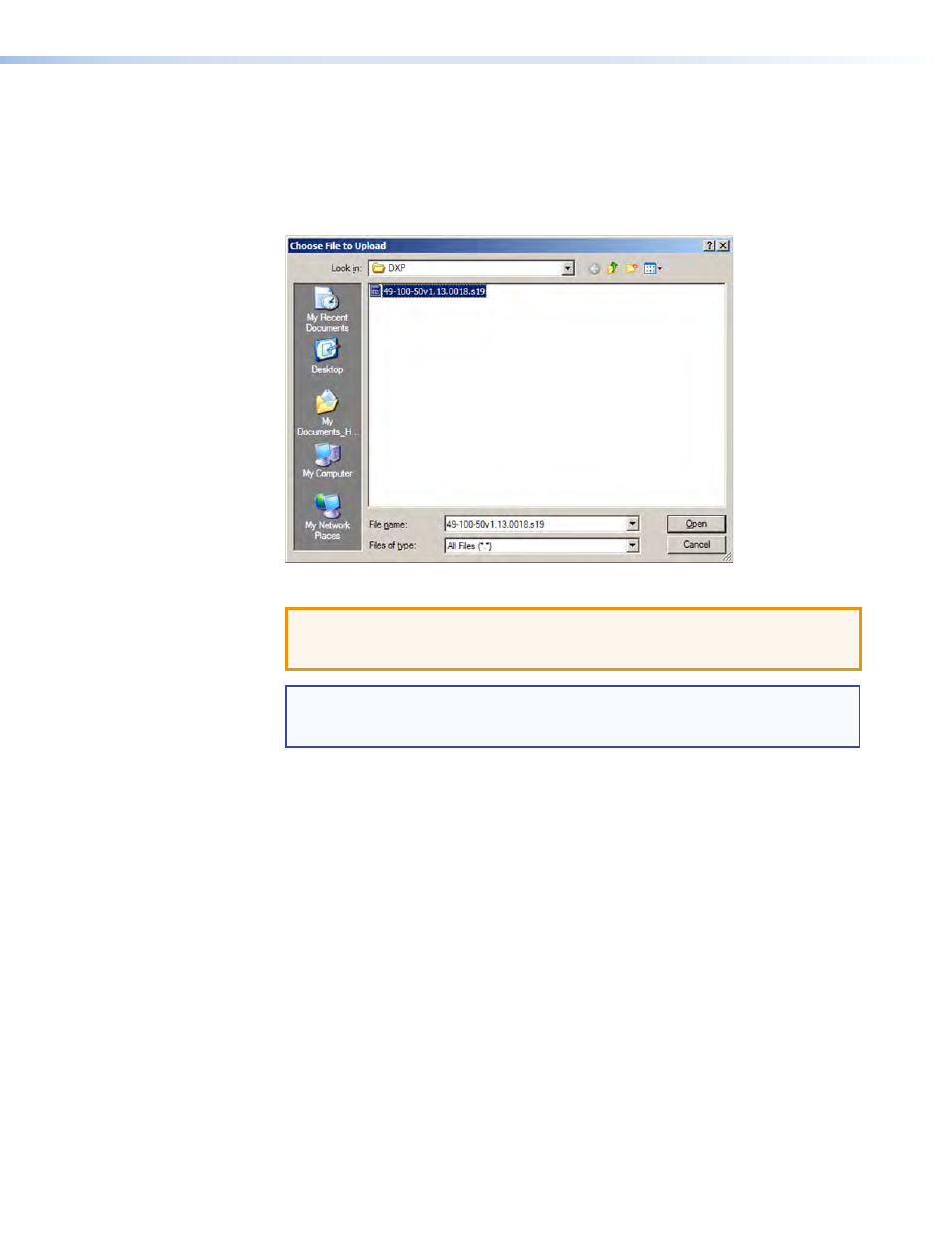
DXP DVI Pro and DXP HDMI Series • HTML Operation
115
2.
Access the DXP web pages.
3.
Select the
Configuration
tab.
4.
On the Configuration page, click the
Firmware
Upgrade
link on the left side.
5.
Click the
Browse
button. A Choose File to Upload window opens.
6.
Navigate to the folder where you saved the firmware upgrade file and select the file.
Figure 112.
Choose File Window with a Firmware File Selected
ATTENTION: Valid firmware files must have the file extension .S19. Any other file
extension is
not a firmware upgrade. Uploading files with a different
extension could cause the DXP to stop functioning.
NOTE: The original factory-installed firmware is permanently available on the DXP
switcher. If the attempted firmware upload fails for any reason, the DXP
reverts to the factory-installed firmware.
7.
Click
Open
.
8.
On the Firmware Upgrade page, click the
Upload
button.
While the firmware is uploading, the
Upload
button changes to
Uploading...
.
When the uploading process is complete, the button changes back to
Upload
. (The
uploading may take a few minutes.)
