Software operation via ethernet, Special characters, Using the software – Extron Electronics DXP HDMI User Guide User Manual
Page 78
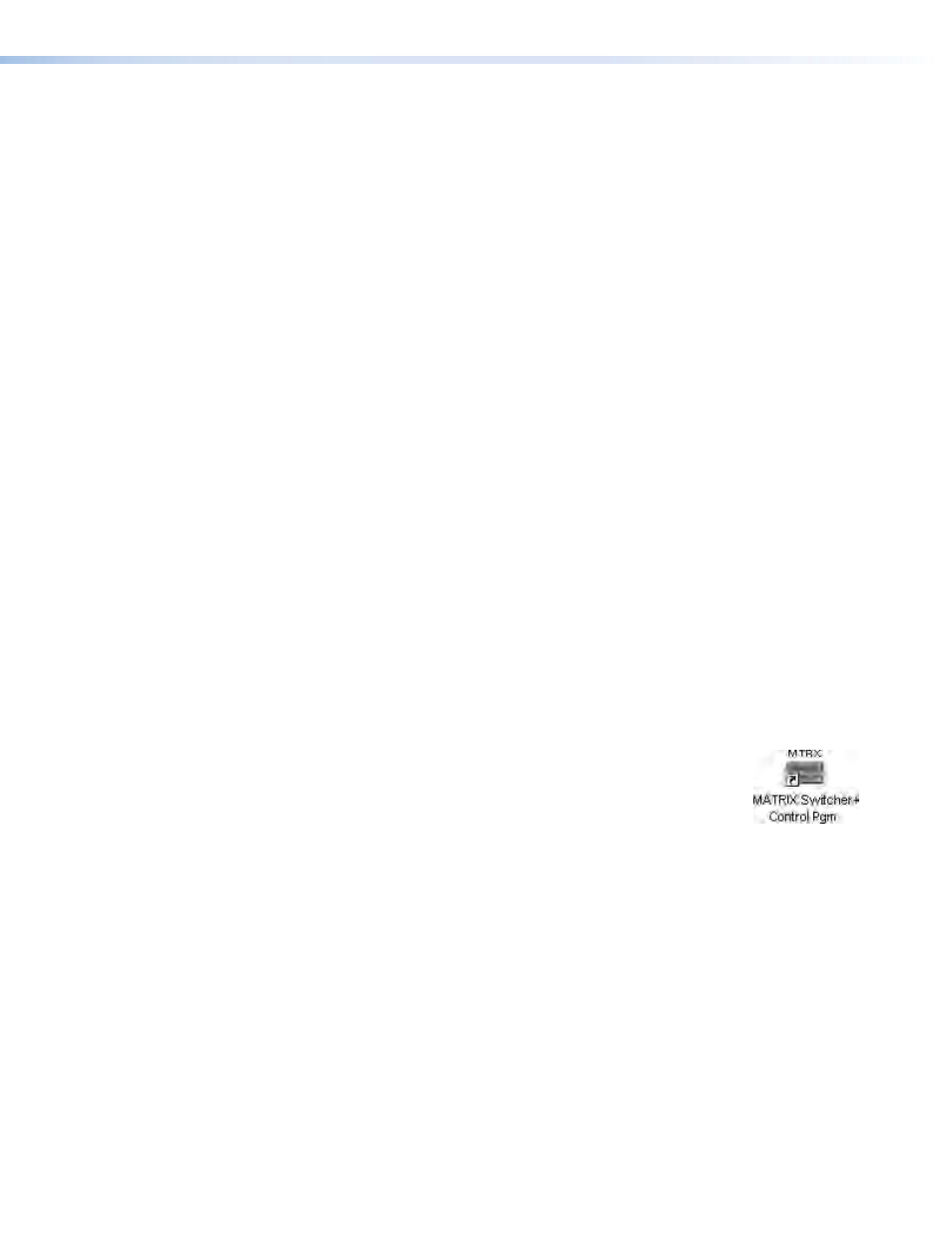
DXP DVI Pro and DXP HDMI Series • Matrix Software
72
Software Operation Via Ethernet
When a DXP switcher is connected to an Ethernet WAN or LAN, any number of users can
operate it, locally or remotely, using the Matrix Switcher Control Program. See “
” on page
9 for connection details.
Connection to the switcher via Ethernet can be password protected. There are two levels
of password protection: administrator and user. Administrators have full access to all
DXP switching capabilities and editing functions. Users can select inputs and outputs,
set and recall presets, and view all settings with the exception of passwords. If the same
password or no password is required for logging on, all personnel are logged on with
administrator privileges. Fields and functions that exceed user privileges are grayed out in
the control program when the operator is logged on as a user.
Ethernet protocol settings
The
78) provides a location for viewing
and, if connected via the RS-232 or RS-422 link or if you are logged on via the Ethernet
port as an administrator, editing settings unique to the Ethernet interface (see “
”
on page
78 for more details).
Special Characters
The HTML language reserves certain characters for specific functions. The switcher
does not accept these characters in preset names, the switcher name, passwords, or
locally created file names. Use of the following characters is
not recommended: {
space}
(spaces
can be used in names)
+ ~ , @ = ` [
] {
} <
> ‘
’ “
” ; : | \
and
?
.
Using the Software
Many items in the Matrix Switcher Control Program are also accessible via front panel
controls (see the “
11), under SIS control (see the
“
” section, starting on page
48), and via the web pages
104). The Matrix Switcher Help
Program provides information on settings and on how to use the control program, itself.
1.
To run the Matrix Switcher Control Program, click on the
Matrix
Switcher
+
Control
Pgm icon
(shown at right) in the Extron
Electronics group or folder in the
Start
menu. You can access this
icon by selecting:
Start > All Programs > Extron Electronics > Matrix Switchers >
Matrix Switcher + Control Program
The Comm Port Selection window opens (see
on the next page).
