Setting up the matrix window – Extron Electronics DXP HDMI User Guide User Manual
Page 82
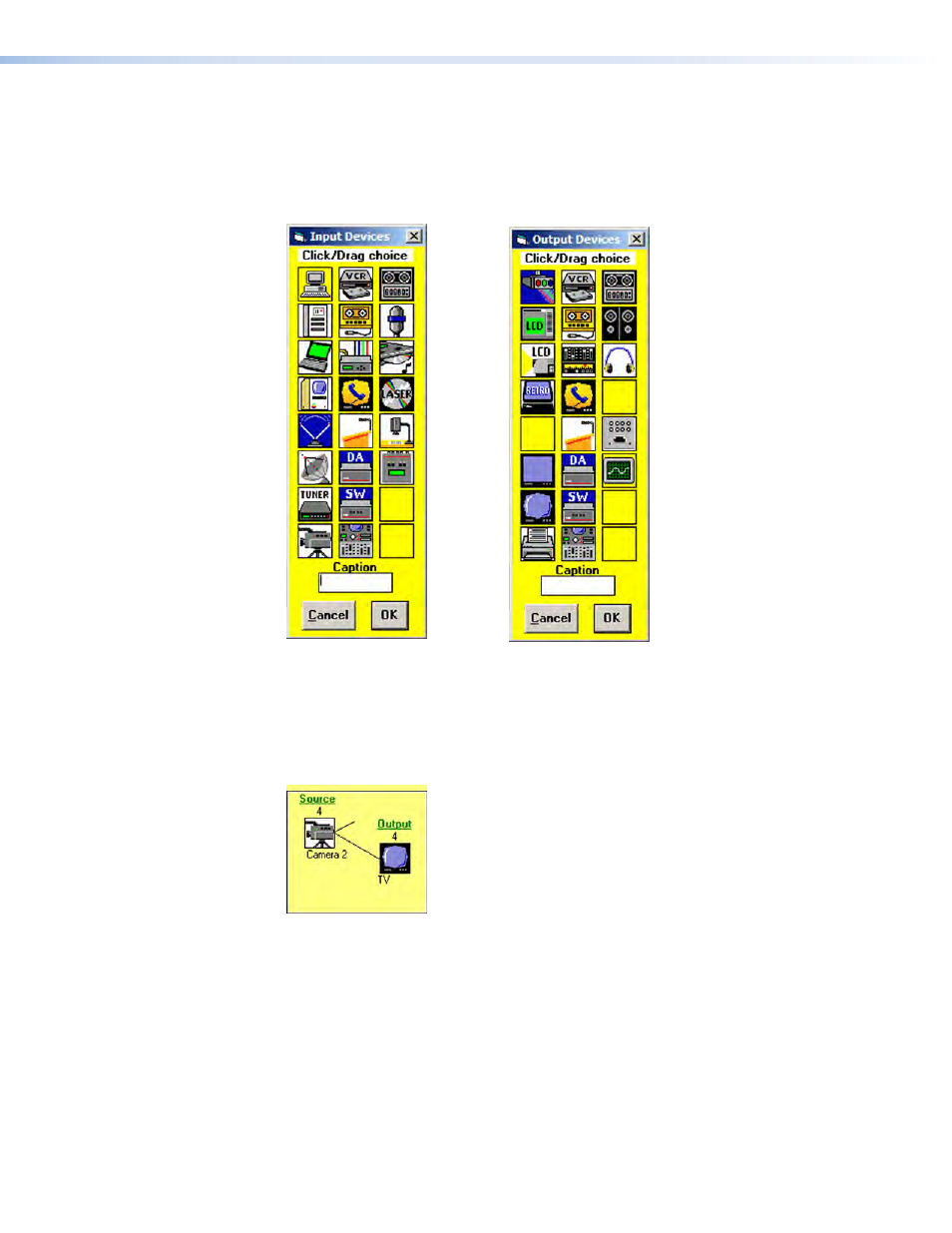
DXP DVI Pro and DXP HDMI Series • Matrix Software
76
Setting Up the Matrix Window
On the matrix window, the inputs and outputs are represented by boxes. You can assign
icons that represent your connected devices to each numbered input and output box.
1.
Click on an input or an output box. The
Input Devices or Output Devices dialog box
opens, providing icons for devices that can be connected to a switcher.
Figure 75.
Input Devices and Output Devices Icon Windows
2.
Click and drag an icon from the devices screen to an input or output box on the matrix
window. Repeat for additional devices as desired.
3.
In the
Caption
box, enter a caption for the device, if desired (for example,
Camera
2)
. This caption appears in the descriptive window that pops up when you pass the
cursor over an input or output box containing an icon (see the example below).
Figure 76.
Pop-up Window for Input 4 Containing a Caption
4.
When finished assigning icons, click
OK
to close the device window.
•
To change an icon in an input or output box, drag the new icon to the box. It
replaces the previous one.
•
To remove an icon from a box and leave the box empty, drag an empty
square to the box.
Alternatively, you can display the input and output numbers in the boxes instead of
icons. To do this, select
Numbers
in
I/O
Boxes
from the
Preferences
pull-down
menu.
