Saving a preset, Example 7: saving a preset – Extron Electronics MAV Plus Series User Guide User Manual
Page 64
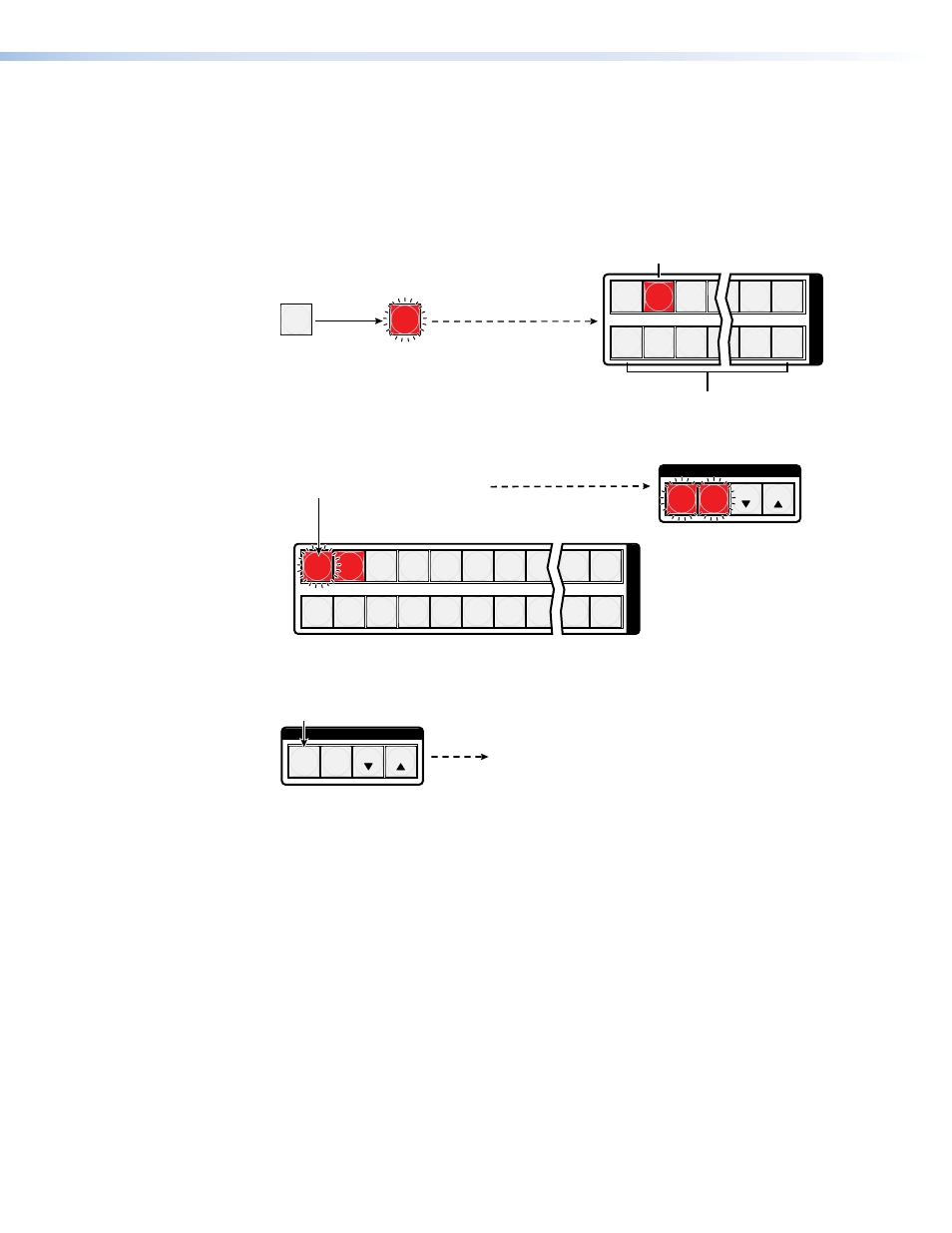
Example 7: Saving a preset
In the following an example, the current configuration is saved as a preset. The example
shows the front panel indications that result from your actions.
1.
Clear all selections: Press and release the Esc button.
2.
Select Save Preset mode: Press and hold the Preset button for approximately
2 seconds until it blinks.
PRESET
PRESET
1
2
3
4 15 16
17 18 19 20 31 32
I
N
P
U
T
S
Press and hold the Preset button until it blinks.
2 seconds
All input buttons with assigned
presets light.
If you then save the configuration
to a lit preset number, the
configuration data at that preset
location will be overwritten.
Preset Assigned
No Preset Assigned
3.
Select the preset: Press and release the input button or output button for the desired
preset.
1
2
3
4
5
6
7
8 15 16
17 18 19 20 21 22 23 24 31 32
I
N
P
U
T
S
C O N T R O L
PRESET
ENTER
ESC
VIEW
•
•
•
The Enter button blinks
to indicate the need to
save the preset.
The Preset button
continues to blink.
Press and release the Input 1 button.
The button blinks to indicate that this
preset number is selected but not saved.
4.
Save the Preset: Press and release the Enter button to save the preset. The current
configuration is now stored in the selected memory location.
C O N T R O L
PRESET
ENTER
ESC
VIEW
The Enter and Preset
buttons return to unlit or
background illumination.
Press the Enter button to
save the preset.
All input buttons return to unlit
or background illumination.
CrossPoint and MAV Series Matrix Switchers • Operation
58
