Extron Electronics MAV Plus Series User Guide User Manual
Page 149
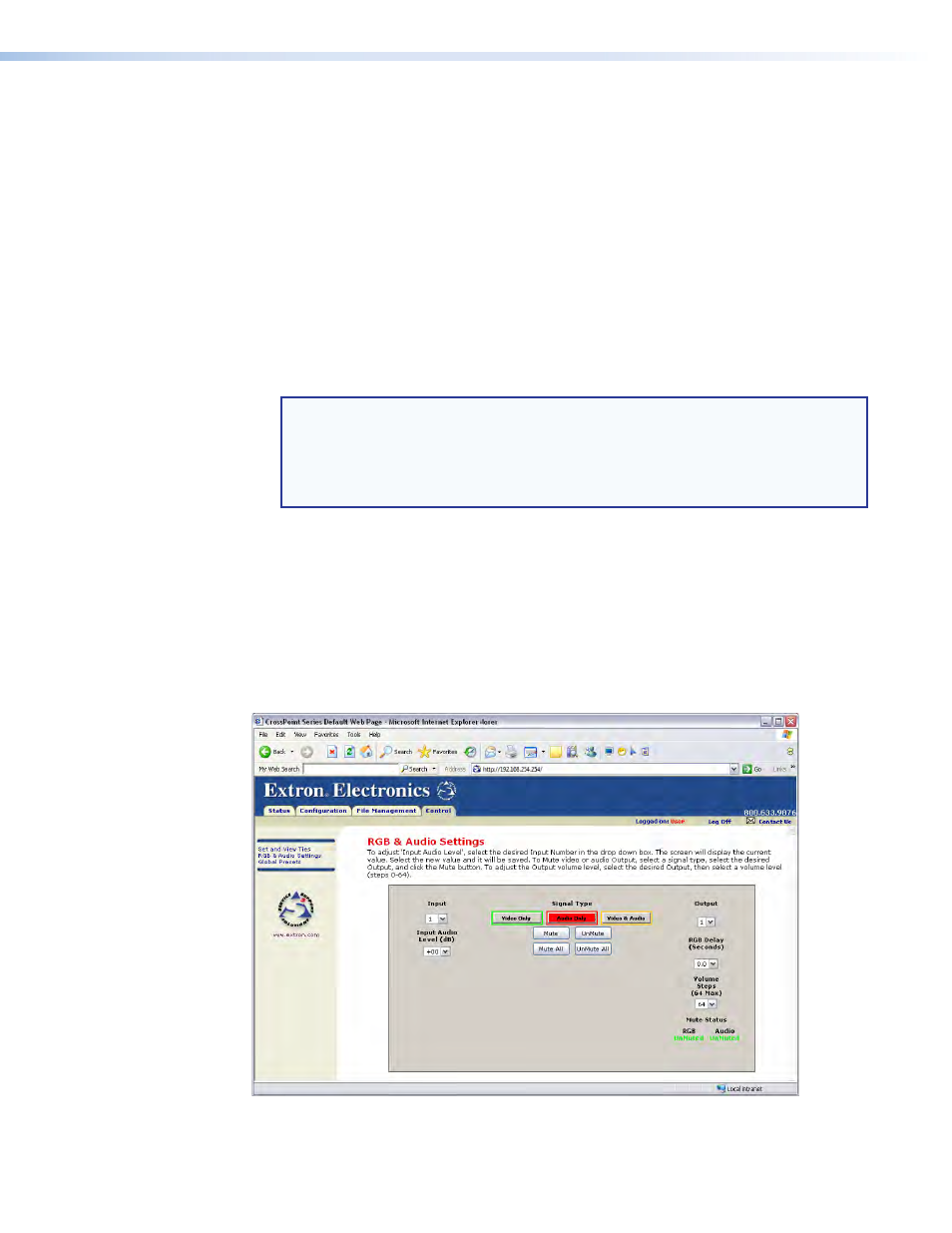
The page displays the input and output buttons for inputs and outputs on installed boards
only.
Select and switch an input as follows:
1.
Click the
Video Only
,
Audio Only
, or
Video & Audio
button to select video, audio,
or both for switching (audio follow or audio breakaway). Each mouse click on a button
toggles the other two buttons off.
2.
Move the mouse over the matrix of input and output selection buttons. Click a button
to:
•
Create a pending tie (if a tie does not exist) or pending untie (if a tie exists) of the
input and output associated with that button. A “
P
” (for pending) appears in the
button.
•
Create pending untie (if a tie exists) of the input and output associated with that
button.
NOTES:
•
If you lose track of the input and output associated with a specific button, let
the mouse rest over one of the tie buttons for a moment. A field pops up (as
shown on figure 91) that identifies the input and output for that button.
•
To tie an input to all outputs, click that input number.
3.
Click the
Take
button to make the configuration changes or the
Cancel
button to
abandon the configuration changes.
RGB and Audio Settings Page
The RGB and Audio Settings page provides a way to set the input audio gain and
attenuation, set the output volume, mute and unmute all video and audio outputs, and (for
CrossPoint switchers only) set the RGB delay (switching interval). Access the RGB and
Audio Settings page (see figure 92) by clicking the
RGB
&
Audio
Settings
link on the Set
and View Ties page.
Figure 92.
RGB and Audio Settings Page
CrossPoint and MAV Series Matrix Switchers • HTML Operation 143
