Connecting as a telnet client, Telnet tips, Connecting as a telnet client telnet tips – Extron Electronics MAV Plus Series User Guide User Manual
Page 158
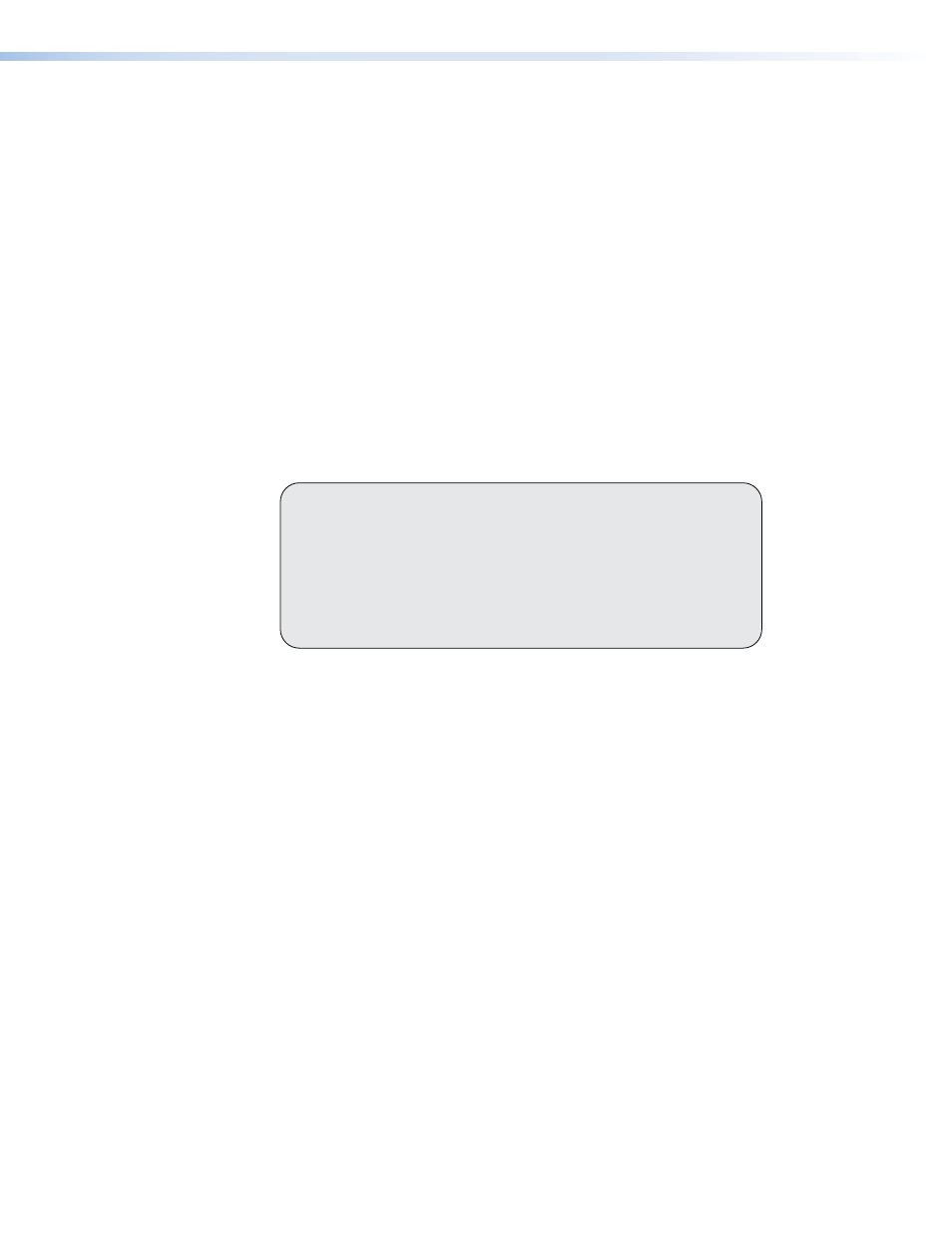
6.
After verifying that the IP address change was successful, enter and issue the arp –d
command at the Command prompt. For example:
arp –d 10.13.197.7
removes 10.13.197.7 from the ARP table
or
arp –d*
removes all static IP addresses from the ARP table.
Connecting as a Telnet Client
The Microsoft Telnet utility is available from the Command prompt. Telnet allows you to input
SIS commands to the CrossPoint or MAV Plus switcher from the PC via the Ethernet link
and the LAN.
Access the Command prompt and start Telnet as follows:
1.
On the Windows task bar, click
Start
>
Run
.
2.
At the
Open
prompt, type
command
.
3.
Click the
OK
button.
4.
At the Command prompt, type
Telnet
and then press
a display similar to the one shown in figure 104.
Microsoft (R) windows 2000 (TM) Version 5.0 (Build 2195)
Welcome to Microsoft Telnet Client
Telnet Client Build 5.00.99203.1
Escape Character is 'CTRL+]'
Microsoft Telnet>
Figure 104.
Telnet Window
Telnet Tips
It is not the intention of this guide to detail all of the operations and functionality of Telnet;
however, some basic level of understanding is necessary for operating the CrossPoint or
MAV Plus switcher via Telnet.
Open
Connect to the CrossPoint or MAV Plus switcher using the Open command. Once you are
connected to the switcher, you can enter the SIS commands the same as you would if you
were using the RS-232 of RS-422 link.
Connect to the CrossPoint or MAV Plus switcher as follows:
1.
At the Telnet prompt, type
open {IP address}
and then press
If the switcher is not password protected, no further prompts are displayed until
you break or disconnect the connection to the matrix switcher.
If the switcher is password protected, Telnet displays the password prompt.
CrossPoint and MAV Series Matrix Switchers • Ethernet Connection 152
