Removing and installing button labels, Making labels from paper templates, Installing labels in the buttons – Extron Electronics MAV Plus Series User Guide User Manual
Page 164: Eplace button labels (see, Removing and installing button, Labels, E. see, Removing and, Installing button labels
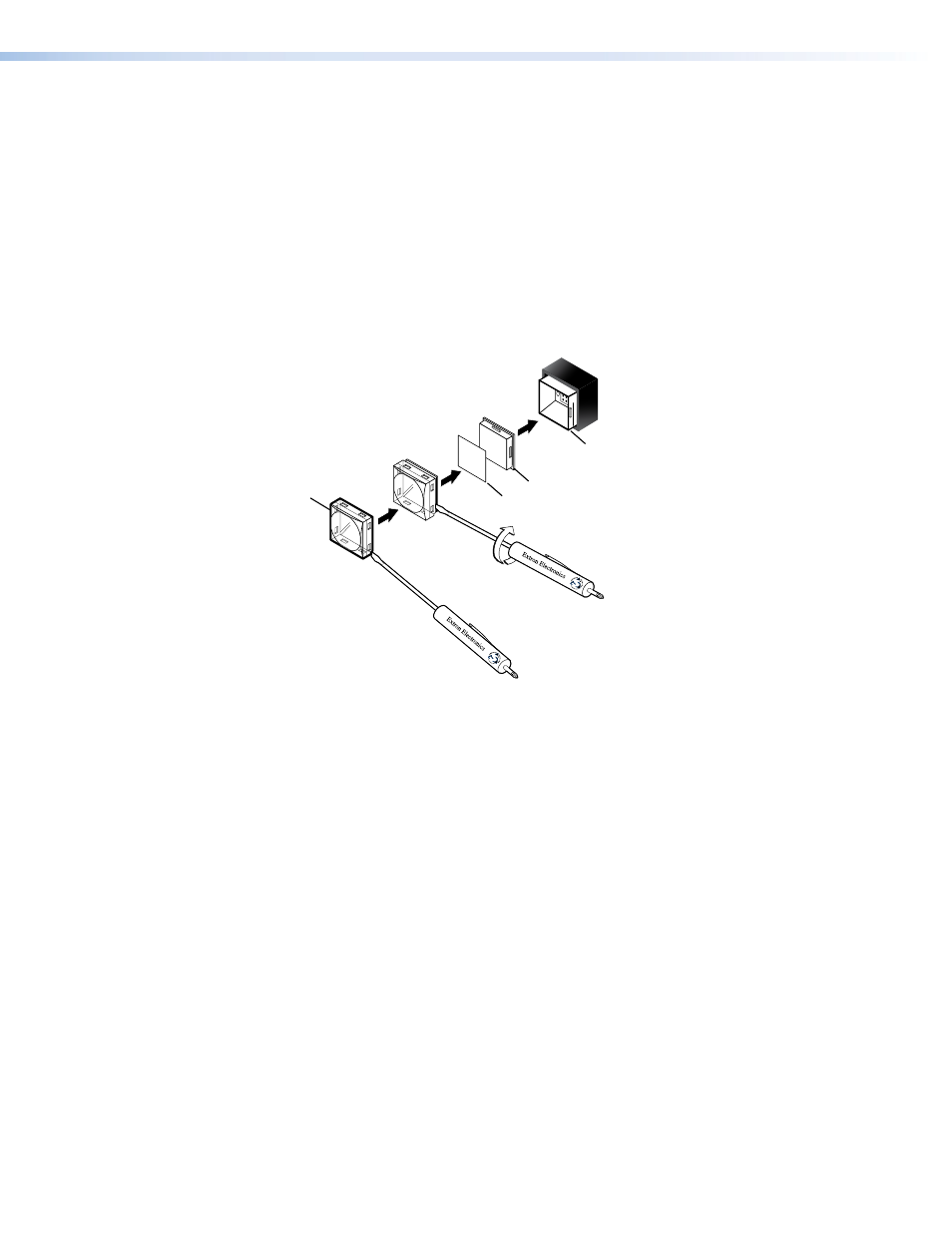
Removing and Installing Button Labels
Making Labels from Paper Templates
on page 159 provides strips of blank button labels. If desired, copy them or
cut them out, write button information in each button area as desired, and put them in the
windows of the input or output buttons.
Installing Labels in the Buttons
Install new labels in the front panel buttons as follows:
1.
Remove the button from the matrix switcher; use a small, flat bladed screwdriver such
as an Extron Tweeker to gently pry a button out from the front panel (see figure 109).
TEXT
Separate the two-
piece button here at
the corner.
Pry the two
pieces apart.
Diffuser
Base
Button Label
Clear Lens
Figure 109.
Illuminated Button Label Replacement
2.
Locate the notch in the corner of one side of the clear button cap lens.
3.
Separate the white backing (diffuser) from the clear button cap (lens); insert the blade of
the small screwdriver into the corner notch and gently twist the blade.
4.
Save the translucent, white diffuser, but remove the text/label insert from the transparent
button cap lens.
5.
Insert the replacement button label into the button cap. Check for correct label
orientation.
6.
Align the white diffuser plate with the cap (lens). The bumps on the diffuser plate should
be aligned (top and bottom) with the notches on the clear button cap. Firmly snap it into
place.
7.
Align the tabs on the base of the matrix switcher with the notches on the diffuser plate.
Gently, but firmly, press the reassembled button into place in the front panel of the
switcher.
8.
Repeat steps 1 to 7 as needed to relabel other buttons.
CrossPoint and MAV Series Matrix Switchers • Reference Information 158
