Removing improperly installed files – Ocean Optics Curie UV-VIS Emission User Manual
Page 41
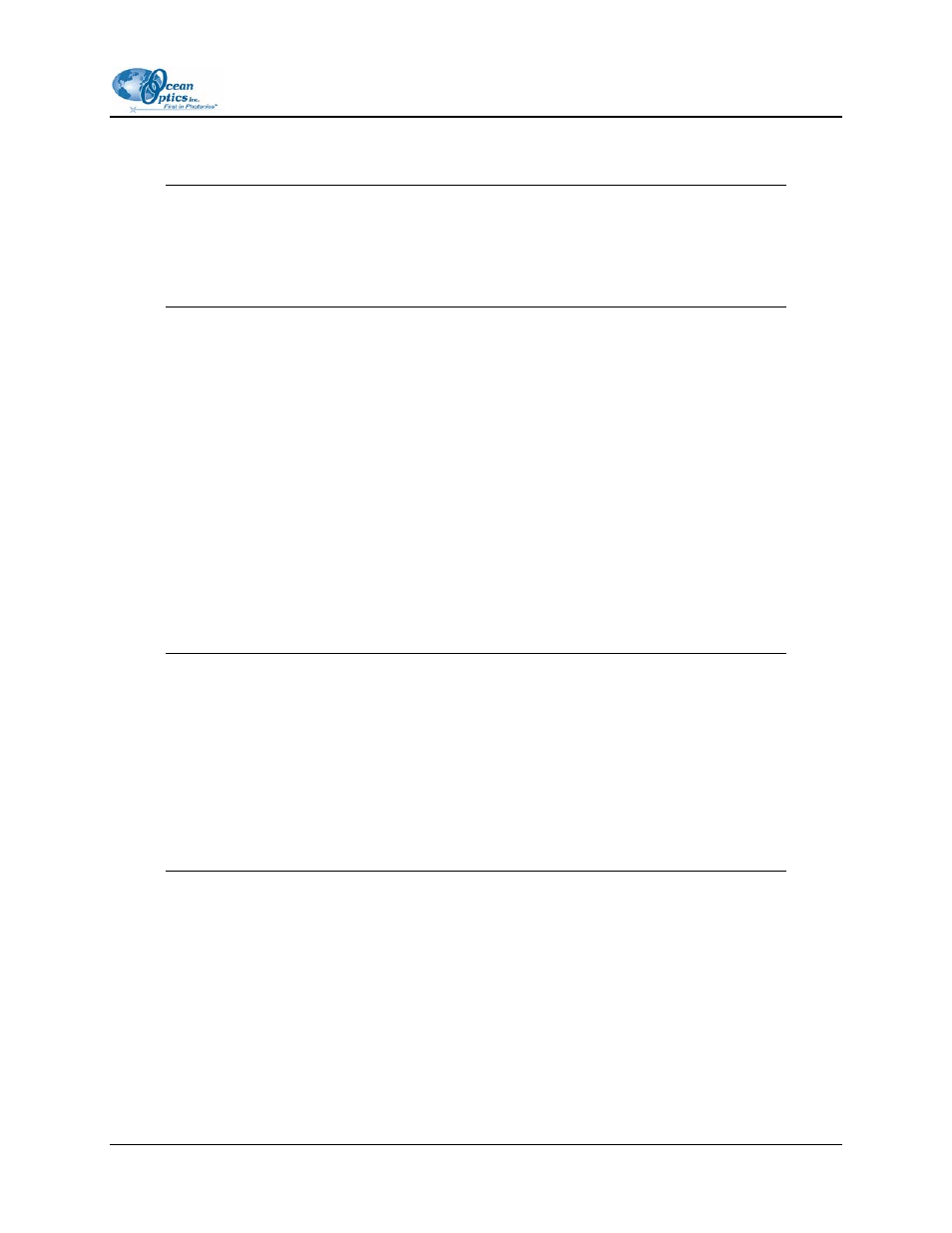
4: Troubleshooting
2. Locate Other Devices and expand the selection by clicking on the " + " sign to the immediate
left.
Note
Improperly installed USB devices can also appear under the Universal Serial Bus
Controller option. Be sure to check this location if you cannot locate the unknown
device.
3. Locate the unknown device (marked with a large question mark). Right-click on the Unknown
Device listing and select either the Uninstall or Remove option.
4. Click OK to continue. A warning appears confirming the removal of the unknown device.
5. Click OK again to confirm the device removal.
6. Disconnect the Curie system from your computer.
Removing Improperly Installed Files
►
Procedure
To remove improperly installed files, do the following:
1. Open Windows Explorer.
2. Navigate to the WINDOWS | inf directory.
Note
If the INF directory is not visible, you must disable Hide protected operating system
files and Hide extension for unknown file types in Windows Folder Options.
For Windows 98, access Windows Folder Options from Windows Explorer, under View |
Options.
For Windows 2000/XP, access Windows Folder Options from Windows Explorer, under
Tools | Folder Options and select the View tab.
3. Delete the ooi_usb.inf and ooi_usb.PNF files in the INF directory.
4. Navigate to the Windows | system32 | drivers directory.
5. Delete the ezusb.sys file.
6. Reinstall your Ocean Optics application and reboot the computer when prompted.
7. Plug in your Curie system.
The computer should now be able to install the correct drivers for your Curie system.
640-11100-000-02-0406
35
