Connecting the curie to a pc, Connecting the power cord – Ocean Optics Curie UV-VIS Emission User Manual
Page 13
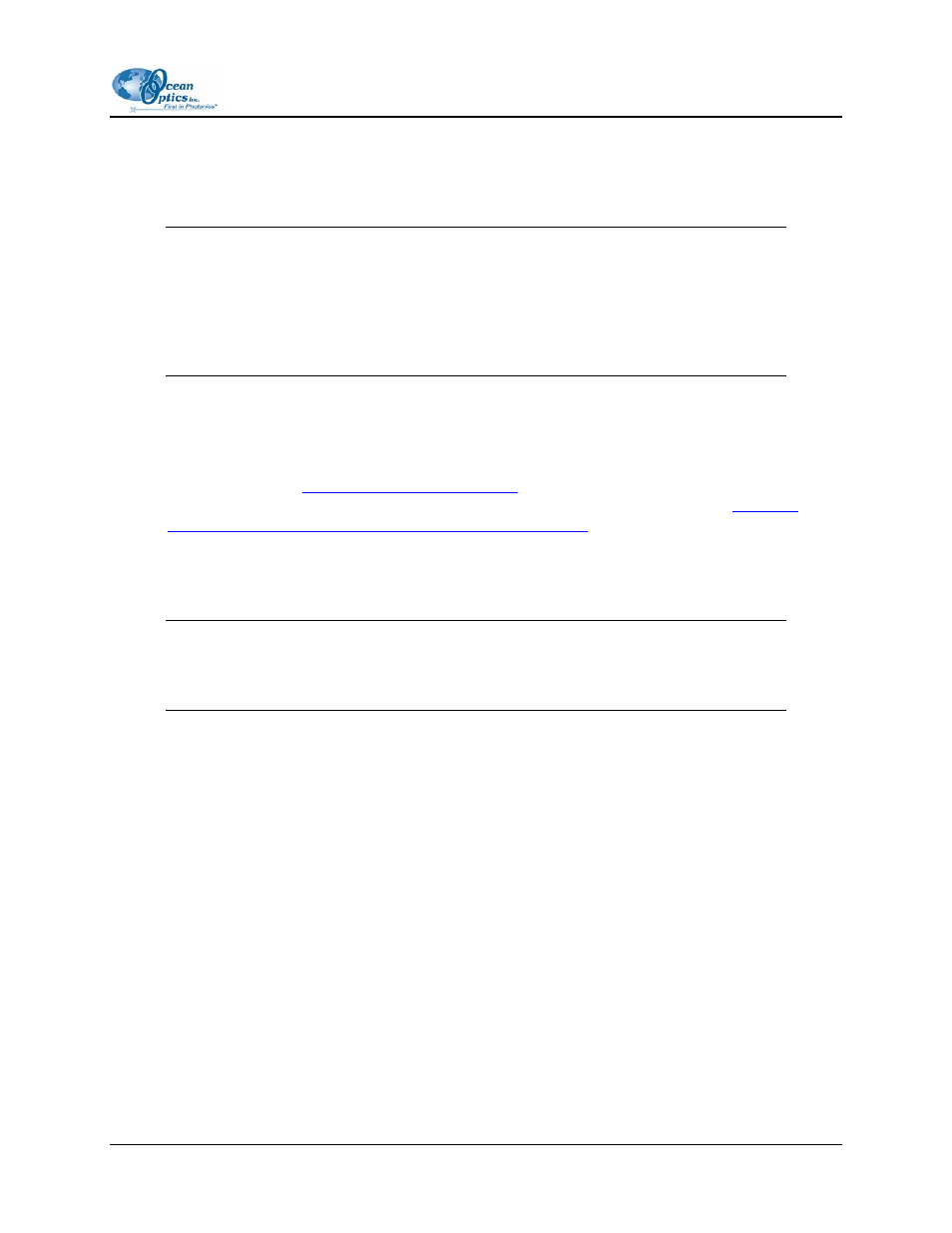
1: Introduction
Connecting the Curie to a PC
The Curie connects to a PC via a standard USB device cable. USB 1.1 is currently supported.
Caution
Before connecting the Curie to your PC, be sure to install the OOIBase32
Spectrometer Operating Software that comes on the Software and Technical
Resources CD. This software contains the necessary USB drivers for the Curie
system. You should also install the Curie Custom Software to allow for
measurements in Relative Irradiance mode.
►
Procedure
To connect the Curie system to your PC,
1. Install the OOIBase32 Spectrometer Operating Software from the Software and Technical
Resources CD (see
). To activate Relative Irradiance mode, you
should also install the Curie Custom Software from the Custom Software CD (see
Custom Curie Software to Activate Relative Irradiance Mode
2. Once the software is installed, insert the rectangular end of the USB device cable into any USB
port on your PC and the square end into the USB connector on the side of the Curie. The system
automatically discovers and installs the appropriate USB drivers for the Curie.
Note
The Curie only supports USB connectivity. You cannot use the RS-232 serial port
standard to connect the Curie to your PC.
Connecting the Power Cord
A 12 VDC power supply ( WT-12V) is supplied with your Curie system and is needed to power its pulsed
xenon light source. Plug one end of the power cord into the round power receptacle on the side of the
Curie and the other end into an appropriate power source. Once you have plugged in the power supply,
turn the light source on by placing the power switch on the end of the Curie in the up (on) position.
640-11100-000-02-0406
7
