Signing or logging on to your extension – AASTRA 4422 IP Office for MD Evolution User Guide User Manual
Page 18
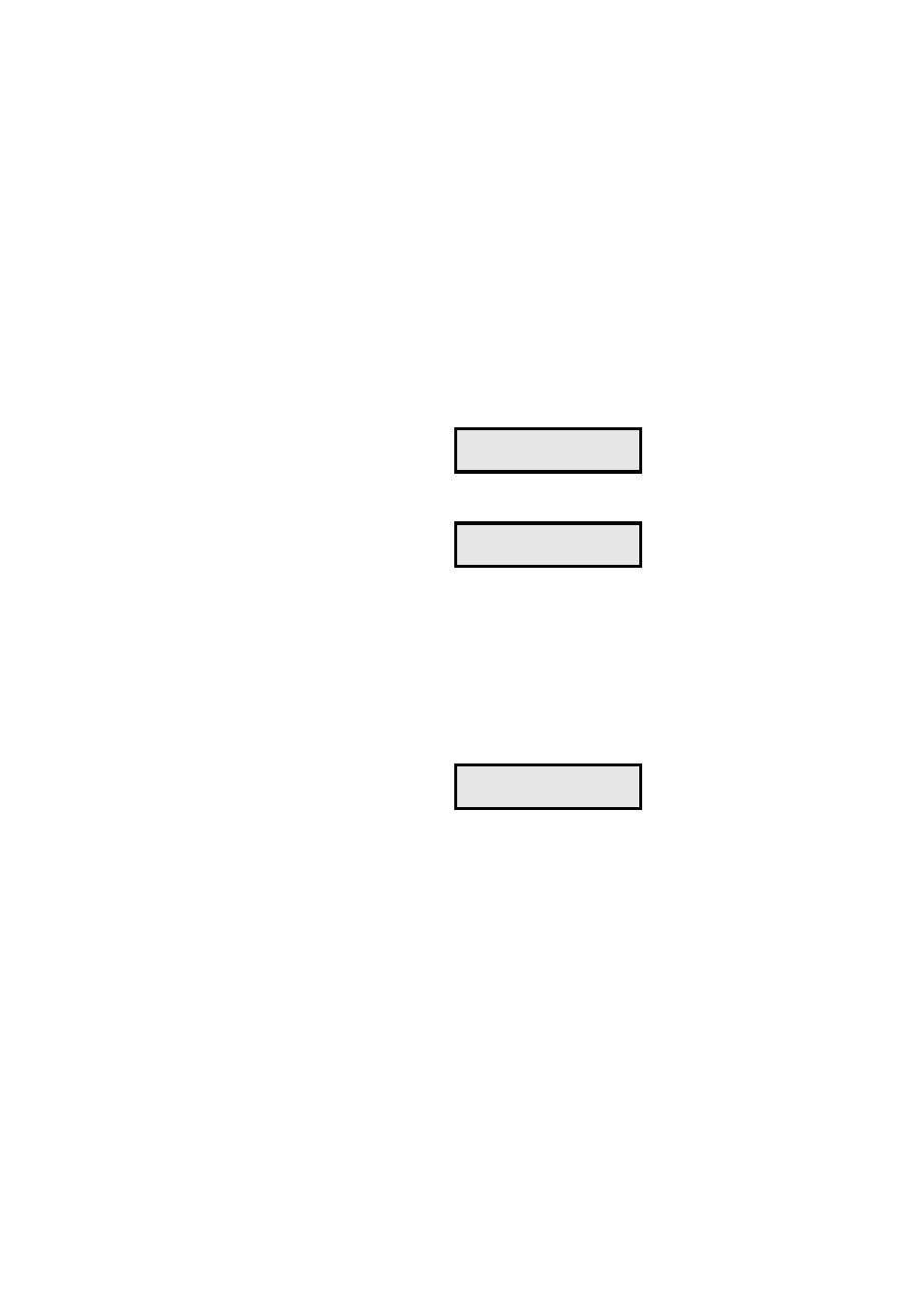
Logging In and Logging off Your Extension
MD Evolution – Dialog 4422 IP Office
18
Signing or Logging on to Your Extension
When your extension (or a third party set) has a logged off status,
the following screen is displayed, indicating the extension number
for the last user who logged on.
Supposing that this was your own extension number, to log on:
Â
Press the Loudspeaker key on your extension.
The extension asks you to enter your user password.
PASSWORD
z
Enter your user password.
By default, your user password is “1234”, however you may have
modified it. See the “
Programming Your Extension’s Services
section.
Â
Once again, press the Loudspeaker key on your extension.
If your password is correct, your extension now proceeds to a logged
in or unlocked status, and displays the idle screen as illustrated
below, with your name and extension number visible on the screen’s
second line.
If your password is incorrect, your log in is refused, and you must
restart the procedure.
Now, you may use your extension according to the user profile
associated with your signature.
Note: In relation to your user password, it is very important
that you modify it, to ensure the confidentiality of the data
that is saved on your extension. If you ever forget your pass-
word, you can request that it be re-initialised, either by a
facility attendant, or by the system administrator.
For SOS calls, dial 9
Log on with: 405
Enter password:
_
15:49 05 jun 2008
405
