AASTRA 4422 IP Office for MD Evolution User Guide User Manual
Page 137
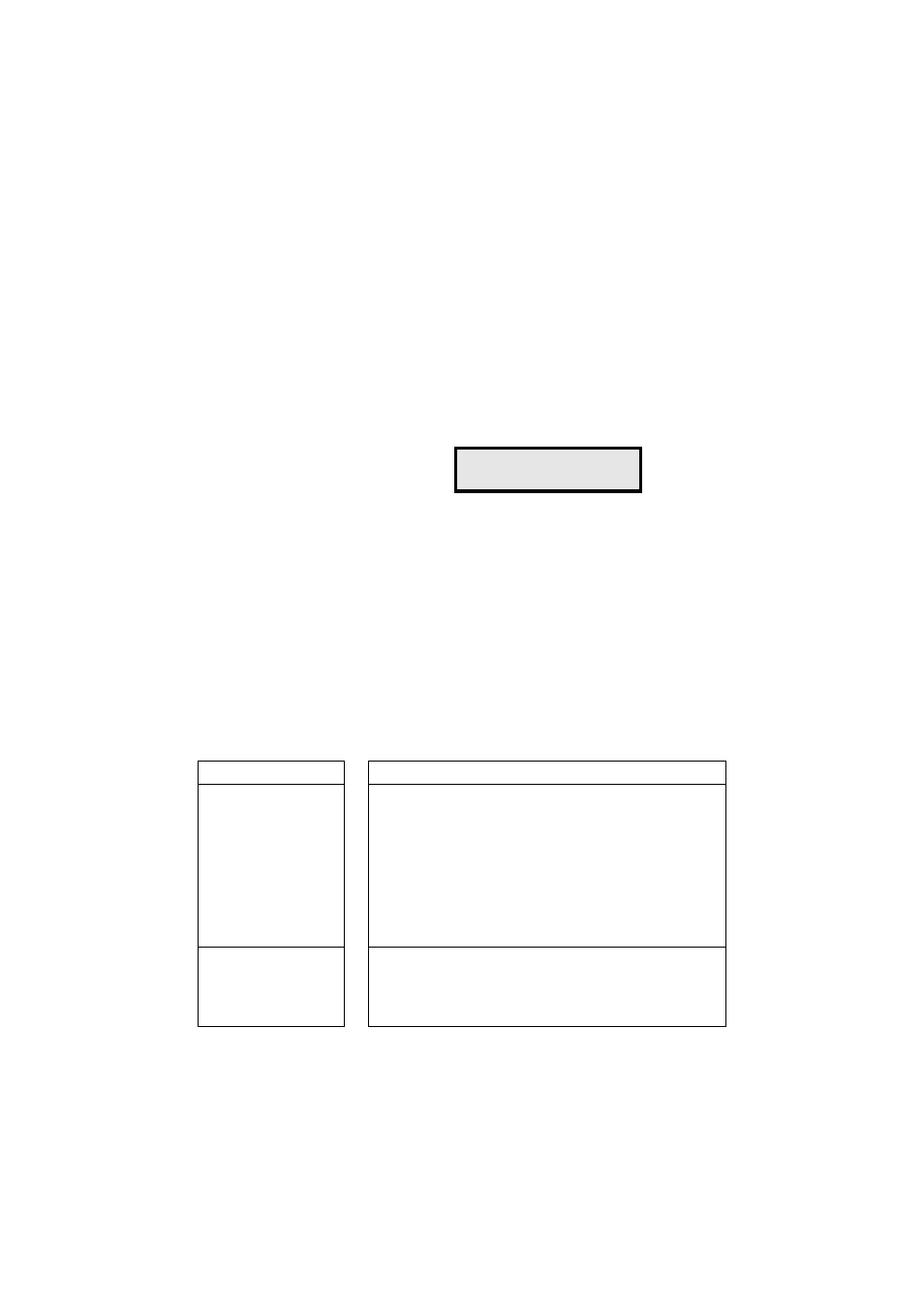
137
MD Evolution – Dialog 4422 IP Office
IP Declaration and Start-Up of Your Extension
For a Yes-No type of parameter:
ì
Press either the — or + key on your extension to select either
Yes or No.
Â
Press the Loudspeaker key on your extension to confirm your
selection (or the C key to cancel).
The previous screens will be re-displayed.
For a parameter that corresponds to an IP address:
IP ADDRESS
z
Enter the IP address requested on your extension’s keypad.
A “.” is entered by pressing the “*” key; pressing the “-” key will erase
the last character entered on the screen.
Â
Press the Loudspeaker key on your extension to confirm your
entry (or the C key to cancel).
The previous screens will be re-displayed.
Next, once all of the parameters that characterise your extension’s
IP environment have been defined, to exit your extension’s physical
programming mode:
í
Press the C (Clear or Erase) key on your extension.
Your extension returns to idle status.
The parameters that characterise your telephone’s IP environment
are as follows:
Enter IP address:
xxx.xxx.xxx.xxx
Settings
Application of Settings
DHCP
Defines whether or not your DHCP server extension exists within
your company’s network.
If this is he case, and the value is “Yes”, the DHCP server is then
responsible for assigning an IP address to each terminal that is
connected, including your telephone, according to a dynamic IP
addressing system. The following three settings are then auto-
matically assigned by the DHCP server.
In the opposite case, when the value is “No”, your extension
operates with a fixed IP address. These three settings, including
the IP address, should be manually defined.
IP add
(IP Address)
Defines your extension’s IP address within your company’s LAN.
This IP address is assigned dynamically when a DHCP server is
present.
If there is no DHCP server, it should be entered manually.
