Logging in and logging off your extension – AASTRA 4422 IP Office for MD Evolution User Guide User Manual
Page 17
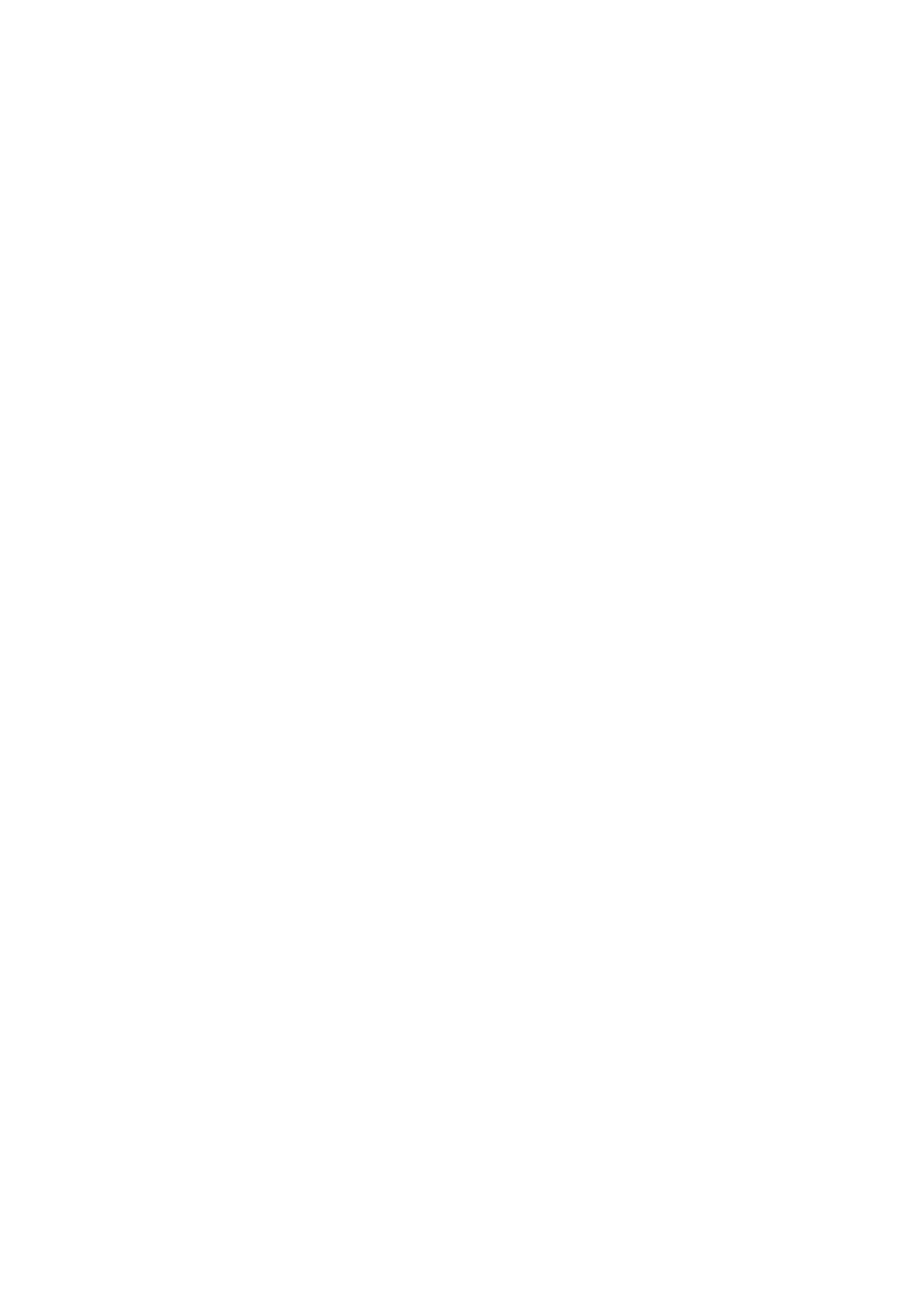
17
MD Evolution – Dialog 4422 IP Office
Logging In and Logging off Your Extension
Logging In and Logging off Your
Extension
The first time your extension is connected (see the “
” section), it is initially in a logged off or locked status, and
can not be used. It is not possible to place or receive any calls,
except for an SOS emergency call.
You must first connect or log in to your extension using your
extension number – if necessary – and your user password. These
two elements comprise your user signature.
After doing so, your extension now passes to a logged in or unlocked
status, so you will obviously be able to receive and place calls, and
use all of the services assigned to your user profile.
You may choose to keep your extension in a logged in status. Or,
you may decide to log off during your absences, typically at night,
and log back on when you return, typically in the morning.
Logging off when you are going to be absent prevents any third
party from using your user profile. When you log off your extension,
all of the user profile data that is saved on your extension – most
particularly repertory key allocation – is no longer accessible by
anyone. This is also true of the call list on your extension.
You also have the advantage of being able to log on to any IP exten-
sion in your facility – either a Dialog 4425 IP Vision or a Dialog 4422
IP Office extension – as long as you have logged off your own
extension.
On this third party set, you will have access to your own user profile
that can be used just as it would if you were at your own extension
(see details to follow).
