AASTRA 4422 IP Office for MD Evolution User Guide User Manual
Page 133
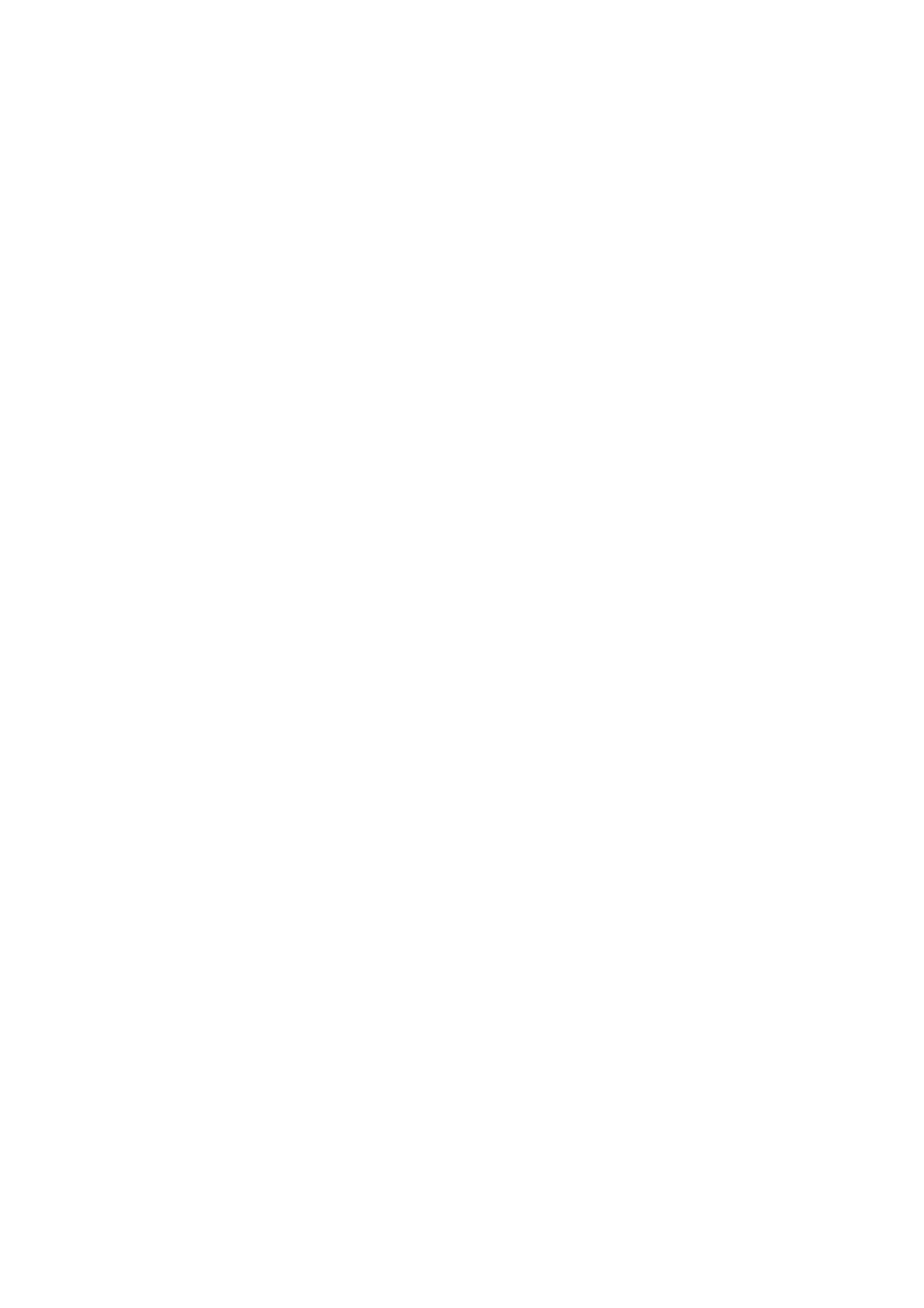
133
MD Evolution – Dialog 4422 IP Office
Your Extension’s Accessories
Operation in Headset Mode
When a headset is connected to your extension, it is automatically
recognised by your extension.
You may then, at your leisure, operate your extension either in
headset or handset mode.
To activate the headset mode:
Í
Press and hold the Headset key on your extension for
5 seconds.
You will hear the acceptance tone. All of your incoming and outgoing
calls may now be processed using your headset.
Moreover, whenever you process a call, the LED associated with
the Headset key will be on.
To deactivate the headset mode:
Â
Press and hold the Loudspeaker key on your extension for
5 seconds.
You will hear the acceptance tone. From this point on, all of your
calls will be processed in the typical handset mode.
When the headset mode is activated, your calls are processed
similarly to calls in handsfree mode.
Therefore, to place an external call:
NO TO CALL
z
Directly dial the number for the internal or external party to
contact, before pressing your extension’s Loudspeaker key.
Or, to answer a new incoming call presented on your extension:
Lx
Ц
Ф
Press the flashing line key on which the call is presented.
A new call presented on your idle extension will ring, just as it normally
would. You will be notified of a new call presented on your extension
with a single ring heard over your extension’s loudspeaker, just as it
normally would when you have an ongoing call.
Or, to disconnect a call:
í
Press the “Clear” or C key on your extension.
