Setting up port trunks, Deleting a resilient link pair, Swapping the active port of a resilient link pair – 3Com 1100 User Manual
Page 81
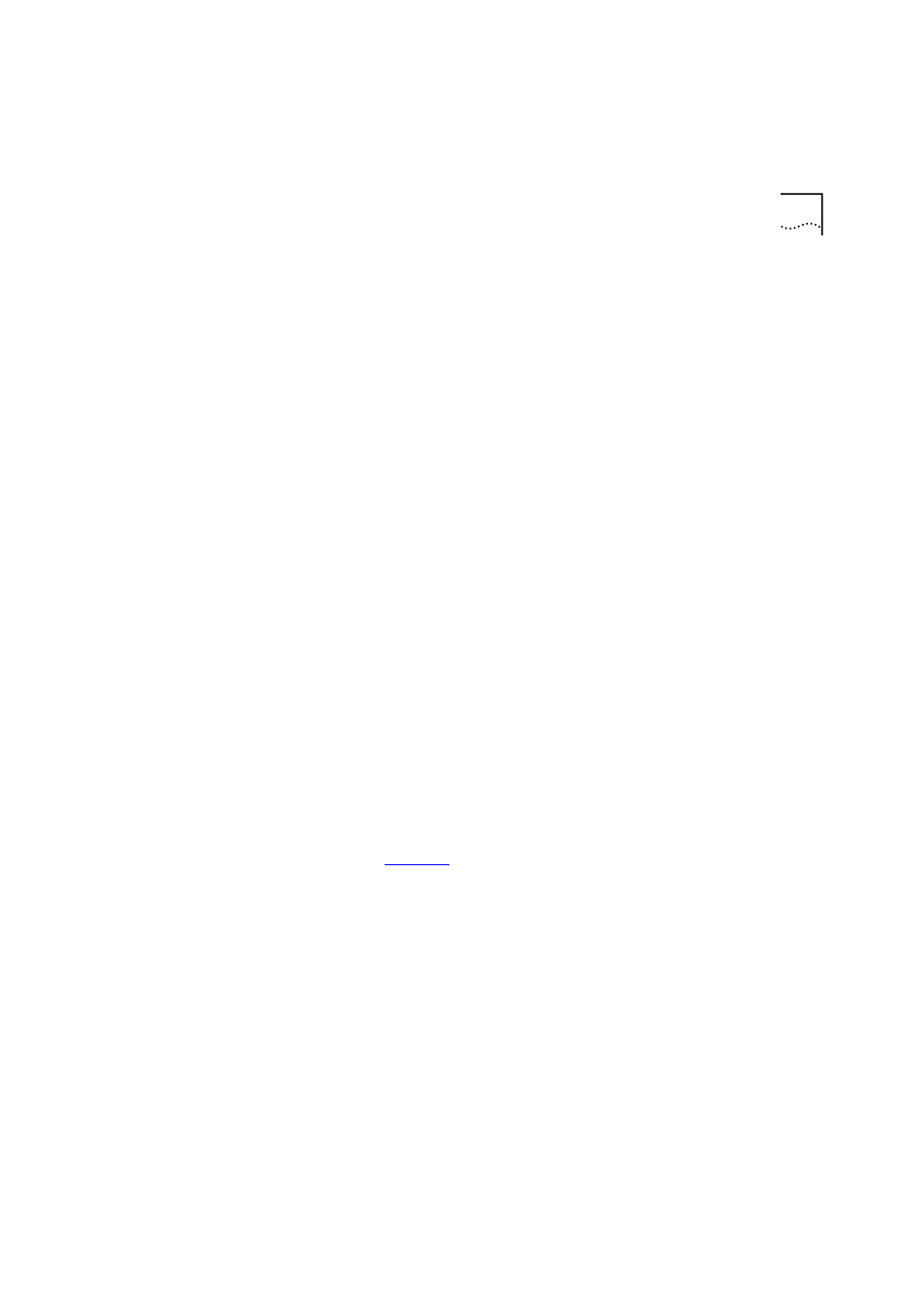
Configuring the Stack
81
3 Click the Next... button.
4 From the Main Link field, select the main port of the resilient link pair.
5 Click the Next... button.
6 From the Standby Link field, select the standby port of the resilient link
pair.
7 Click the Next... button. The Resilient Links page is displayed showing the
new resilient link pair.
Deleting a Resilient Link Pair
The Resilient Links page allows you to delete a resilient link pair. To do
this:
1 Click the resilient link pair.
2 Click the Delete button.
Swapping the Active Port of a Resilient Link Pair
The Resilient Links page allows you to swap the active (or enabled) port of
a resilient link pair. To do this:
1 Click the resilient link pair.
2 Click the Swap button.
Setting Up Port
Trunks
You can set up port trunks for the stack using the Port Trunk Setup page.
To access the page:
1 Click the Configuration icon on the side-bar.
2 Click the Port Trunks hotlink. The Port Trunks Setup page is displayed as
.
