Solving web interface problems, Solving web, Interface problems – 3Com 1100 User Manual
Page 214: Solving web interface, Problems, Solving web interface problem
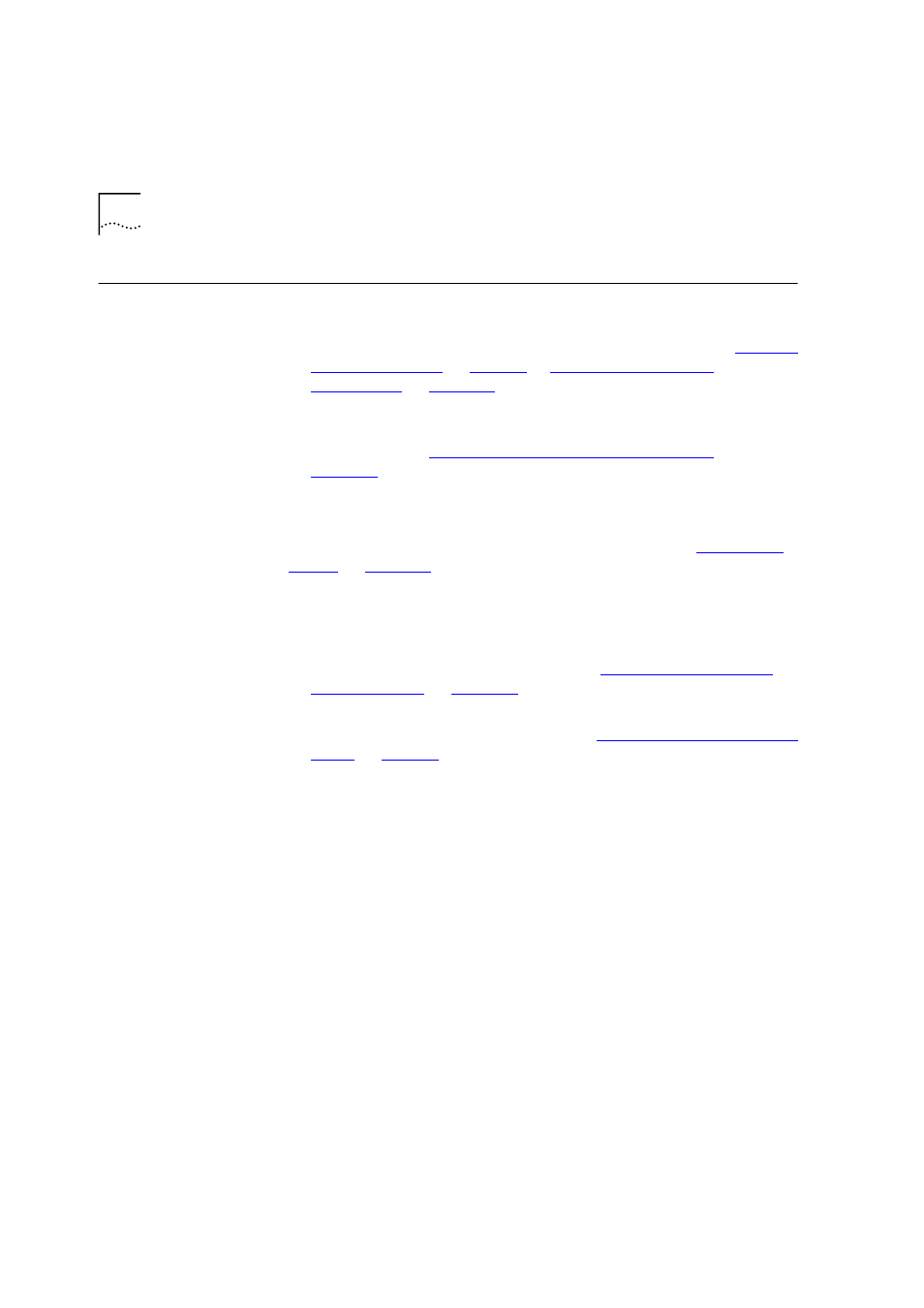
214
C
HAPTER
11: P
ROBLEM
S
OLVING
Solving Web
Interface Problems
The Web browser cannot access the Switch over the network.
Check that:
■
The IP information for the Switch is correctly configured. See
for more information.
■
If you are managing the Switch over the network, remote access to
the management software of the Switch is enabled. For more
information, see
“Enabling and Disabling Remote Access”
on
.
The Web browser cannot access the Switch over a serial link from
a management station running Windows
®
95. You must access the
Switch using the 3Com Serial Web Utility (SLIP Driver); see
.
The Web browser can no longer access the Switch over the
network. Check that:
■
Remote access to the management software of the Switch has not
been disabled. For more information, see
.
■
The port through which you are trying to access the Switch has not
been disabled. For more information, see
, or if it is enabled, check the connections and
network cabling for the port.
■
The port through which you are trying to manage the Switch has not
been moved from the Default VLAN (VLAN 1). This is the only VLAN
that can be used to access the management software of the Switch.
If there is still a problem, try accessing the Switch through a different
port. If you can now access the Switch, a problem may have occurred
with the original port. Contact your supplier for further advice.
Some of the web interface is not displayed in the Web browser
after downloading. This is probably due to large amounts of traffic on
the network. Either reload the web interface page, or click in the part of
the interface that has not displayed and select the reload frame option in
your Web browser.
