Creating a management account, Changing account passwords, Creating a management account 3-3 – 3Com 3800 User Manual
Page 39: Changing account passwords 3-3
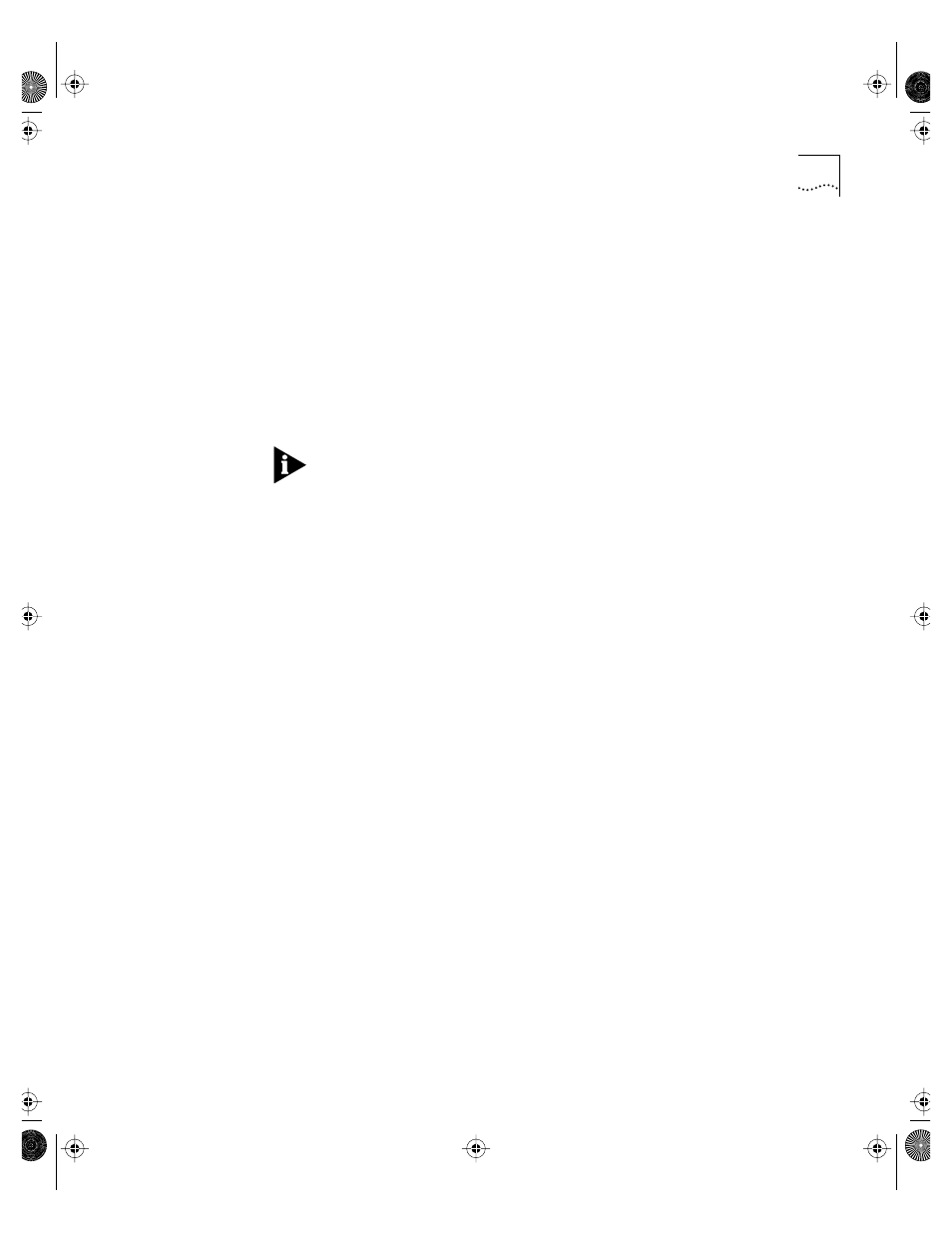
Security Access Levels
3-3
4 Enter the new password at the prompt.
5 Re-enter the new password at the prompt.
6 Save your changes by typing
save
Creating a
Management
Account
The Switch can have a total of three management accounts. You can
use the default names (admin and user), or you can create new names
and passwords for the accounts. Passwords must have a minimum of
four characters and can have a maximum of 12 characters.
The account name “admin” cannot be deleted.
To create a new account, follow these steps:
1 Logon to the Switch using the name admin.
2 At the password prompt, press [Return].
3 Add a new user by typing the following:
create account [admin | user]
4 Enter the password at the prompt.
5 Re-enter the password at the prompt.
6 Save your changes by typing
save
Changing Account Passwords
To add a password to a user account, follow these steps:
1 At the logon prompt, enter your user name and password. Note that
they are both case-sensitive. Ensure that you have entered a user name
and password with administrator privileges.
■
If you are logging on for the first time, use the default user name
admin to log on with administrator privileges. For example:
login: admin
2 Add an account password by using the following command:
config account
for example:
config account user
SW3800.BK Page 3 Tuesday, May 5, 1998 5:20 PM
