Step 2: setting up a virtual server or dmz – Zoom ADSL X6v User Manual
Page 77
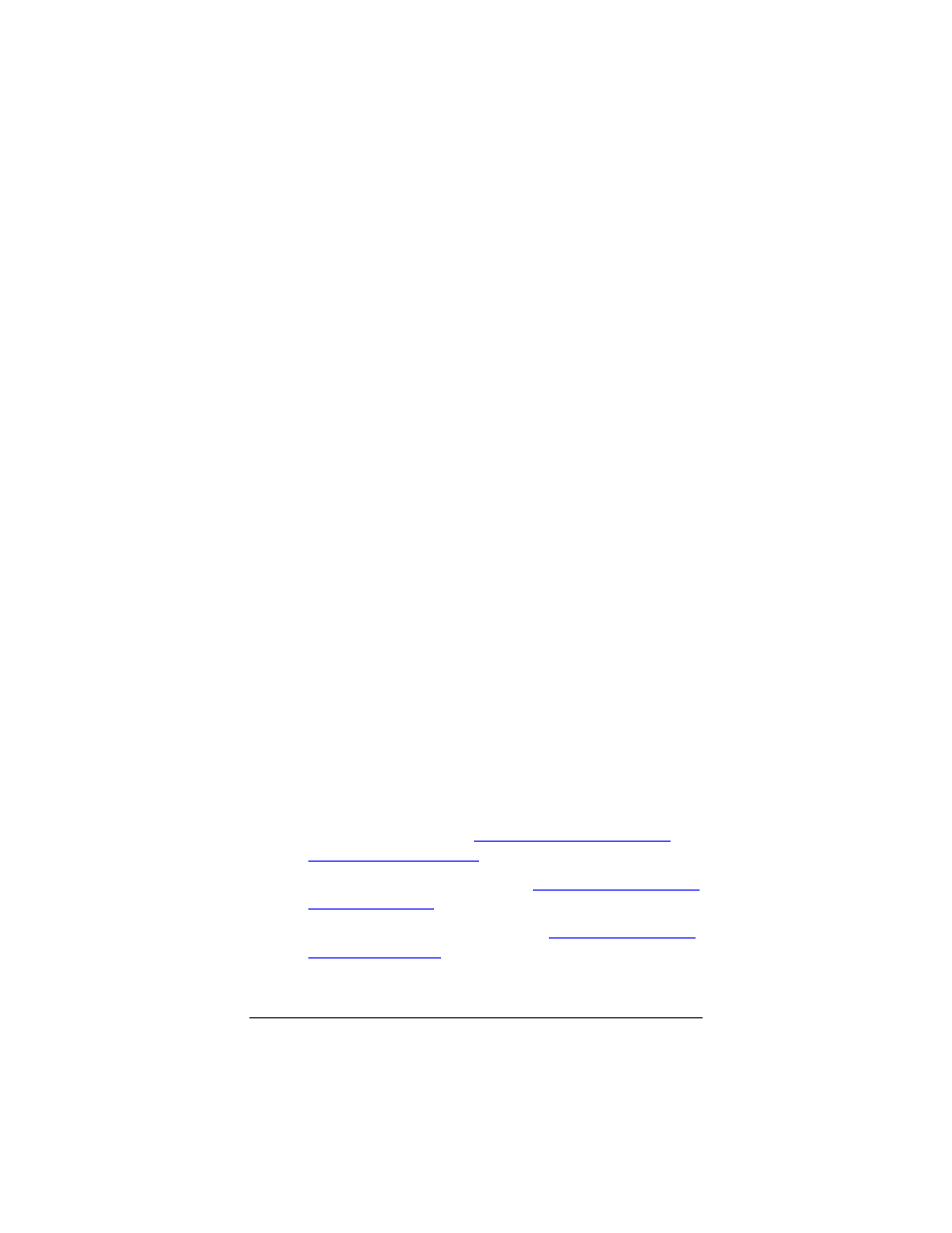
Chapter 5: The X6v and Online Gaming
77
7 Under IP Address Setting, select Manual and enter the
following:
For IP Address, choose any address from 192.168.0.101
to 192.168.0.233.
For Subnet Mask, enter 255.255.255.0
For Default router (X6v) address, enter 192.168.0.1
8 Now go to page 83 for instructions on setting up a DMZ on
the PlayStation 3. This will prevent the X6v's firewall from
stopping connections to the PlayStation.
Step 2: Setting Up a Virtual
Server or DMZ
You set up either a virtual server or a DMZ (Demilitarized Zone)
so that the modem’s firewall won’t block the other players from
your system during your gaming. The main difference between the
virtual server and the DMZ is the amount of access someone has
to your system.
A virtual server will allow access to your computer on certain ports.
A port is like a channel that is used by applications (such as games)
to communicate on. For example, the directions for the game you
want to play over the Internet might tell you to open up port 6000.
A DMZ differs from a virtual server in that it allows access on all
ports to the computer. Because of this, DMZ's are less secure than
virtual servers and should be used with caution on your computer.
For Xbox Live and PlayStation 2, a DMZ is OK since security is
not as much of an issue as it is for your computer.
¾
If you are playing a peer-to-peer or multi-player game
on your computer, go to
Setting Up a Virtual Server or
on page 78.
¾
If you are using Xbox Live, go to
¾
If you are using PlayStation 2, go to
