Establishing communication – Zoom ADSL X6v User Manual
Page 15
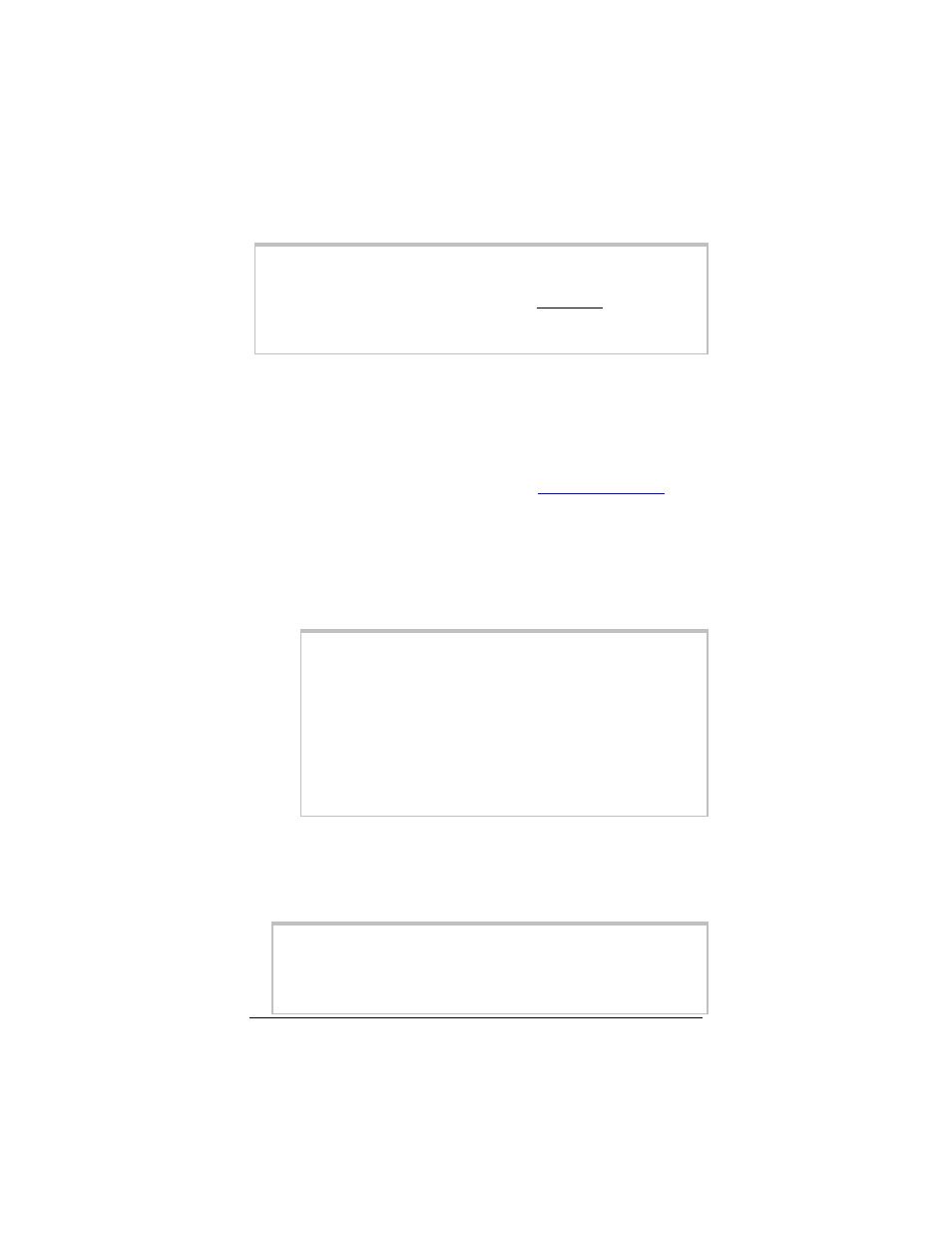
Chapter 1: Installation Instructions
15
Establishing Communication
Important!
Macintosh and Linux users must make sure that the computer’s
TCP/IP settings are configured properly BEFORE starting this
section. See Macintosh TCP/IP Settings on page 147 or Linux
TCP/IP Settings on page 149 for instructions.
You must set up the X6v
so that it can communicate with your
Internet service provider. Follow these steps:
1 Close all programs including antivirus software and pop-up
blockers.
2 Log into the Zoom Configuration Manager:
a
Open your Web browser an
in
the browser's address field.
b
When the authentication dialog opens, type user in the
User Name field and password in the Password field, as
shown here.
User Name: user
Password: password
Note: The User Name (user) and Password (password)
that you type in this dialog are used by the Zoom
Configuration Manager for non-administrative users and
must be typed as shown, using lower-case characters. (The
User Name and Password for administrative users are
described in Using Router Setup on page 86.) These
identifiers are not the user name and password that your
Internet Service Provider might have given you nor are
they names that you choose.
If you are not prompted for a User Name and Password,
do the following, in this order: Recheck all connections;
restart the modem and computer; then reset the modem
by inserting a paper clip into the Reset pinhole in the
modem’s back panel and holding it for at least 3 seconds.
Important:
To protect your configuration, choose your own X6v password
after the setup is complete. See Changing Your Password on
page 135.
