Zoom 5590E User Manual
Zoom Hardware
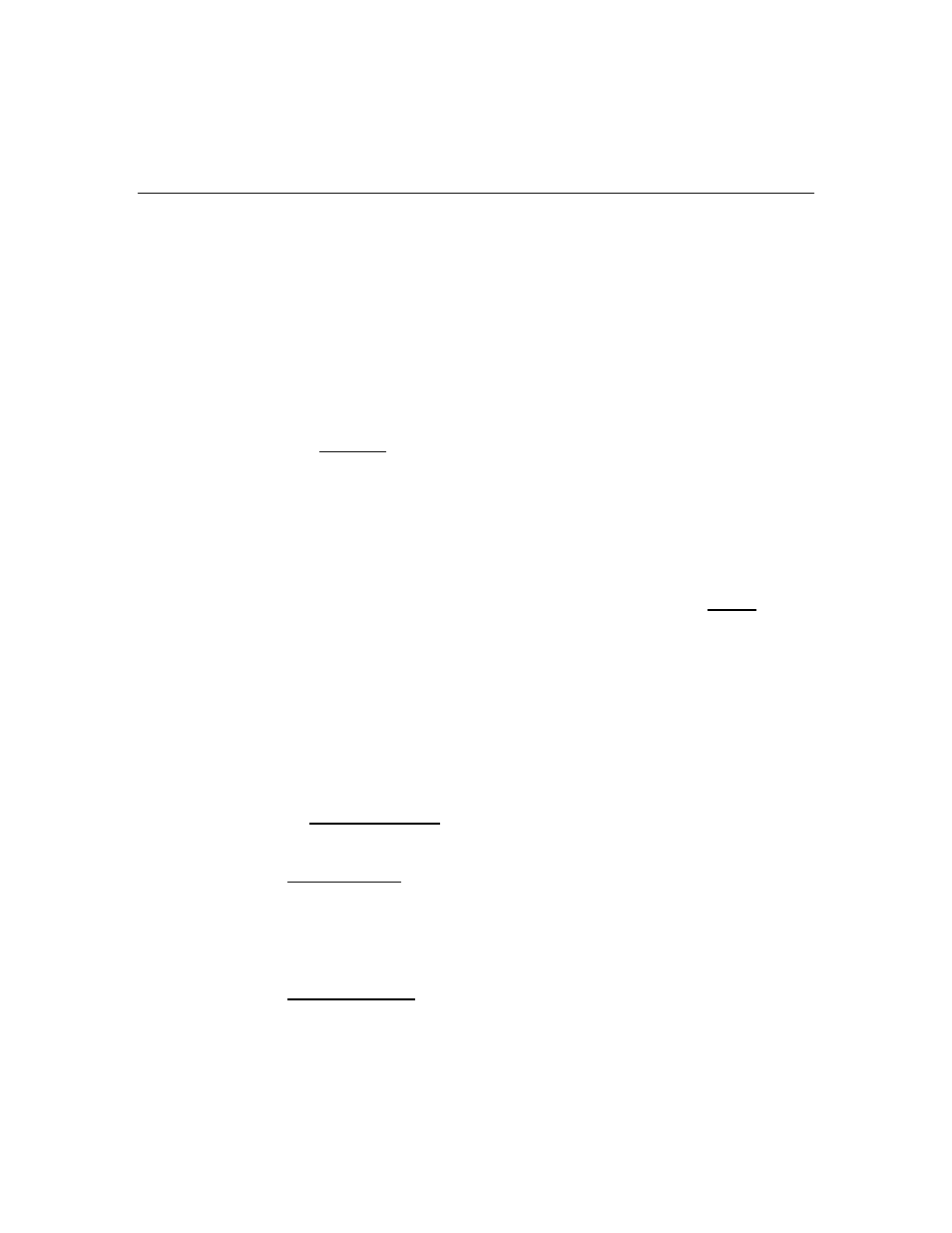
10/27/2008 v5.0.8-00
Firmware Version 5.0.8-00 for Zoom ADSL X6 Model 5590C/D/E/F
This firmware is only compatible with the Zoom ADSL X6 Model 5590C, 5590D, 5590E, or 5590F.
You have a C, D, E, or F model version if the ETHERNET ports on the modem's back panel are
color-coded yellow.
Important Notes
•
If you get a Firmware Update Failed error ("Failed to write to system. Not enough core.")
while attempting this firmware upgrade, you will need to load an interim code file and then re-
apply the 5.0.8 firmware file, as explained in the steps below.
•
You will be required to perform two hard factory resets on the Zoom ADSL X6, as described
below. For this reason, please take note of your X6's Basic Setup settings as well as any
configurations you have made on the Wireless and Advanced Setup pages. You will need to
re-enter your settings manually after the modem has been upgraded.
•
You must upgrade the firmware from a wired computer that is plugged directly into the X6.
How to Apply the Firmware Upgrade
1
1
1
1
Connect a computer directly into the Zoom ADSL X6 modem/router via an Ethernet cable.
Do not attempt to carry out the firmware upgrade over a wireless connection or through
another router or network device!
2
2
2
2
Unplug the DSL line from the back of the X6. Also unplug any Ethernet cables except the
one for the computer on which you will be upgrading from.
3
3
3
3
Close all running programs, including any instant messaging applications.
4
4
4
4
It is recommended that you turn off any anti-virus and firewall/security software. Also disable
the pop-up blocker feature in your web browser (or other application).
5
5
5
5
Access the Zoom Configuration Manager by double-clicking on the Zoom icon on your
desktop. If the Zoom icon is not there, then open your web browser and go to the X6's LAN IP
address. By default this is http://10.0.0.2
.
When prompted, enter the username and password. By default these are:
User Name: admin
Password: zoomadsl (where "l" is a lowercase letter L)
6
6
6
6
You must perform a hard factory reset on the X6. The hard reset procedure depends on
your X6's current Firmware Version. You can find the current Firmware Version on the
System Status page.
If your X6 has a 5.0.4-xx or later firmware version:
a
a
a
a
On the X6's back panel, press and hold the RESET button for 2 seconds and then
release.
b
b
b
b
While the modem is going for reboot, the POWER light will turn red, ETHERNET will turn
off briefly, and then WLAN and DSL will turn off. Please wait about 45 seconds, until the
DSL light starts to blink again.
If your X6 has a 5.0.2-xx or earlier firmware version:
a
a
a
a
On the X6's back panel, press the RESET button 7 times slowly (once per second).
b
b
b
b
Wait 10-15 seconds until the yellow and green ETHERNET port lights turn off briefly.
c
c
c
c
Now look at the X6's front panel label. The POWER light will turn red and then the rest of
the lights will turn off.
d
d
d
d
Please wait about 45 seconds, until the DSL light starts to blink again.
