Updating your firmware, How do i update my firmware – Zoom ADSL X6v User Manual
Page 138
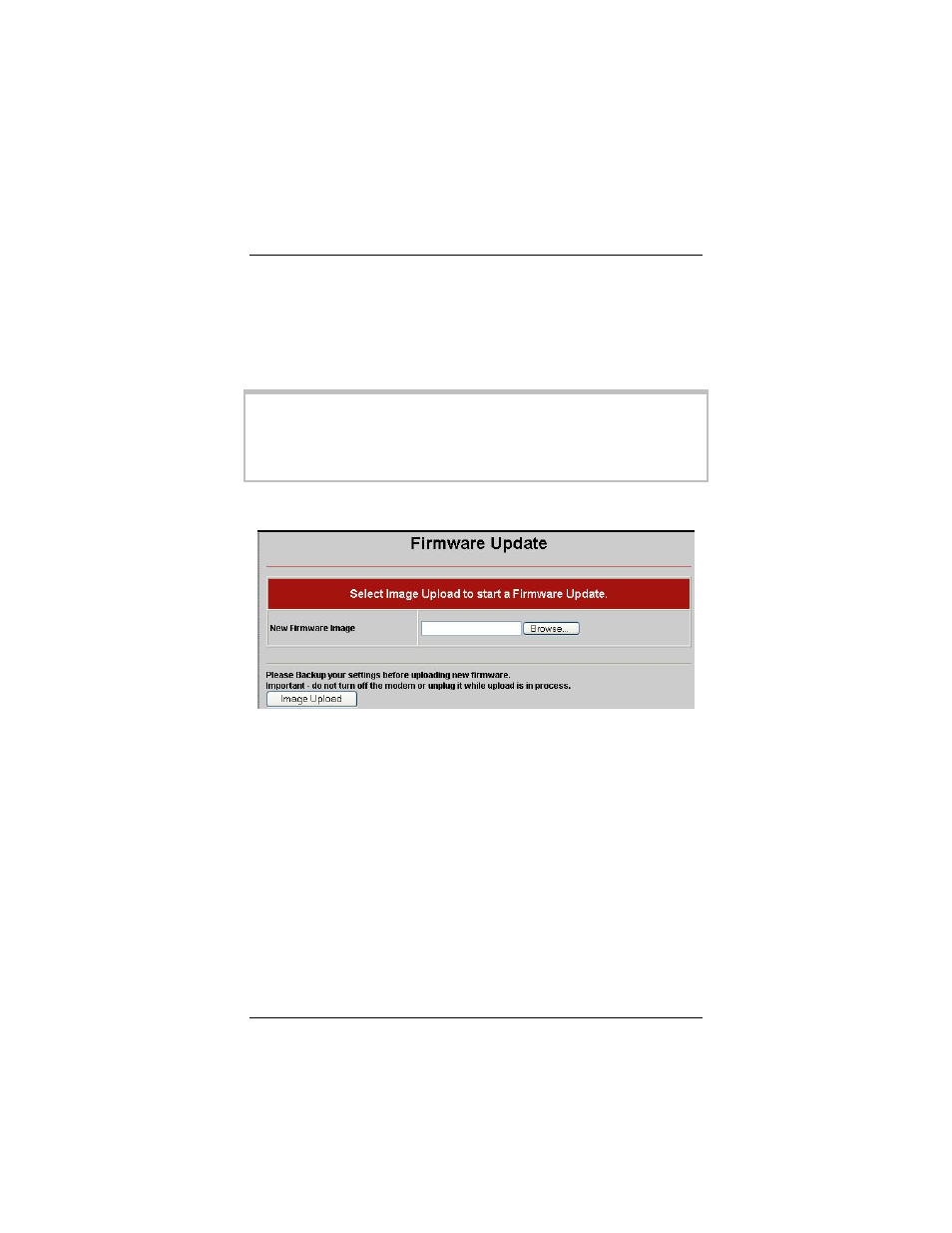
Updating Your Firmware
How do I update my firmware?
Periodically you may want to update the firmware on your X6v
modem. To do this, you download the Image file from the Zoom
Web Site to your computer. You then use the Firmware Update
option to upload the file to your modem.
Important! It is recommended that you backup your modem’s
configurations before you upload the firmware. (See Backing Up
and Restoring Your Configurations on page 137). Also, do not
turn off the modem or unplug it while the upload is in progress.
Here is a picture of the Firmware Update page:
Click Browse to go to the firmware update file. Then click Image
Upload.
ADSL X6v User Guide
138
See also other documents in the category Zoom Hardware:
- 5805 (12 pages)
- 4412A/TF (48 pages)
- 4410B/TF (8 pages)
- 651A (4 pages)
- 4320A (170 pages)
- V92 Ext 3049C (2 pages)
- ADSL X4 5651 (2 pages)
- CableModem 5041 (2 pages)
- 5660A (28 pages)
- 5654A (2 pages)
- ZoomAir 4117 (2 pages)
- 5011 (2 pages)
- ADSL X6v 5697 (166 pages)
- 5590C (3 pages)
- ADSL X5 5654 (2 pages)
- 2986 (2 pages)
- X5V (80 pages)
- 2925 (32 pages)
- 2976 (2 pages)
- IG-4160 (48 pages)
- CableModem (32 pages)
- USB Faxmodem (32 pages)
- iHiFi 4386F (2 pages)
- ZoomAir IG-4150 (72 pages)
- Gateway/Router Zoom V3 (84 pages)
- 1654A (66 pages)
- 4401F (2 pages)
- Series 1063 (36 pages)
- 1273 (2 pages)
- 1125 (2 pages)
- ADSL Modem BRIDGE 5515 (32 pages)
- 5624 (2 pages)
- 1064 Series (61 pages)
- 56K (67 pages)
- 4414F (2 pages)
- X4 (56 pages)
- MAC (32 pages)
- 4410A (24 pages)
- X6v VoIP (51 pages)
- ADSL USB Modem Quick Start guide None (32 pages)
- 2920 (2 pages)
- 5651F (2 pages)
- ADSL X3 5560 (2 pages)
- 504 (6 pages)
- 4300 (2 pages)
