Zoom ADSL X6v User Manual
Page 63
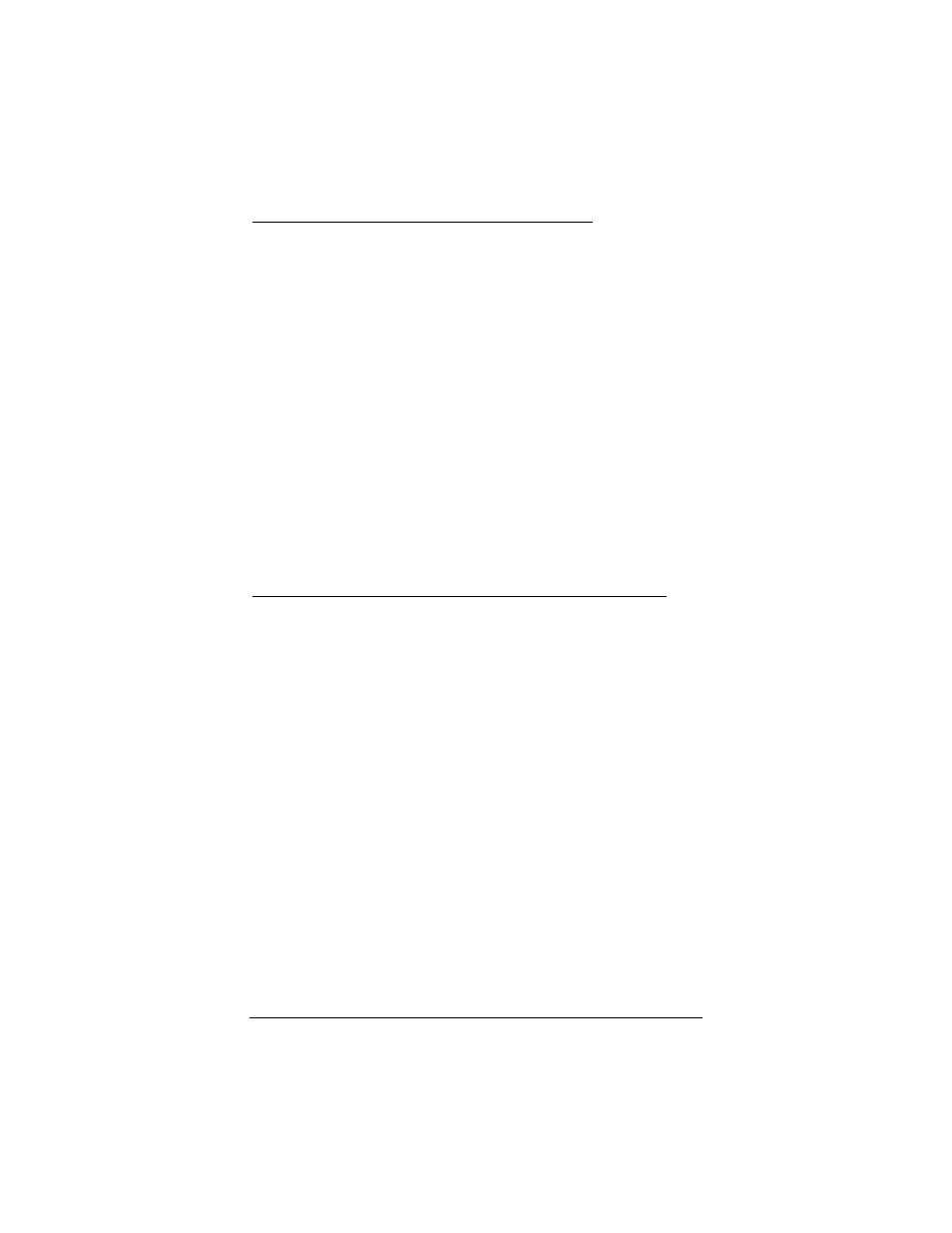
Chapter 4: Setting Up VoIP Service
63
To add a security code for making a bridge call (you can add
this feature whether or not you list numbers that you will accept):
1 At Bridge from VoIP to PSTN, select Enable.
2 At Auto-Answer VoIP Bridge Calls, select Enable.
3 At Caller Password, select Enable.
4 At Password Dial String, enter any sequence of up to 24
telephone keypad digits and special characters:
1 2 3 4 5 6 7 8 9 0 # À
5 Click Save These Settings.
Once the security code is enabled, callers who dial into your
X6v will hear a special tone prompting them to enter the
security code. When they successfully enter the security code,
they will receive a regular TELCO dial tone, and they can dial
the number they want to call over the VoIP network.
To enable single-stage dialing to a VoIP to PSTN bridge:
If your service provider supports single-stage dialing, when the remote caller
dials a PSTN number, the VoIP service will direct that call to your
X6v. Your X6v will answer the call. The service provider will
include in a message to your X6v the PSTN number that the
remote caller originally dialed. Your X6v will bridge the call by
dialing that PSTN number out its TELCO port.
Follow these steps:
1 At Bridge from VoIP to PSTN, select Enable.
2 At Auto-Answer VoIP Bridge Calls, select Enable.
3 At VoIP Bridge Accept Any Call, select Enable.
4 At VoIP Bridge Single Stage Dialing, select Enable.
5 Click Save These Settings.
