2 configuring switch management ip address – ZyXEL Communications LAYER 3 ES-3124 User Manual
Page 66
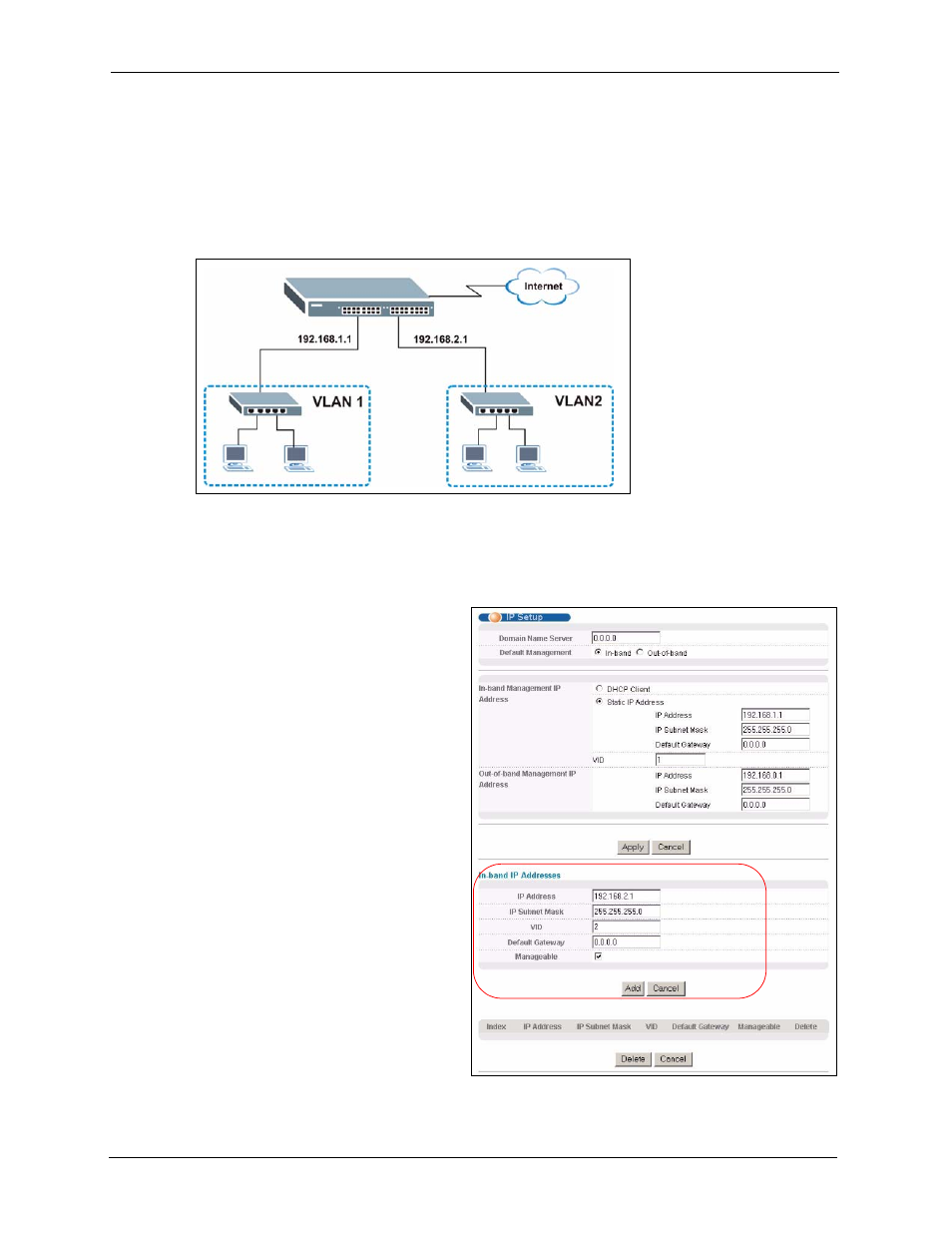
ES-3124 User’s Guide
64
Chapter 5 Initial Setup Example
5.2 Configuring Switch Management IP Address
The default management IP address of the switch is 192.168.1.1. You can configure another IP
address in a different subnet for management purposes. The following figure shows an
example.
Figure 24 Initial Setup Example: Management IP Address
1 Connect your computer to any Ethernet port on the switch. Make sure your computer is
in the same subnet as the switch.
2 Open your web browser and enter 192.168.1.1 (the default IP address) in the address bar
to access the web configurator. See
for more information.
3 Click Basic Setting and IP
Setup in the navigation panel.
4 Configure the related fields in the
IP Setup screen.
For the VLAN2 network, enter
192.168.2.1 as the IP address and
255.255.255.0 as the subnet
mask.
5 In the VID field, enter the ID of
the VLAN group to which you
want this management IP address
to belong. This is the same as the
VLAN ID you configure in the
Static VLAN screen.
6 Select the Manageable check
box to allow the switch to be
managed from the ports
belonging to VLAN2 using this
specified IP address.
Click Add to save your changes back
to the run-time memory. Settings in
the run-time memory are lost when the ES-3124’s power is turned off.
