1 example ftp commands, 2 ftp command line procedure – ZyXEL Communications LAYER 3 ES-3124 User Manual
Page 198
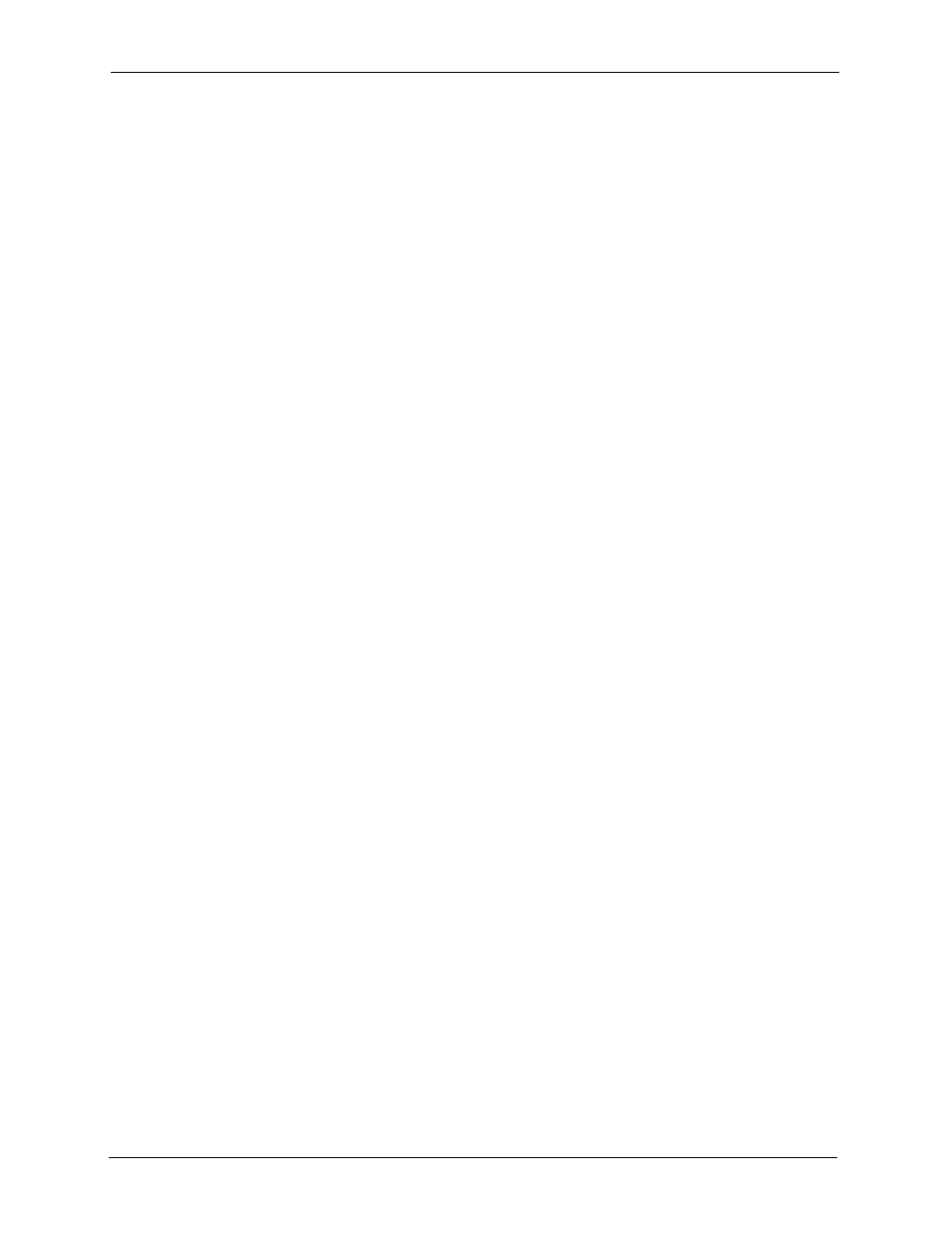
ES-3124 User’s Guide
196
Chapter 26 Maintenance
26.8.1.1 Example FTP Commands
ftp> put firmware.bin ras
This is a sample FTP session showing the transfer of the computer file "firmware.bin" to the
switch.
ftp> get config config.cfg
This is a sample FTP session saving the current configuration to a file called “config.cfg” on
your computer.
If your (T)FTP client does not allow you to have a destination filename different than the
source, you will need to rename them as the switch only recognizes “config” and “ras”. Be
sure you keep unaltered copies of both files for later use.
Note: Be sure to upload the correct model firmware as uploading the wrong model
firmware may damage your device.
26.8.2 FTP Command Line Procedure
1 Launch the FTP client on your computer.
2 Enter
open
, followed by a space and the IP address of your switch.
3 Press [ENTER] when prompted for a username.
4 Enter your password as requested (the default is “1234”).
5 Enter
bin
to set transfer mode to binary.
6 Use
put
to transfer files from the computer to the switch, for example,
put
firmware.bin ras
transfers the firmware on your computer (firmware.bin) to the
switch and renames it to “ras”. Similarly,
put config.cfg config
transfers the
configuration file on your computer (config.cfg) to the switch and renames it to “config”.
Likewise
get config config.cfg
transfers the configuration file on the switch to
your computer and renames it to “config.cfg”. See
for more
information on filename conventions.
7 Enter
quit
to exit the ftp prompt.
