10 remote management, Figure 102 access control: service access control, Table 68 access control: service access control – ZyXEL Communications LAYER 3 ES-3124 User Manual
Page 213
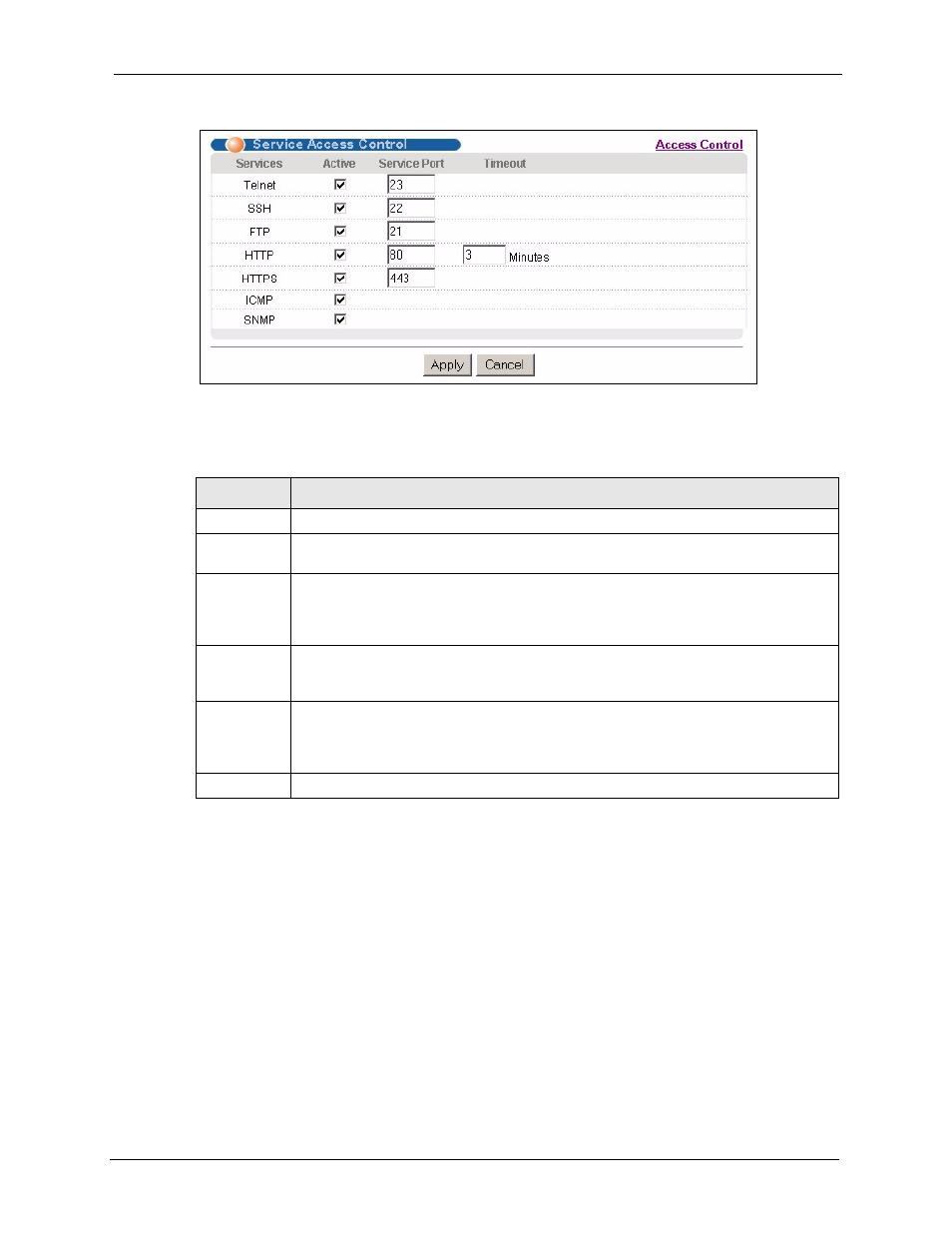
ES-3124 User’s Guide
Chapter 27 Access Control
211
Figure 102 Access Control: Service Access Control
The following table describes the fields in this screen.
27.10 Remote Management
From the Access Control screen, display the Remote Management screen as shown next.
You can specify a group of one or more “trusted computers” from which an administrator may
use a service to manage the switch. Click Access Control to return to the Access Control
screen.
Table 68 Access Control: Service Access Control
LABEL
DESCRIPTION
Services
Services you may use to access the switch are listed here.
Active
Select this option for the corresponding services that you want to allow to access the
switch.
Service Port
For Telnet, SSH, FTP, HTTP or HTTPS services, you may change the default service
port by typing the new port number in the Server Port field. If you change the default
port number then you will have to let people (who wish to use the service) know the new
port number for that service.
Timeout
Type how many minutes a management session (via the web configurator) can be left
idle before the session times out. After it times out you have to log in with your
password again. Very long idle timeouts may have security risks.
Apply
Click Apply to save your changes to the switch’s run-time memory. The switch loses
these changes if it is turned off or loses power, so use the Save link on the top
navigation panel to save your changes to the non-volatile memory when you are done
configuring.
Cancel
Click Cancel to reset the fields.
