1 push button configuration (pbc) – ZyXEL Communications NBG334W User Manual
Page 94
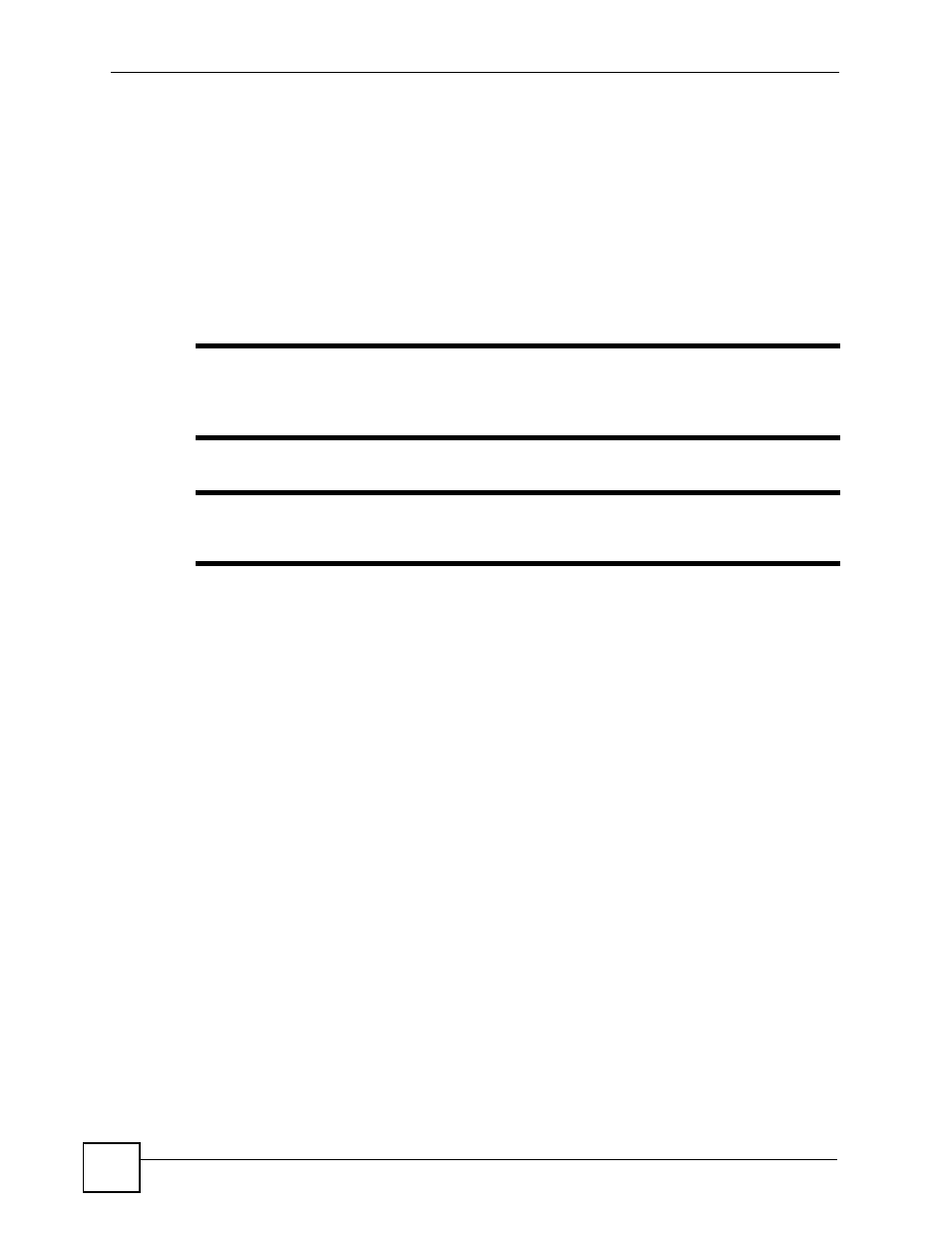
Chapter 6 Wireless Tutorial
NBG334W User’s Guide
94
6.2.1 Push Button Configuration (PBC)
1 Make sure that your NBG334W is turned on and that it is within range of your computer.
2 Make sure that you have installed the wireless client (this example uses the NWD210N)
driver and utility in your notebook.
3 In the wireless client utility, find the WPS settings. Enable WPS and press the WPS
button (Start or WPS button)
4 Log into NBG334W’s web configurator and press the Push Button button in the
Network > Wireless Client > WPS Station screen.
"
Your NBG334W has a WPS button located on its panel, as well as a WPS
button in its configuration utility. Both buttons have exactly the same function;
you can use one or the other.
"
It doesn’t matter which button is pressed first. You must press the second
button within two minutes of pressing the first one.
The NBG334W sends the proper configuration settings to the wireless client. This may take up
to two minutes. Then the wireless client is able to communicate with the NBG334W securely.
The following figure shows you an example to set up wireless network and security by
pressing a button on both NBG334W and wireless client (the NWD210N in this example).
