Figure 4 change password screen – ZyXEL Communications NBG334W User Manual
Page 36
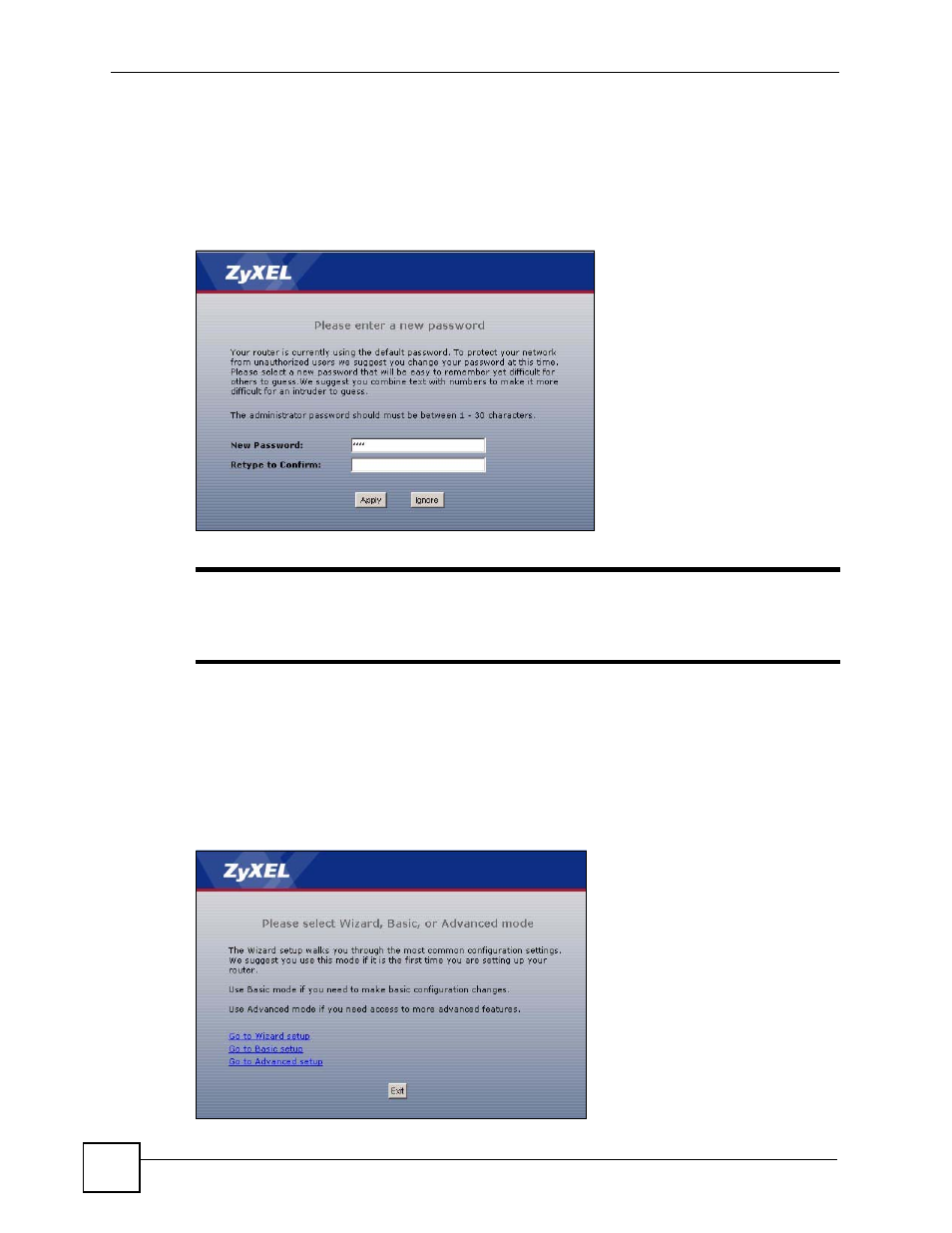
Chapter 2 Introducing the Web Configurator
NBG334W User’s Guide
36
4 Type "1234" (default) as the password and click Login. In some versions, the default
password appears automatically - if this is the case, click Login.
5 You should see a screen asking you to change your password (highly recommended) as
shown next. Type a new password (and retype it to confirm) and click Apply or click
Ignore.
Figure 4 Change Password Screen
"
The management session automatically times out when the time period set in
the Administrator Inactivity Timer field expires (default five minutes). Simply
log back into the NBG334W if this happens.
6 Select the setup mode you want to use.
• Click Go to Wizard Setup to use the Configuration Wizard for basic Internet and
Wireless setup.
• Click Go to Basic Setup if you want to view and configure basic settings that are not part
of the wizard setup. Not all Web Configurator screens are available in this mode. See
for more information.
7 Click Go to Advanced Setup to view and configure all the NBG334W’s settings.
