1 navigation panel – ZyXEL Communications NBG334W User Manual
Page 40
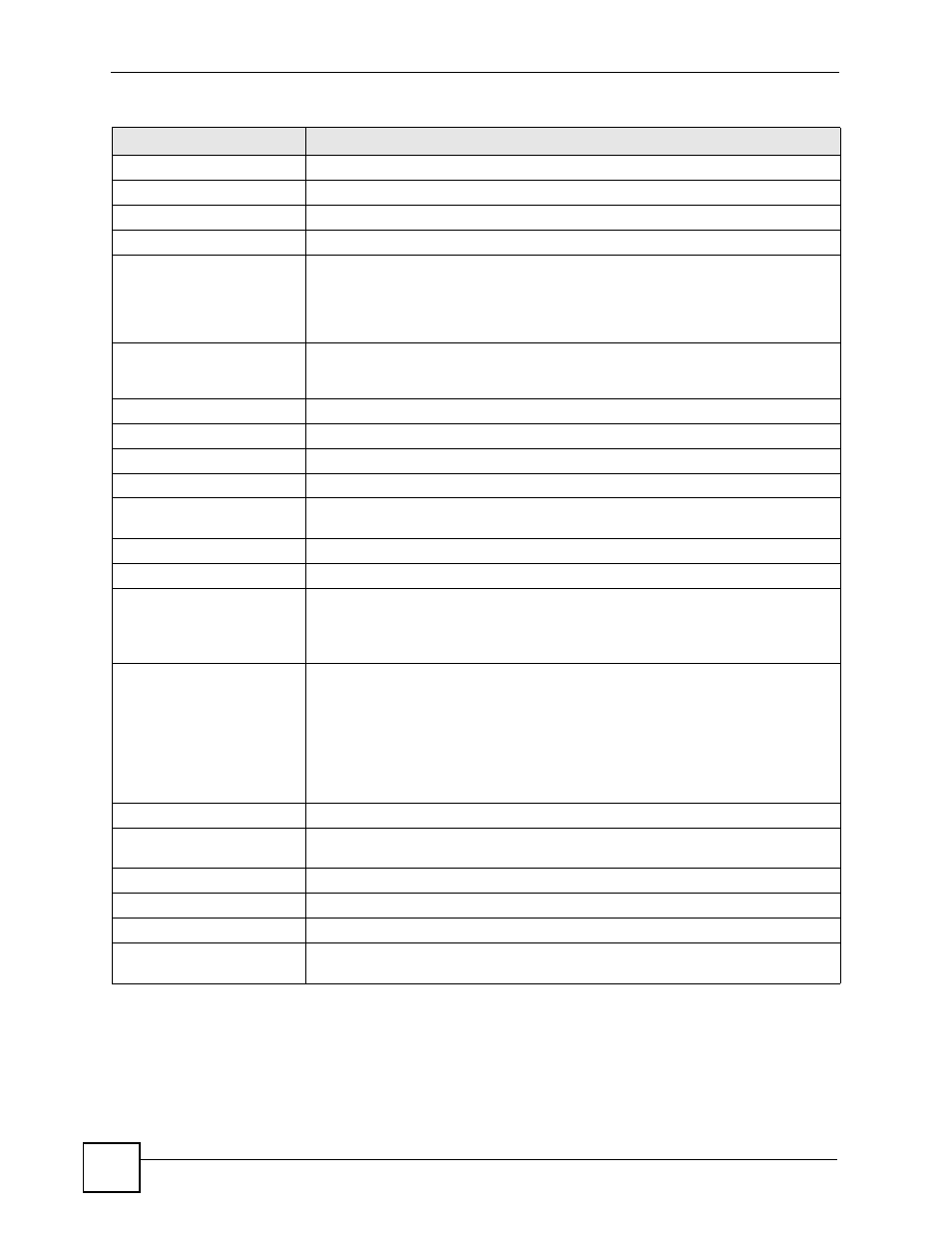
Chapter 2 Introducing the Web Configurator
NBG334W User’s Guide
40
2.5.1 Navigation Panel
Use the sub-menus on the navigation panel to configure NBG334W features.
System Status
System Up Time
This is the total time the NBG334W has been on.
Current Date/Time
This field displays your NBG334W’s present
date and time.
System Resource
- CPU Usage
This displays what percentage of the NBG334W’s processing ability is currently
used. When this percentage is close to 100%, the NBG334W is running at full load,
and the throughput is not going to improve anymore. If you want some applications to
have more throughput, you should turn off other applications (for example, using
bandwidth management.
- Memory Usage
This shows what percentage of the heap memory the NBG334W is using. Heap
memory refers to the memory that is not used by ZyNOS (ZyXEL Network Operating
System) and is thus available for running processes like NAT and the firewall.
System Setting
- Firewall
This shows whether the firewall is active or not.
- Bandwidth Management This shows whether the bandwidth management is active or not.
- UPnP
This shows whether UPnP is active or not.
- Configuration Mode
This shows whether the advanced screens of each feature are turned on
(Advanced) or not (Basic).
Interface Status
Interface
This displays the NBG334W port types. The port types are: WAN, LAN and WLAN.
Status
For the LAN and WAN ports, this field displays Down (line is down) or Up (line is up
or connected).
For the WLAN, it displays Up when the WLAN is enabled or Down when the WLAN
is disabled.
Rate
For the LAN ports, this displays the port speed and duplex setting or N/A when the
line is disconnected.
For the WAN port, it displays the port speed and duplex setting if you’re using
Ethernet encapsulation and Idle (line (ppp) idle), Dial (starting to trigger a call) and
Drop (dropping a call) if you're using PPPoE or PPTP encapsulation. This field
displays N/A when the line is disconnected.
For the WLAN, it displays the maximum transmission rate when the WLAN is
enabled and N/A when the WLAN is disabled.
Summary
Any IP Table
Use this screen to view details of IP addresses assigned to devices not in the same
subnet as the NBG334W.
BW MGMT Monitor
Use this screen to view the NBG334W’s bandwidth usage and allotments.
DHCP Table
Use this screen to view current DHCP client information.
Packet Statistics
Use this screen to view port status and packet specific statistics.
WLAN Station Status
Use this screen to view the wireless stations that are currently associated to the
NBG334W.
Table 4 Web Configurator Status Screen (continued)
LABEL
DESCRIPTION
