9 wifi protected setup, 1 wps screen, 90 5.9 wifi protected setup – ZyXEL Communications NBG334W User Manual
Page 90
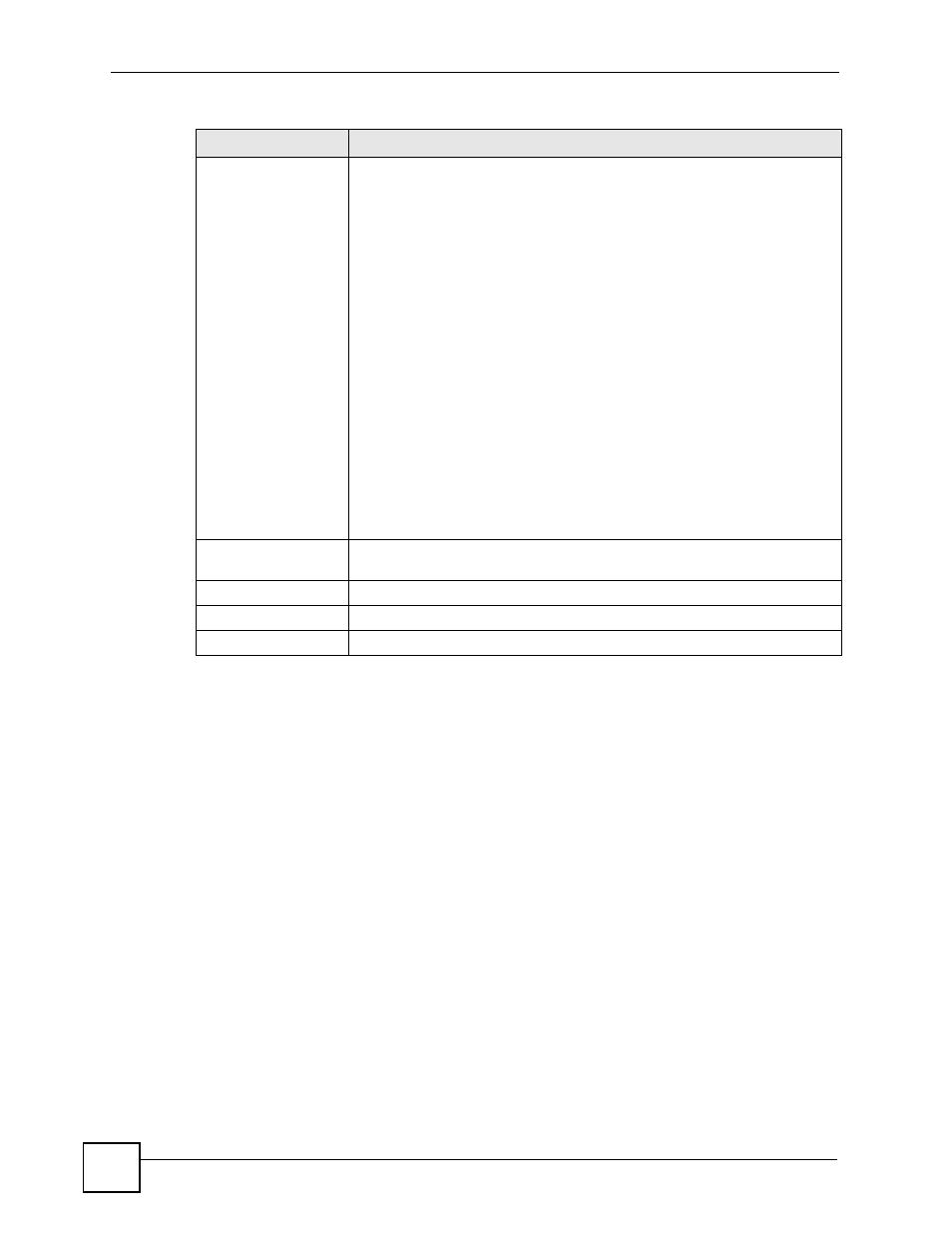
Chapter 5 Wireless LAN
NBG334W User’s Guide
90
5.9 WiFi Protected Setup
WiFi Protected Setup (WPS) is an industry standard specification, defined by the WiFi
Alliance. WPS allows you to quickly set up a wireless network with strong security, without
having to configure security settings manually. Depending on the devices in your network, you
can either press a button (on the device itself, or in its configuration utility) or enter a PIN
(Personal Identification Number) in the devices. Then, they connect and set up a secure
network by themselves. See how to set up a secure wireless network using WPS in the
5.9.1 WPS Screen
Use this screen to enable/disable WPS, view or generate a new PIN number and check current
WPS status. To open this screen, click Network > Wireless LAN > WPS tab.
Service
The following is a description of the applications you can prioritize with WMM
QoS. Select a service from the drop-down list box.
•
Electronic mail consists of messages sent through a computer network to
specific groups or individuals. Here are some default ports for e-mail:
POP3 - port 110
IMAP - port 143
SMTP - port 25
HTTP - port 80
•
FTP
File Transfer Protocol enables fast transfer of files, including large files that it
may not be possible to send via e-mail. FTP uses port number 21.
•
WWW
The World Wide Web is an Internet system to distribute graphical, hyper-
linked information, based on Hyper Text Transfer Protocol (HTTP) - a client/
server protocol for the World Wide Web. The Web is not synonymous with the
Internet; rather, it is just one service on the Internet. Other services on the
Internet include Internet Relay Chat and Newsgroups. The Web is accessed
through use of a browser.
•
User-Defined
User-defined services are user specific services configured using known ports
and applications.
Dest Port
This displays the port the selected service uses. Type a port number in the
field provided if you want to use a different port to the default port.
Priority
Select a priority from the drop-down list box.
Apply
Click Apply to save your changes back to the NBG334W.
Cancel
Click Cancel to return to the previous screen.
Network > Wireless LAN > QoS: Application Priority Configuration (continued)
LABEL
DESCRIPTION
