3 internet access, Internet access – ZyXEL Communications NBG334W User Manual
Page 224
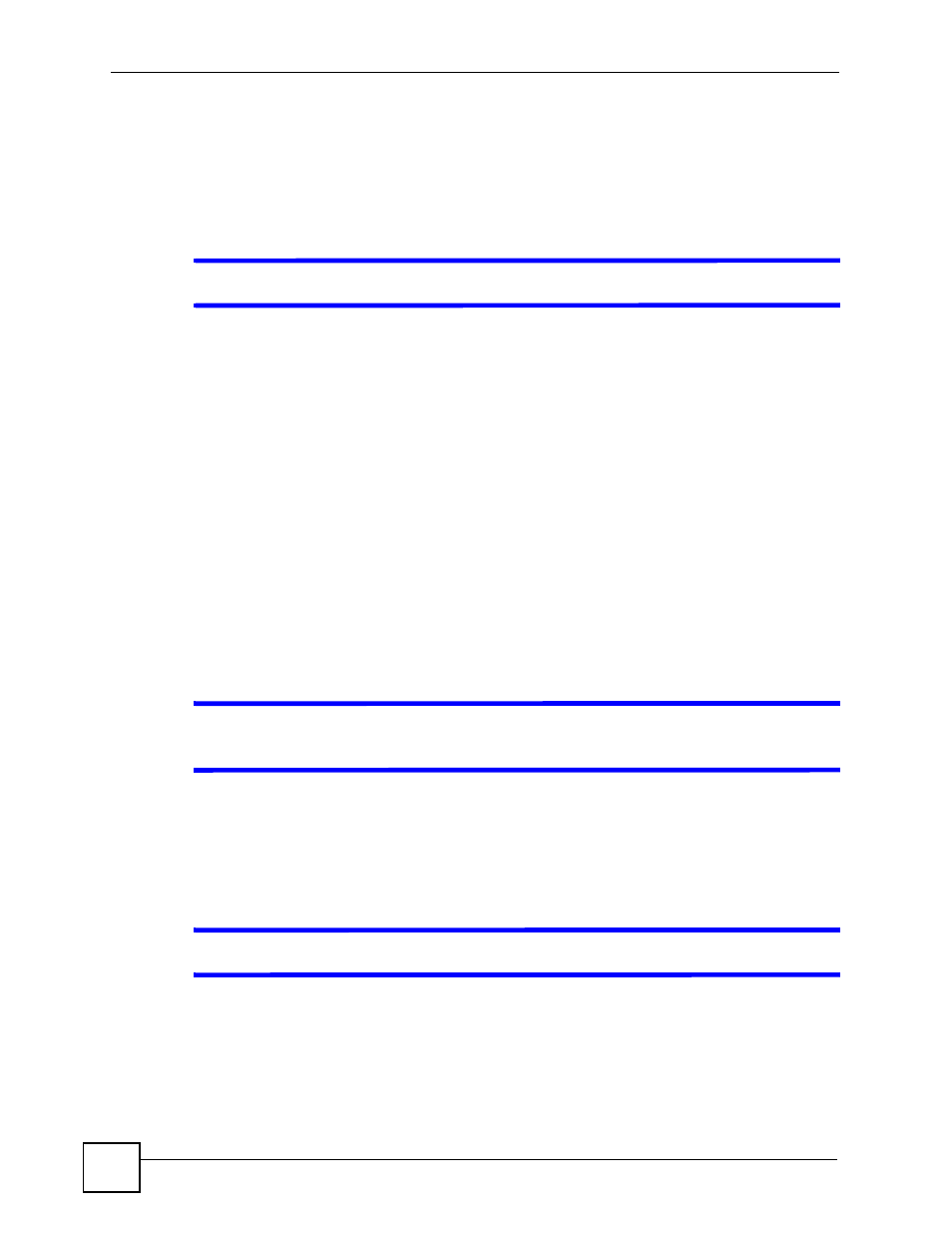
Chapter 25 Troubleshooting
NBG334W User’s Guide
224
See the troubleshooting suggestions for
I cannot see or access the Login screen in the web
Ignore the suggestions about your browser.
25.3 Internet Access
V
I cannot access the Internet.
1 Check the hardware connections, and make sure the LEDs are behaving as expected. See
the Quick Start Guide.
2 Make sure you entered your ISP account information correctly in the wizard. These
fields are case-sensitive, so make sure [Caps Lock] is not on.
3 If you are trying to access the Internet wirelessly, make sure the wireless settings in the
wireless client are the same as the settings in the AP.
4 Disconnect all the cables from your device, and follow the directions in the Quick Start
Guide again.
5 Go to Maintenance > Sys OP Mode > General. Check your System Operation Mode
setting.
• Select Router if your device routes traffic between a local network and another
network such as the Internet.
• Select Access Point if your device bridges traffic between clients on the same
network.
6 If the problem continues, contact your ISP.
V
I cannot access the Internet anymore. I had access to the Internet (with the
NBG334W), but my Internet connection is not available anymore.
1 Check the hardware connections, and make sure the LEDs are behaving as expected. See
the Quick Start Guide and
.
2 Reboot the NBG334W.
3 If the problem continues, contact your ISP.
V
The Internet connection is slow or intermittent.
1 There might be a lot of traffic on the network. Look at the LEDs, and check
. If the NBG334W is sending or receiving a lot of information, try closing
some programs that use the Internet, especially peer-to-peer applications.
2 Check the signal strength. If the signal strength is low, try moving the NBG334W closer
to the AP if possible, and look around to see if there are any devices that might be
