Faxing long documents – Xerox Document WorkCentre 450C User Manual
Page 75
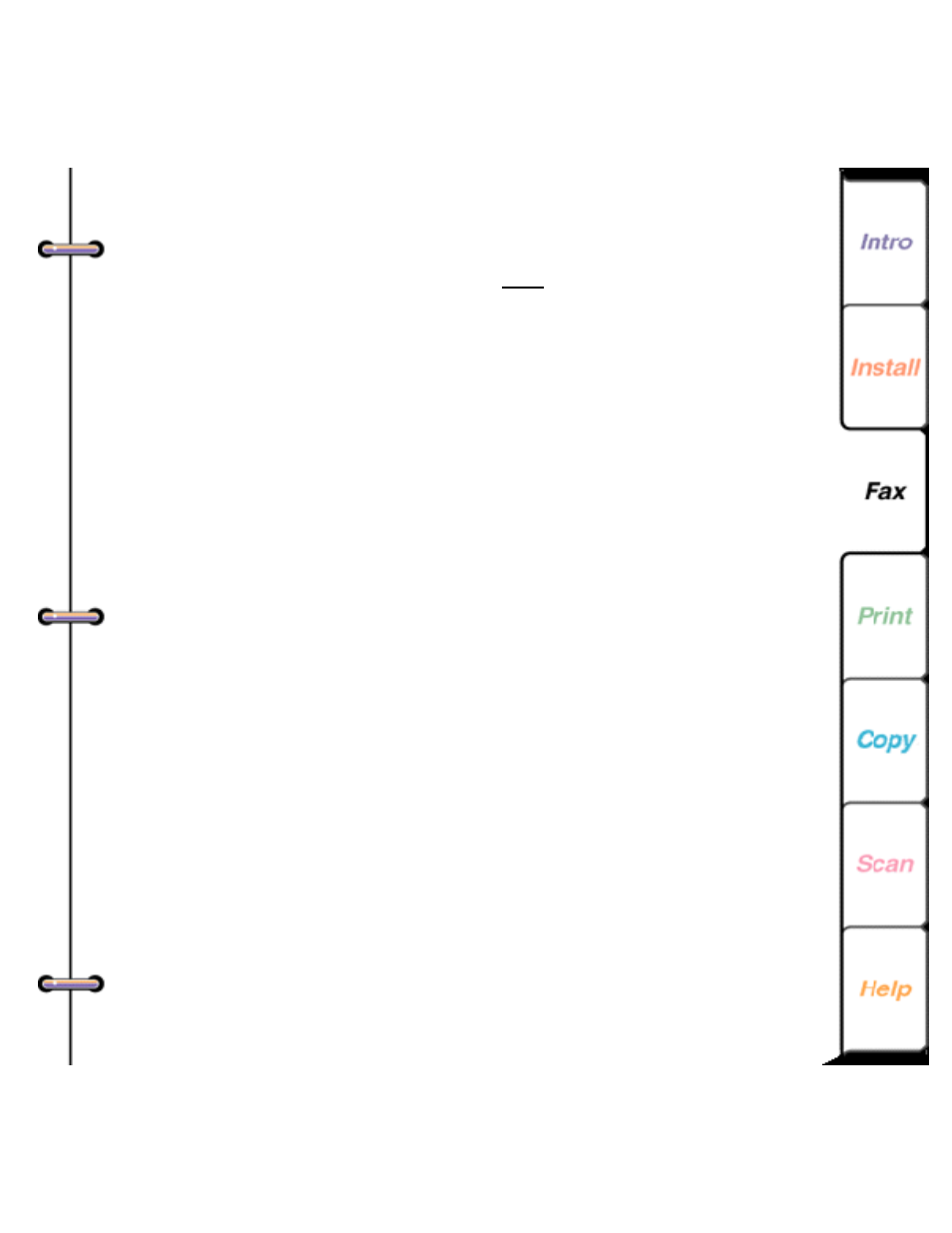
75
3. Press
REDIAL
to add another number.
4. To enter the next number, do one of the following:
• Using the numeric keypad, enter the number.
• Press
SPEED DIAL
and enter the speed dial
number.
5. Repeat steps 3 and 4 to until you’ve entered the
complete number.
6. Press
START
.
Faxing long documents
If the document you want to fax is longer than 40 inches,
you must use the WorkCentre’s long original feature. This
feature lets you fax a long document without causing a
paper jam or an error condition. After you’ve faxed the
document, the long original feature is turned off.
If you do not use the long original feature to fax a long
document, the WorkCentre stops scanning the document
and sounds an alarm. Press the
START
key to continue
scanning the document.
1. At the WorkCentre, load up to 20 pages face down in
the document tray.
2. Press
MENU
.
3. Press
ENTER
to select [Fax job].
4. Press
5
[Advanced] and
ENTER
.
- 3040 (2 pages)
- Phaser 7750 (5 pages)
- Phaser 7750 (2 pages)
- 6350 (4 pages)
- Phaser 6180 (4 pages)
- Phaser 3600 (2 pages)
- Phaser 3435 (98 pages)
- ColorQube 9202 (16 pages)
- ColorQube 9203 (13 pages)
- DocuColor 242-252-260 con Creo Spire CX260-17131 (216 pages)
- DocuColor 8000AP (4 pages)
- DocuColor 8000AP (13 pages)
- DocuPrint M760 (44 pages)
- Phaser 860 (42 pages)
- Phaser 3450 (58 pages)
- Phaser 3635MFP (10 pages)
- Phaser 5500 (5 pages)
- Phaser 6100 (7 pages)
- Phaser 7300 (28 pages)
- WorkCentre Pro 215 (62 pages)
- Color Printer Phaser 7300 (3 pages)
- Phaser Color Printer 7750 (8 pages)
- 4127 (4 pages)
- 480 (352 pages)
- 3R11474 (2 pages)
- 4500 (3 pages)
- 721P85600 (116 pages)
- 721P (2 pages)
- WorkCentre XE80 Digitaler Kopierer - Laserdrucker-9588 (58 pages)
- FreeFlow DST2-NL (23 pages)
- FaxCentre F12 (4 pages)
- 4182 (39 pages)
- Copycentre C175 (2 pages)
- ColorStix 8200 Ink Sticks 016-2045-00 (9 pages)
- DocuColor CX250 (276 pages)
- HP Toner Cartridges C9722A (2 pages)
- DocuColor 40CP (82 pages)
- 4850 (90 pages)
- Phaser 016-1300-00 (2 pages)
- X2 (41 pages)
- M123 (12 pages)
- 6130N (3 pages)
- WorkCentre PE120-120i-3133 (20 pages)
- 7300 (4 pages)
- Color Printer Phaser 6280 (158 pages)
