Xerox Document WorkCentre 450C User Manual
Page 105
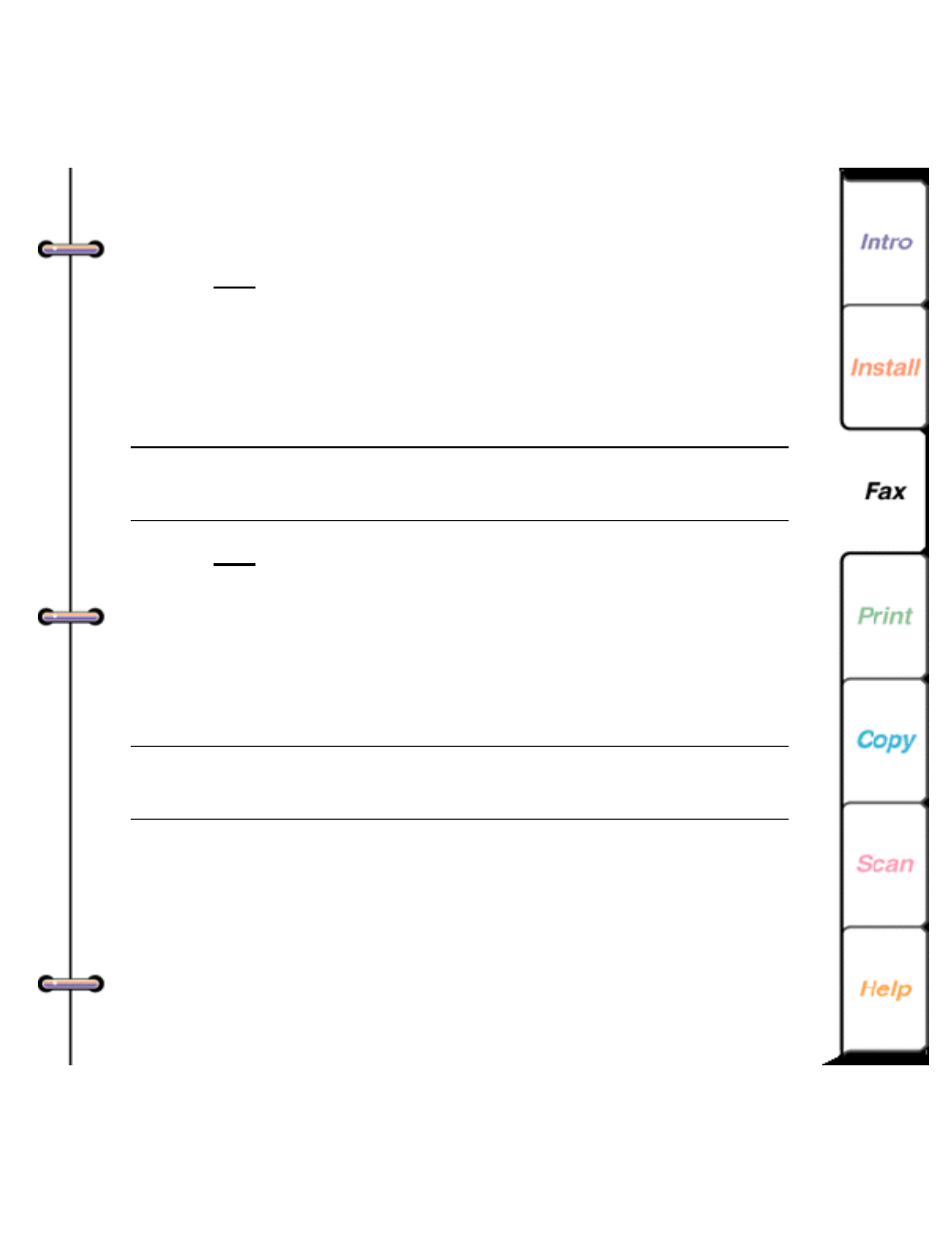
105
3. Click the Mailbox tab.
4. Do one of the following:
• Double-click an unassigned mailbox number.
• Click an unassigned mailbox number and click New.
5. In the Mailbox dialog box, type the user’s four-digit
password and name, and then click OK.
Note If you enabled security, do not use your security
password.
6. Do one of the following:
• Click OK to create the mailbox on the WorkCentre
and close the WorkCentre 450c Settings window.
• Click Apply to create the mailbox on the
WorkCentre and keep the WorkCentre 450c Settings
window open.
Note You can also create mailboxes using the
WorkCentre menus.
Printing the faxes received in a mailbox
To obtain paper copies of your faxes and free up
WorkCentre memory, you should print the contents of a
mailbox. The WorkCentre deletes the faxes after they’re
printed.
- 3040 (2 pages)
- Phaser 7750 (5 pages)
- Phaser 7750 (2 pages)
- 6350 (4 pages)
- Phaser 6180 (4 pages)
- Phaser 3600 (2 pages)
- Phaser 3435 (98 pages)
- ColorQube 9202 (16 pages)
- ColorQube 9203 (13 pages)
- DocuColor 242-252-260 con Creo Spire CX260-17131 (216 pages)
- DocuColor 8000AP (13 pages)
- DocuColor 8000AP (4 pages)
- DocuPrint M760 (44 pages)
- Phaser 860 (42 pages)
- Phaser 3450 (58 pages)
- Phaser 3635MFP (10 pages)
- Phaser 5500 (5 pages)
- Phaser 6100 (7 pages)
- Phaser 7300 (28 pages)
- WorkCentre Pro 215 (62 pages)
- Color Printer Phaser 7300 (3 pages)
- Phaser Color Printer 7750 (8 pages)
- 4127 (4 pages)
- 480 (352 pages)
- 3R11474 (2 pages)
- 4500 (3 pages)
- 721P85600 (116 pages)
- 721P (2 pages)
- WorkCentre XE80 Digitaler Kopierer - Laserdrucker-9588 (58 pages)
- FreeFlow DST2-NL (23 pages)
- FaxCentre F12 (4 pages)
- 4182 (39 pages)
- Copycentre C175 (2 pages)
- ColorStix 8200 Ink Sticks 016-2045-00 (9 pages)
- DocuColor CX250 (276 pages)
- HP Toner Cartridges C9722A (2 pages)
- DocuColor 40CP (82 pages)
- 4850 (90 pages)
- Phaser 016-1300-00 (2 pages)
- X2 (41 pages)
- M123 (12 pages)
- 6130N (3 pages)
- WorkCentre PE120-120i-3133 (20 pages)
- 7300 (4 pages)
- Color Printer Phaser 6280 (158 pages)
