Xerox Document WorkCentre 450C User Manual
Page 19
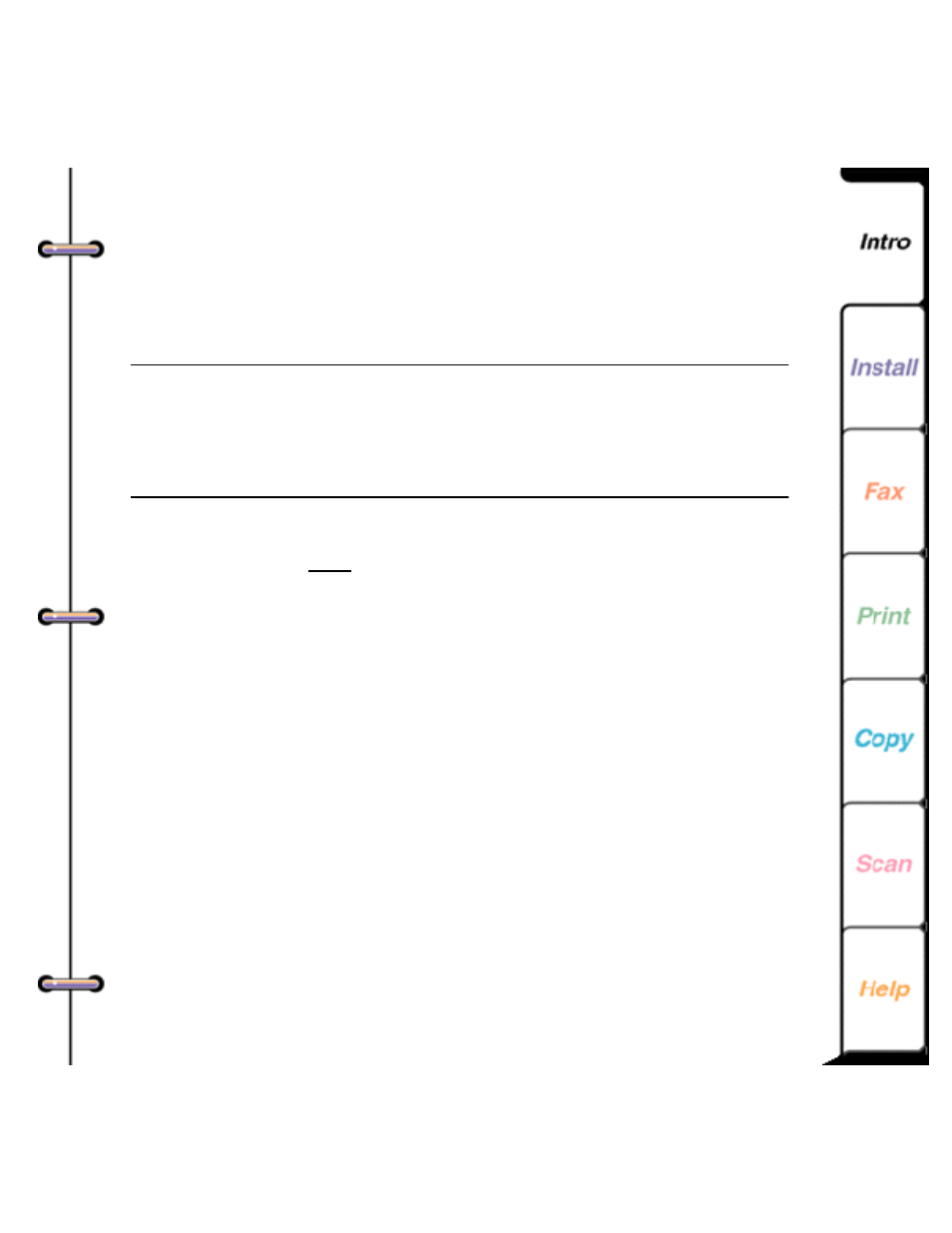
19
• On error, to open the WorkCentre Status window
when an error occurs.
• On warning to open the WorkCentre Status window
when a warning condition occurs.
Note: You can also click one or more of the Display
status window check boxes in the WorkCentre 450c
Status window to change the condition under which
the window opens.
3. To not display the WorkCentre icon on your taskbar or
desktop, do one of the following:
• In Windows 95, click Show icon on the taskbar to
remove the check mark.
• In Windows 3.1 or 3.11, click Show icon on the
desktop to remove the check mark.
You can access the WorkCentre icon from the
WorkCentre 450c program folder (group) and
Windows Control Panel.
4. To choose the scanning application to run
automatically when you press the
SCAN
key on the
WorkCentre, do the following:
• Click Run scanning application.
• Click the Browse button to find the scanning
application’s location.
- 3040 (2 pages)
- Phaser 7750 (5 pages)
- Phaser 7750 (2 pages)
- 6350 (4 pages)
- Phaser 6180 (4 pages)
- Phaser 3600 (2 pages)
- Phaser 3435 (98 pages)
- ColorQube 9202 (16 pages)
- ColorQube 9203 (13 pages)
- DocuColor 242-252-260 con Creo Spire CX260-17131 (216 pages)
- DocuColor 8000AP (4 pages)
- DocuColor 8000AP (13 pages)
- DocuPrint M760 (44 pages)
- Phaser 860 (42 pages)
- Phaser 3450 (58 pages)
- Phaser 3635MFP (10 pages)
- Phaser 5500 (5 pages)
- Phaser 6100 (7 pages)
- Phaser 7300 (28 pages)
- WorkCentre Pro 215 (62 pages)
- Color Printer Phaser 7300 (3 pages)
- Phaser Color Printer 7750 (8 pages)
- 4127 (4 pages)
- 480 (352 pages)
- 3R11474 (2 pages)
- 4500 (3 pages)
- 721P85600 (116 pages)
- 721P (2 pages)
- WorkCentre XE80 Digitaler Kopierer - Laserdrucker-9588 (58 pages)
- FreeFlow DST2-NL (23 pages)
- FaxCentre F12 (4 pages)
- 4182 (39 pages)
- Copycentre C175 (2 pages)
- ColorStix 8200 Ink Sticks 016-2045-00 (9 pages)
- DocuColor CX250 (276 pages)
- HP Toner Cartridges C9722A (2 pages)
- DocuColor 40CP (82 pages)
- 4850 (90 pages)
- Phaser 016-1300-00 (2 pages)
- X2 (41 pages)
- M123 (12 pages)
- 6130N (3 pages)
- WorkCentre PE120-120i-3133 (20 pages)
- 7300 (4 pages)
- Color Printer Phaser 6280 (158 pages)
