3 set up the nbg4115 for gaming – ZyXEL Communications NBG4115 User Manual
Page 65
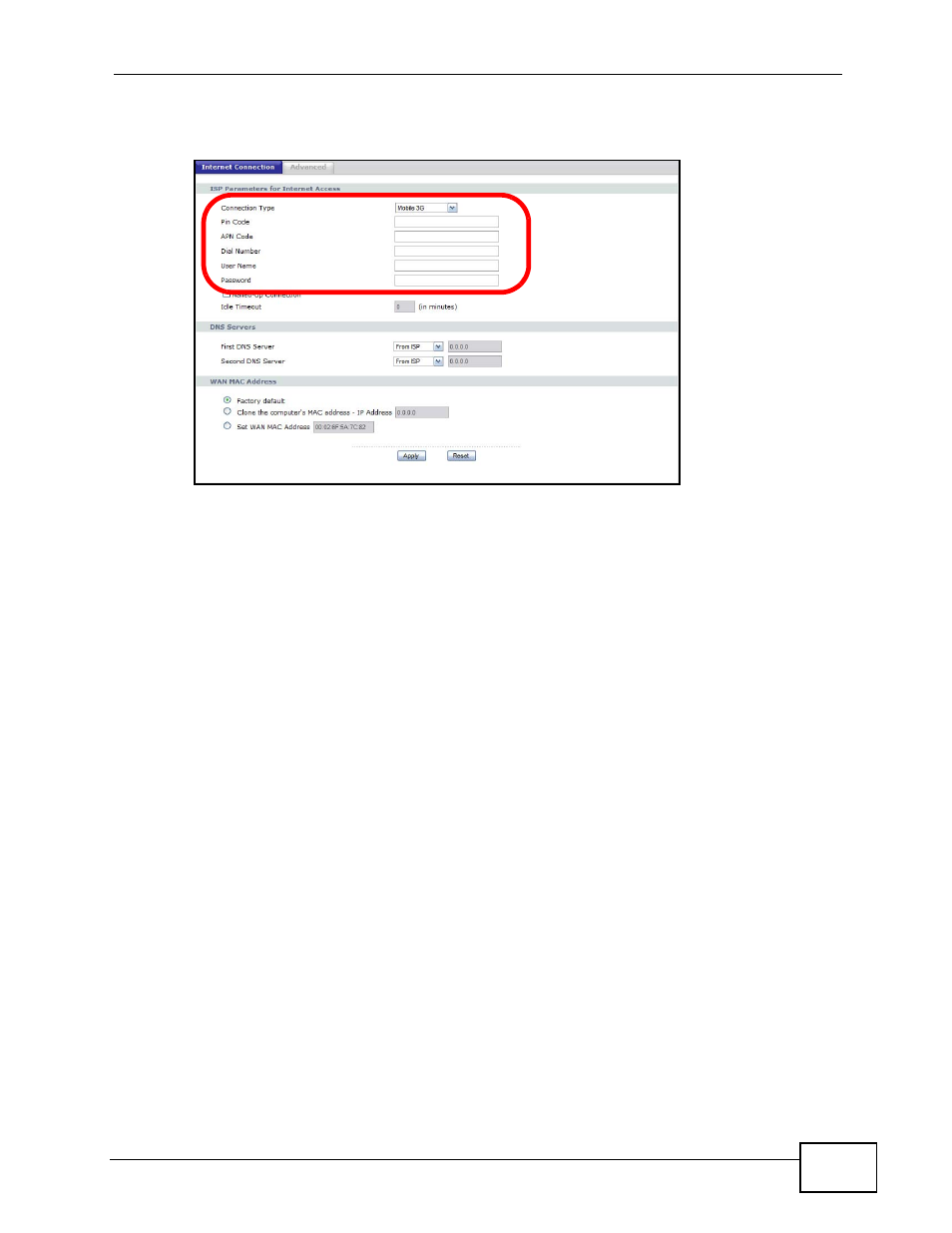
Chapter 6 Tutorials
User’s Guide
65
4
From the Connection Type menu, select Mobile 3G then configure your 3G
settings when the screen updates itself.f
5
Click Apply to save your changes, then exit the Web Configurator.
Note: Once you set up and enable a 3G device, all incoming and outgoing network
connections are made through it and not the WAN port on your NBG4115.
6.3 Set Up the NBG4115 for Gaming
Gaming is a very popular online activity, and one that can be extremely bandwidth
sensitive. Some video games may have higher performance expectations than
other types of software. As such, they tend to require more finely tuned Quality of
Service (QoS) prioritization. If the data packets from a game are assigned a lower
priority by the NBG4115, then they may take longer to reach their destination; but
if they are given a higher priority, then they should arrive at their destination
marginally faster. This is because Internet servers that rely on QoS to sort packets
that are in transit generally pass higher priority packets on first, while lower
priority packets are held back slightly longer.
When this happens on a single server with a single data packet, your gameplay is
not affected. When it happens over 15 servers from beginning to end with
thousands of bytes of data, then the build up of low-priority latency can become
significant. For Massively Multiplayer Online (MMOs) and First Person Shooters
(FPS) (which account for 3-4% of all Internet-related traffic) a latency difference
of even 200 milliseconds is enough to ruin the gaming experience.
