ZyXEL Communications NBG4115 User Manual
Page 57
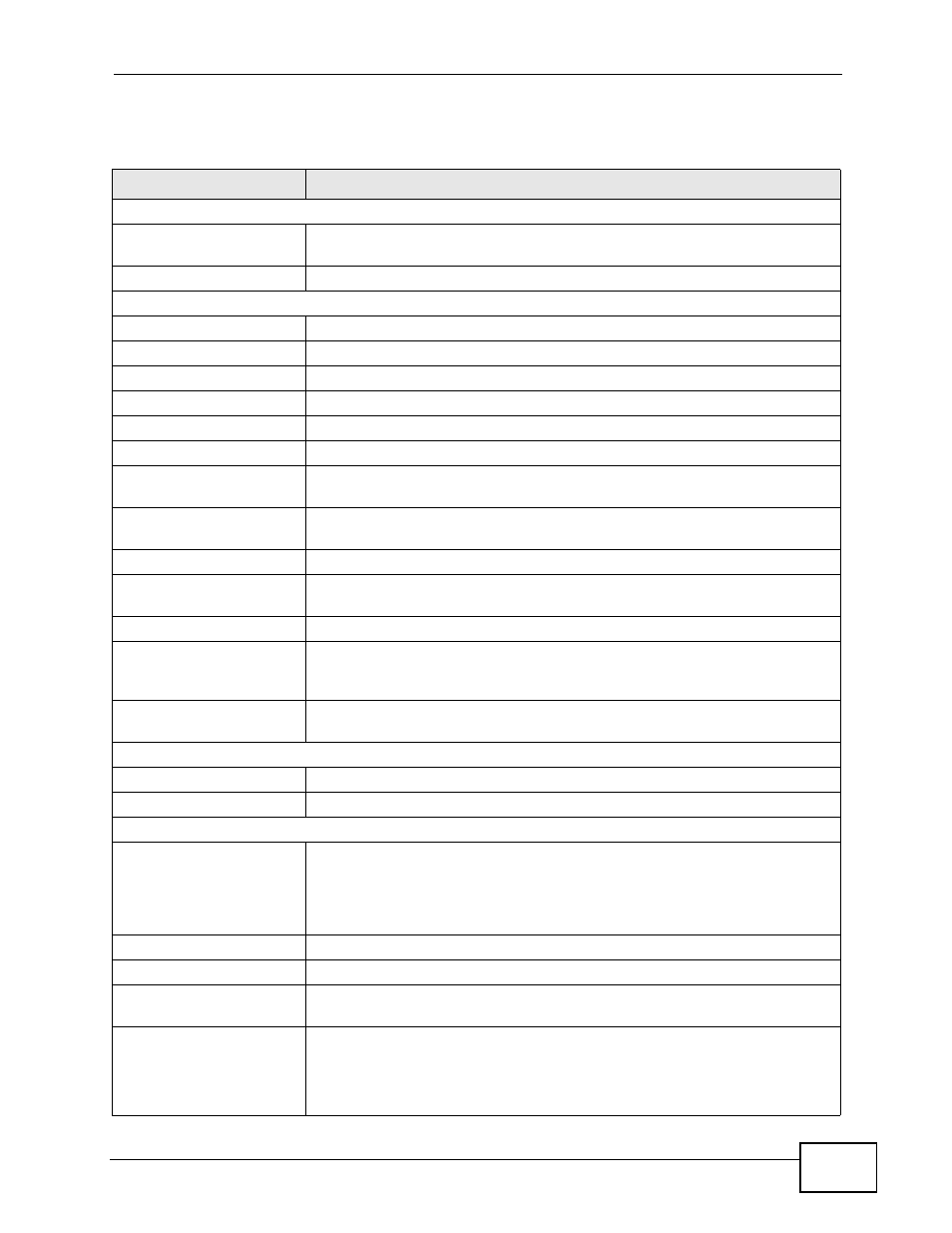
Chapter 5 AP Mode
User’s Guide
57
The following table describes the labels shown in the Status screen.
Table 20 Web Configurator Status Screen
LABEL
DESCRIPTION
Device Information
System Name
This is the System Name you enter in the Maintenance > System >
General screen. It is for identification purposes.
Firmware Version
This is the firmware version and the date created.
LAN Information
- MAC Address
This shows the LAN Ethernet adapter MAC Address of your device.
- IP Address
This shows the LAN port’s IP address.
- IP Subnet Mask
This shows the LAN port’s subnet mask.
- DHCP
This shows the LAN port’s DHCP role - None.
WLAN Information
- MAC Address
This shows the wireless adapter MAC Address of your device.
- Status
This shows the current status of the Wireless LAN - On, Off or Off by
scheduler.
- Name (SSID)
This shows a descriptive name used to identify the NBG4115 in the
wireless LAN.
- Channel
This shows the channel number which you select manually.
- Operating Channel
This shows the channel number which the NBG4115 is currently using
over the wireless LAN.
- Security Mode
This shows the level of wireless security the NBG4115 is using.
- 802.11 Mode
This shows the IEEE 802.11 standard that the NBG4115 supports.
Wireless clients must support the same standard in order to be able to
connect to the NBG4115
- WPS
This shows the WPS (WiFi Protected Setup) Status. Click the status to
display Network > Wireless LAN > WPS screen.
System Status
System Uptime
This is the total time the NBG4115 has been on.
Current Date/Time
This field displays your NBG4115’s present
date and time.
System Resource
- CPU Usage
This displays what percentage of the NBG4115’s processing ability is
currently used. When this percentage is close to 100%, the NBG4115 is
running at full load, and the throughput is not going to improve anymore.
If you want some applications to have more throughput, you should turn
off other applications.
- Memory Usage
This shows what percentage of the heap memory the NBG4115 is using.
Interface Status
Interface
This displays the NBG4115 port types. The port types are: LAN and
WLAN.
Status
For the LAN port, this field displays Down (line is down) or Up (line is up
or connected).
For the WLAN, it displays Up when the WLAN is enabled or Down when
the WLAN is disabled.
